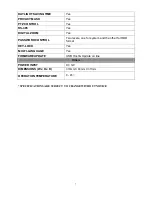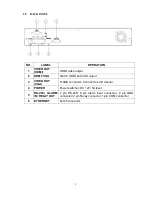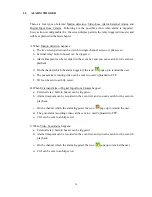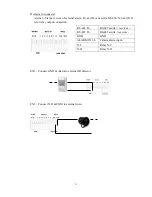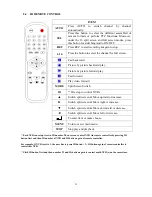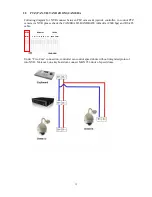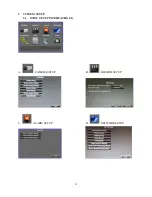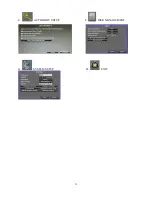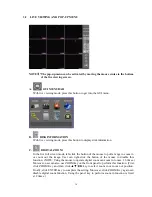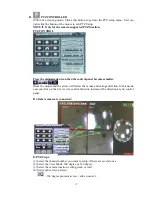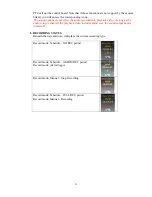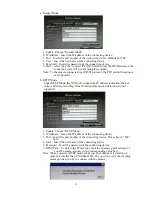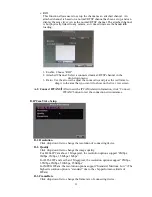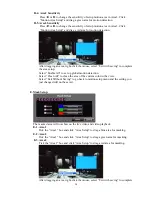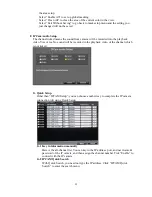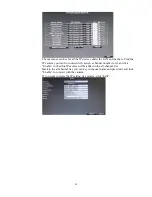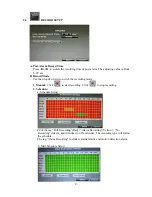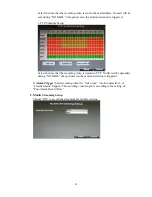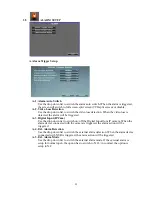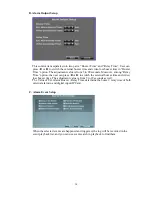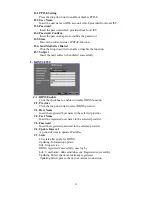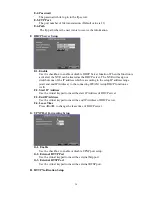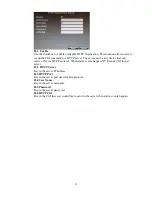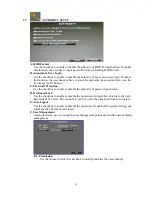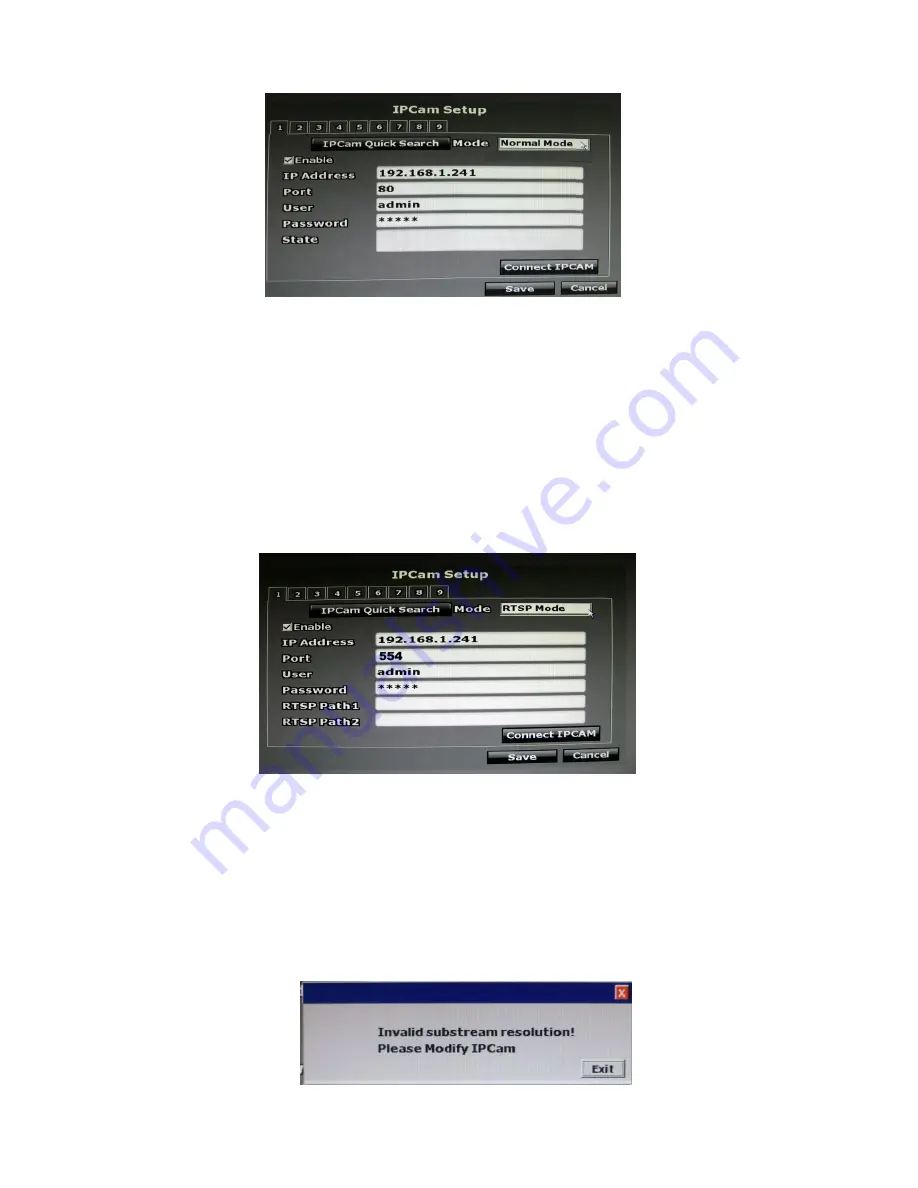
21
a. Normal Mode
1. Enable: Choose “Normal Mode”
2. IP Address
:
Insert the IP address of the connecting device.
3. Port
:
Insert the port number of the connecting device. Default port: 80
4. User
:
Insert the user name of the connecting device.
5. Password
:
Insert the password of the connecting device.
6. State
:
After click the “connect IPCAM” button to test the IPCAM device, the
connection state will reveal among this column.
Note: To the camera connected via ONVIF protocol, the PTZ control function is
not supported.
b. RSTP Mode
Under RTSP Mode, the NVR only support the IP address indication, the live
video, and video recording. Other functions like motion detection are not
supported.
1. Enable: Choose “RTSP Mode”
2. IP Address
:
Insert the IP address of the connecting device.
3. Port
:
Insert the port number of the connecting device. Please key in “554”
here.
4. User
:
Insert the user name of the connecting device.
5. Password
:
Insert the password of the connecting device.
6. RTSP Path
:
To link to the IP camera, check the streaming path settings of
your IP camera, and key in the corresponding value here.
Note: When you select RTSP mode, make sure the substream resolution of
camera is smaller than VGA(640x480). Or you will receive the warning
message when you try to connect with the camera:
Содержание HNR-09AF
Страница 1: ... USER MANUAL 09 CHANNELS NETWORK VIDEO RECORDER ...
Страница 13: ...14 3 SYSTEM SETUP 3 1 MENU SETUP INTERFACE GUI A CAMERA SETUP B RECORD SETUP C ALARM SETUP D NETWORK SETUP ...
Страница 14: ...15 E AUTHORITY SETUP F DISK MANAGEMENT G SYSTEM SETUP H EXIT ...
Страница 40: ...41 ...
Страница 57: ...58 OPTION 2 ADD TO TRUSTED SITES IE Tools Internet Options Security Trusted sites Sites ...
Страница 75: ...76 J 5 SYSTEM SETTING Please refer to Chapter3 9 System Setup ...