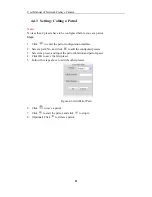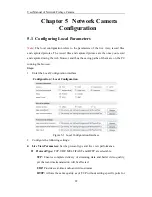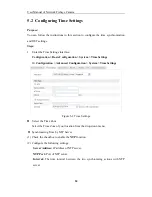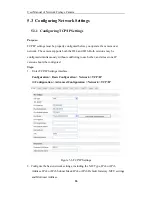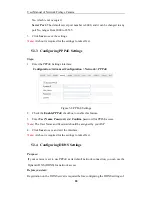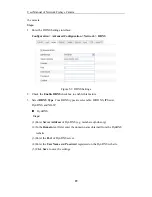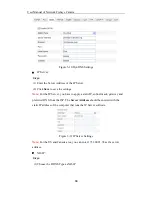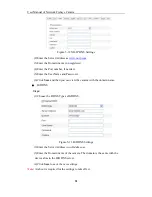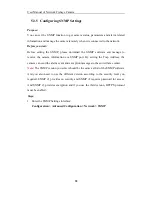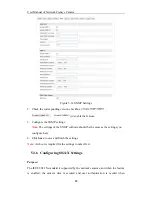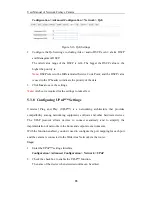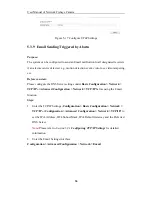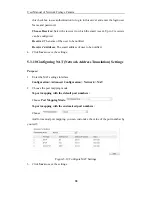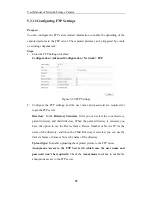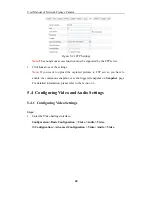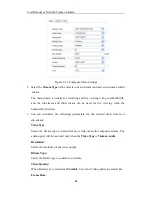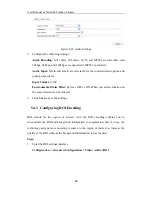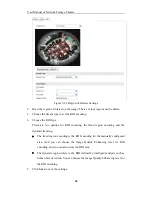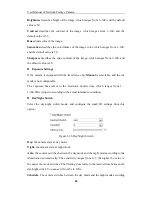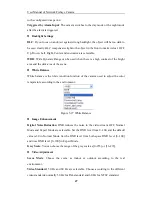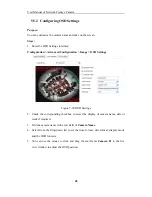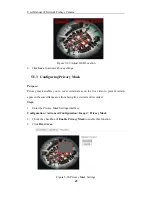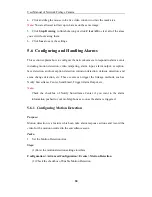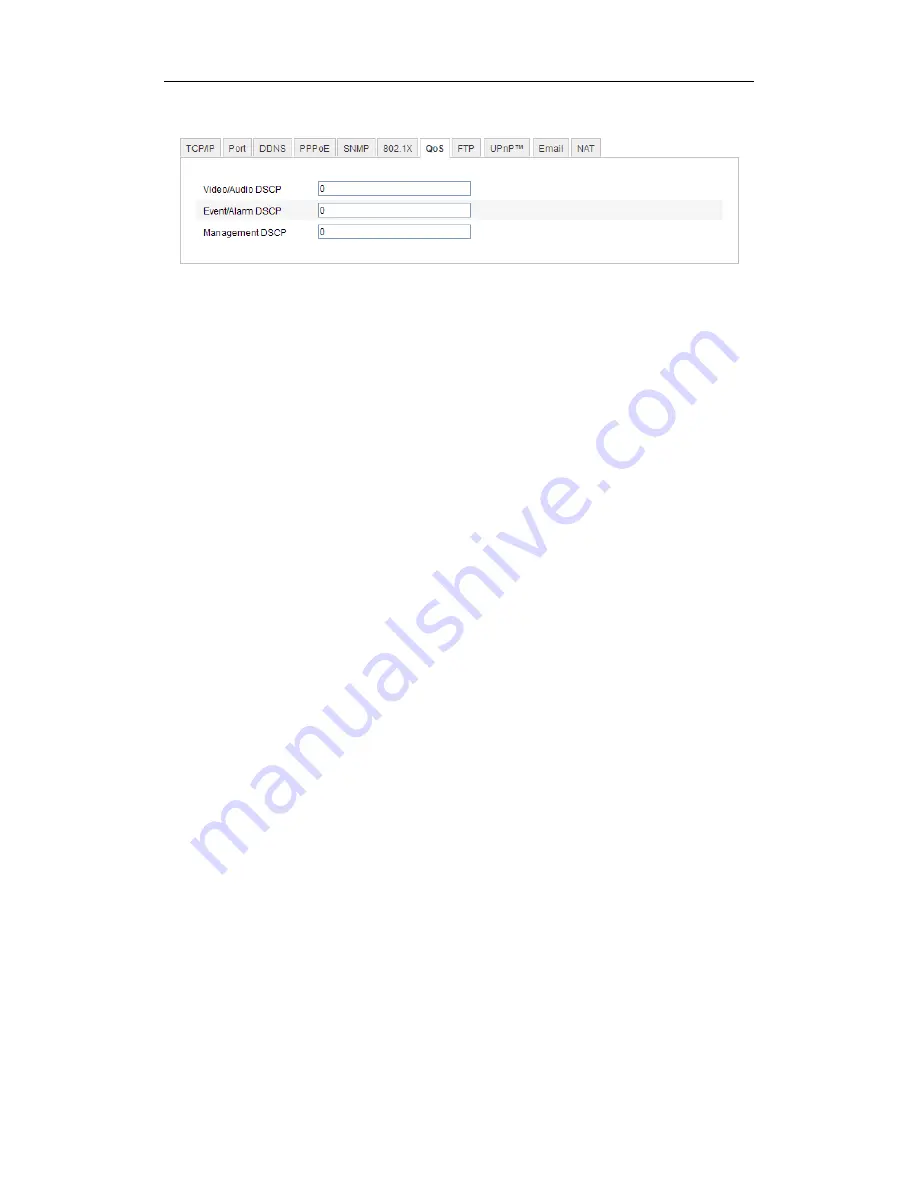
User Manual of Network Fisheye Camera
35
Configuration >Advanced Configuration >
Network > QoS
Figure 5-16
QoS Settings
2.
Configure the QoS settings, including video / audio DSCP, event / alarm DSCP
and Management DSCP.
The valid value range of the DSCP is 0-63. The bigger the DSCP value is, the
higher the priority is.
Note:
DSCP refers to the Differentiated Service Code Point; and the DSCP value
is used in the IP header to indicate the priority of the data.
3.
Click
Save
to save the settings.
Note
:
A reboot is required for the settings to take effect.
5.3.8
Configuring UPnP™ Settings
Universal Plug and Play (UPnP™) is a networking architecture that provides
compatibility among networking equipment, software and other hardware devices.
The UPnP protocol allows devices to connect seamlessly and to simplify the
implementation of networks in the home and corporate environments.
With the function enabled, you don’t need to configure the port mapping for each port,
and the camera is connected to the Wide Area Network via the router.
Steps:
1.
Enter the UPnP™ settings interface.
Configuration >Advanced Configuration >
Network > UPnP
2.
Check the checkbox to enable the UPnP™ function.
The name of the device when detected online can be edited.
Содержание HNCA03-FE
Страница 1: ...Network Fisheye Camera User Manual V5 0 9...