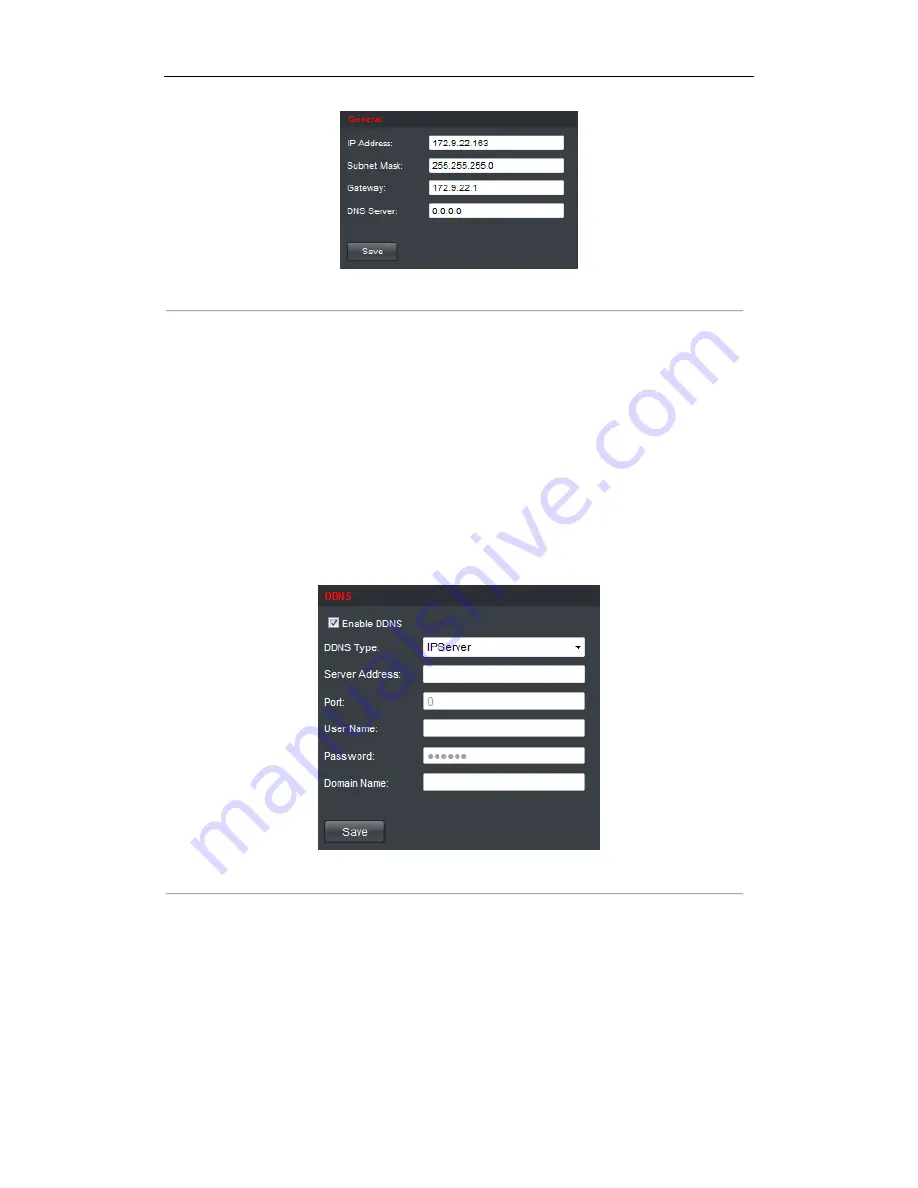
29
Figure 4.27 Configure Basic Network Settings
2.
Set the network parameters, including the IP Address, Subnet Mask, Gateway and DNS Server.
3.
Click
Save
to save the settings.
4.2.4 Configuring DDNS Settings
Purpose:
If your device is set to use PPPoE as its default network connection, you may set Dynamic DNS (DDNS) to be
used for network access.
Prior registration with your DDNS Provider is required before configuring the system to use DDNS.
Steps:
1.
Click
Configuration
>
Network Settings
>
DDNS
to enter the DDNS Settings interface:
Figure 4.28 Configure DDNS Settings
2.
Check the
Enable
DDNS
checkbox to enable this feature.
3.
Select
DDNS Type
. Four different DDNS types are selectable: IPServer, DynDNS, PeanutHull and
HiDDNS.
•
DynDNS:
(1)
Enter
Server Address
for DynDNS (e.g., members.dyndns.org).
(2)
Enter the
User Name
and
Password
registered in the DynDNS website.
(3)
In the
Device Domain Name
text field, enter the domain obtained from the DynDNS website.
(4)
Click
Save
to save the settings.
Содержание HDR503 Series
Страница 1: ...HD Video Audio Decoder HDR503 Series Decoder User Manual V2 3 0 ...
Страница 6: ...5 CHAPTER 1 Introduction ...
Страница 9: ...8 CHAPTER 2 Panels and Connections ...
Страница 11: ...10 CHAPTER 3 Initial Network Parameters Configuration ...
Страница 14: ...13 CHAPTER 4 Decoder Configuration and Operation by Web Browser ...
Страница 43: ...42 CHAPTER 5 Decoder Configuration and Operation by Client Software ...
Страница 55: ...54 CHAPTER 6 Appendix ...






























