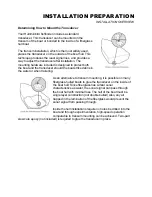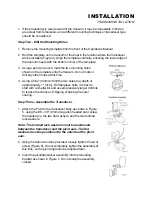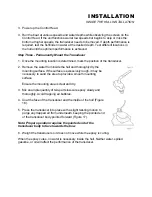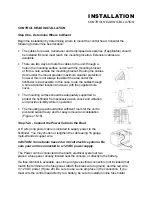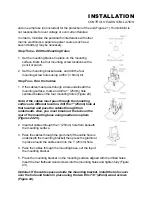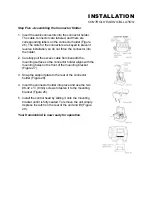SIMULATOR OPERATION
The Wide 128 contains a simulator which allows you to use the unit as if
you are on the water. The Simulator is invaluable for learning how to
operate the many features of the Wide 128. There are two ways to enable
the simulator: if the unit is powered off, press and hold the POWER button
for approximately 3 seconds until a continuous chirp is heard. The
Simulator can also be enabled by selecting the Simulator option on the
start-up screen after you normally power-up the unit. When this screen is
shown, simply press the DOWN ARROW until "Simulator" is highlighted.
When the screen times-out, the unit will be in simulator mode.
When in simulator operation, the Wide 128 responds to control inputs as if
it is in actual operation, so feel free to experiment with the many features
and functions to customize the Wide 128 for your particular operation. To
exit Simulator mode, power the unit off.
WHAT YOU SEE ON-SCREEN
Your Wide 128 uses a 64 x 128 matrix SuperTwist LCD display. This type of display provides outstanding
viewability in all light conditions over a wide range of temperatures.
NOTE: When in simulator mode, the word "simulator" occasionally scrolls across the display indicating
that the information onscreen is not real sonar data.
At power-up, the depth range , sensitivity, and other user adjustments are set at their default settings.
There are several elements on-screen which are common to all modes of operation. The large digital
number at the lower left of the display is the depth of the water directly beneath the transducer location.
The range of the graphic display is shown to the right of the graphic information. The upper number is 0
indicating the surface of the water, the lower number is one of the 9 ranges available which best matches
the depth of the water. As the depth of the water changes, the range changes as necessary in order to
retain a bottom representation on-screen.
When in Auto mode, the horizontal line at the top of the graphics area is the 0 line which represents the
surface of the water. Occasionally there will be a gap in this line. This gap indicates that the unit is
updating the display even if the bottom is not visible on-screen, or if the bottom information is not
changing.
The graphic representation of the bottom may vary considerably depending on the composition and
regularity of the bottom surface (see Interpreting the On-screen Information). Any sonar return which is
determined to be not a part of the bottom is shown between the surface and the bottom. If this return is
determined to be a fish, one of several fish shapes is drawn which indicate size, depth, and location of the
fish (see Interpreting the On-screen Information).
INTERPRETING THE ON-SCREEN INFORMATION
Figure B shows a typical view you can expect to see on-water. New sonar
information appears on the right side of the graphic area of the display and
moves to the left as new information is displayed. The Wide 128
automatically selects the appropriate depth range to show the depth of
water beneath the transducer. This range is selected so that the bottom
representation is typically shown about 2/3 down the display.
The graphic depiction of the bottom provides the user with an effective tool
for understanding the composition of the bottom. If the bottom is hard and
smooth, the bottom depiction is narrow and dense. If the bottom is soft mud
Содержание Wide 128
Страница 1: ......