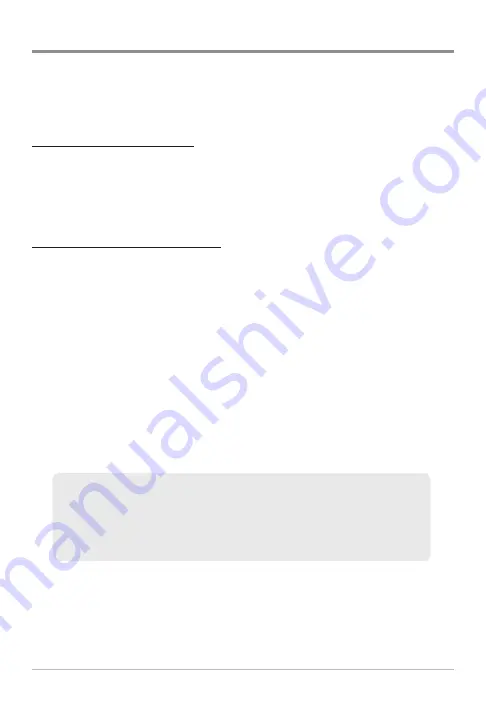
Export
Export your navigation items to an unlocked, installed SD card and then view
them in HumminbirdPC™.
NOTE:
An SD Card must be purchased separately.
Export ALL Navigation Items
You can export all of your navigation items to an installed, unlocked SD card.
1. Select Options > Select All and... > Export.
2. Follow the on-screen instructions to confirm or cancel the export.
Export Selected Navigation Items
You can also select specific navigation items and export them to an installed,
unlocked SD Card.
1. From a selected group directory in the Waypoint Management dialog
box, select Options > Select Multiple and... > Export.
2.
Select Items:
Press the UP or DOWN Cursor keys to scroll through the
waypoints, routes, and tracks. Press the RIGHT Cursor key to select an
item. Repeat as needed.
3.
Confirm Export:
When you are finished selecting items, press the EXIT
key to select Export Selected. Press the RIGHT Cursor key and follow
the on-screen instructions to confirm or cancel the export.
HumminbirdPC™
also allows you to download your waypoints,
routes, tracks, and groups directly to your PC without an SD card.
Visit our Web site at
humminbird.com
to purchase a PC Connect
Cable and see HumminbirdPC™ for more information.
33
Export
Содержание waypoint
Страница 1: ...531815 1EN_A Waypoint Management Guide Waypoint Management Guide...
Страница 6: ......
















