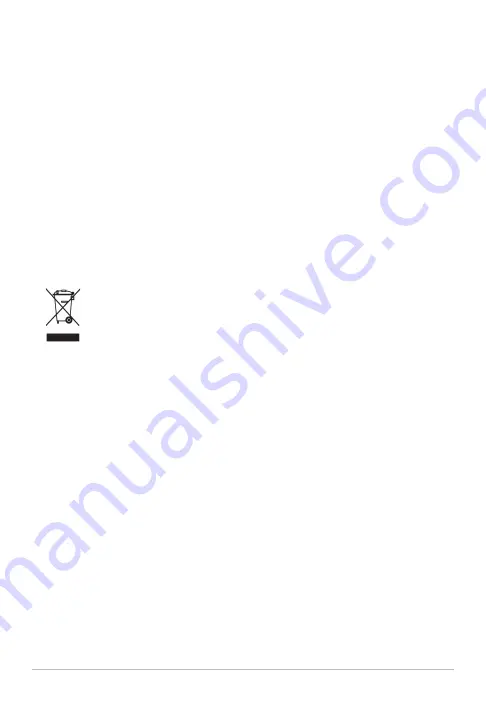
ENVIRONMENTAL COMPLIANCE STATEMENT:
It is the intention of Humminbird® to be
a responsible corporate citizen, operating in compliance with known and applicable
environmental regulations, and a good neighbor in the communities where we make or sell
our products.
WEEE DIRECTIVE:
EU Directive 2002/96/EC “Waste of Electrical and Electronic Equipment
Directive (WEEE)” impacts most distributors, sellers, and manufacturers of consumer
electronics in the European Union. The WEEE Directive requires the producer of consumer
electronics to take responsibility for the management of waste from their products to
achieve environmentally responsible disposal during the product life cycle.
WEEE compliance may not be required in your location for electrical & electronic equipment
(EEE), nor may it be required for EEE designed and intended as fixed or temporary installation
in transportation vehicles such as automobiles, aircraft, and boats. In some European Union
member states, these vehicles are considered outside of the scope of the Directive, and EEE
for those applications can be considered excluded from the WEEE Directive requirement.
This symbol (WEEE wheelie bin) on product indicates the product must not be
disposed of with other household refuse. It must be disposed of and collected for
recycling and recovery of waste EEE. Humminbird® will mark all EEE products in
accordance with the WEEE Directive. It is our goal to comply in the collection,
treatment, recovery, and environmentally sound disposal of those products; however, these
requirements do vary within European Union member states. For more information about
where you should dispose of your waste equipment for recycling and recovery and/or your
European Union member state requirements, please contact your dealer or distributor from
which your product was purchased.
ROHS STATEMENT:
Product designed and intended as a fixed installation or part of a
system in a vessel may be considered beyond the scope of Directive 2002/95/EC of the
European Parliament and of the Council of 27 January 2003 on the restriction of the use of
certain hazardous substances in electrical and electronic equipment.
300 Series™, 500 Series™, 700 Series™, 800 Series™, 900 Series™, 1100 Series™, HumminbirdPC™,
Humminbird®, InterLink™, and X-Press™ Menu are trademarked by or registered trademarks of
Humminbird®.
Google Earth
™
mapping service is a trademark of Google Inc.
© 2011 Humminbird®, Eufaula AL, USA. All rights reserved.
Содержание waypoint
Страница 1: ...531815 1EN_A Waypoint Management Guide Waypoint Management Guide...
Страница 6: ......


















