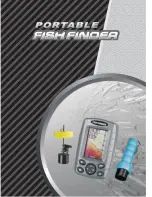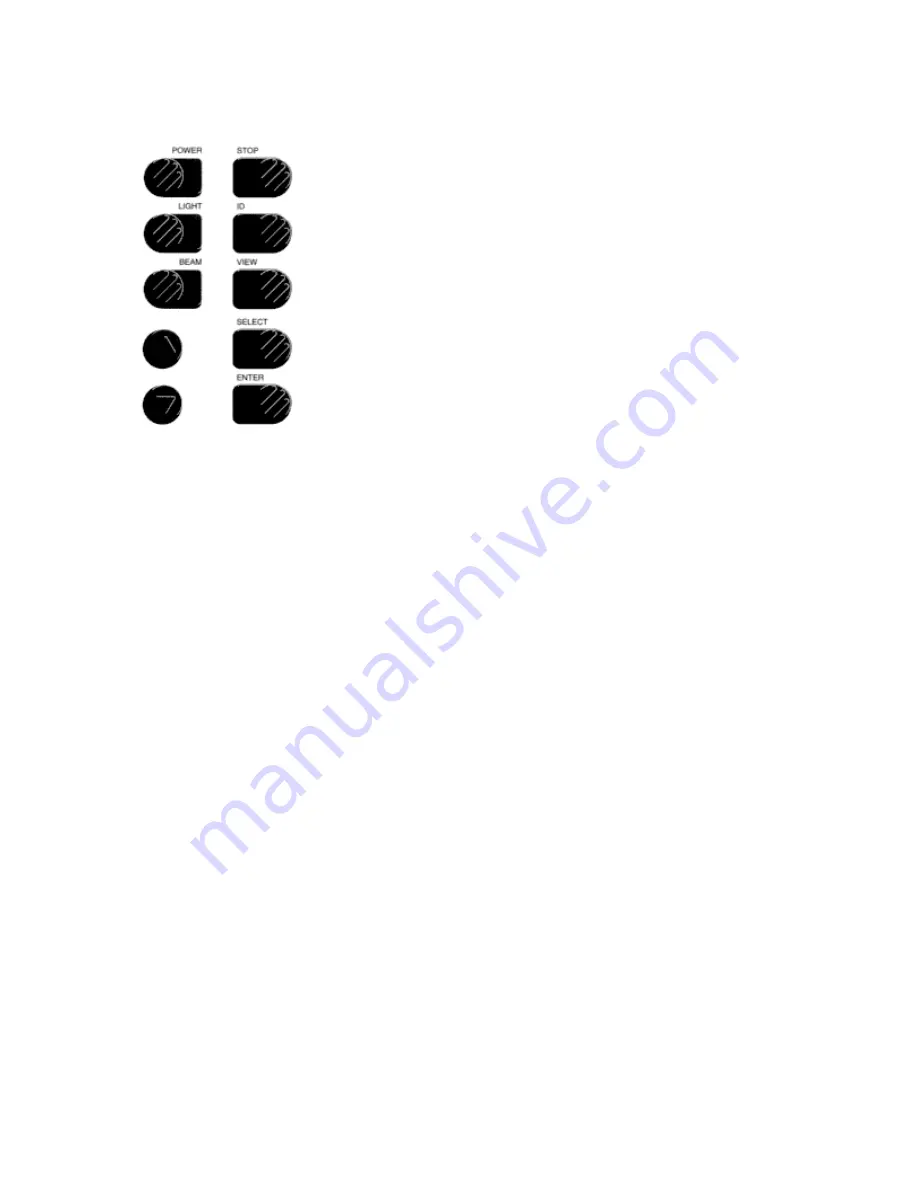
LCR 3D BUTTON FUNCTIONS
The STOP button freezes the display and flashes the digital
depth as a reminder. The Total Sensitivity Updateg feature of the LCR
3D allows you to stop the display, and adjust the sensitivity to provide
the best representation of the terrain beneath your boat. Pressing
STOP again will restart display movement.
The ID button helps to differentiate fish from brush or structure
and does this in different ways depending on the view. Whenever ID is
active, a fish symbol is shown at the bottom of the screen. In the 3D
view, ID turns on "strings" which attach fish to the bottom directly
beneath them. As with any perspective view, a fish floating above the
bottom would be difficult to tell its position in the view. The ID strings
show you where each fish is relative to the bottom, so you know if it is
to the left or right of your boat.
In the 2D view, ID performs this function in a slightly different
way. Fish, which are normally shown as pixels, are shown as the same
three symbols used in the 3D view. Also, the area of the display beneath the bottom is blacked-in
to help better visualize the underwater view. Turning ID off provides the "raw" sonar information,
and lets you do the interpretation.
In the Quad-Beam® view the raw sonar information is normally displayed for each beam.
The ID button blacks-in the area of the display beneath the bottom of each beam, but does not
display fish symbols.
BEAM, as already discussed, allows you to select each of the four sonar beams
individually, or use all four simultaneously. BEAM has no function in the 3D or Quad-Beam®
view, as these views must use all four beams together to generate the image.
VIEW, as discussed previously, switches the LCR 3D between the 3D, 2D and Quad-
Beam® views.
The remaining four buttons are the select system and control on-screen menus. See
Section 5.
SELECT SYSTEM
The previous section explains the buttons that let you control the display of screen
images. This section shows you how to use the LCR 3D "Select System" to choose from a wealth
of useful features and functions.
When you press the SELECT button, you see a menu that offers the following functions
for further adjustment:
• Sensitivity
• Depth Range
• Bottom Alarm
• Fish Alarm
• Zoom
• Bottom Lock
• Custom Program
• Diagnostic
Содержание LCR 3D
Страница 1: ......