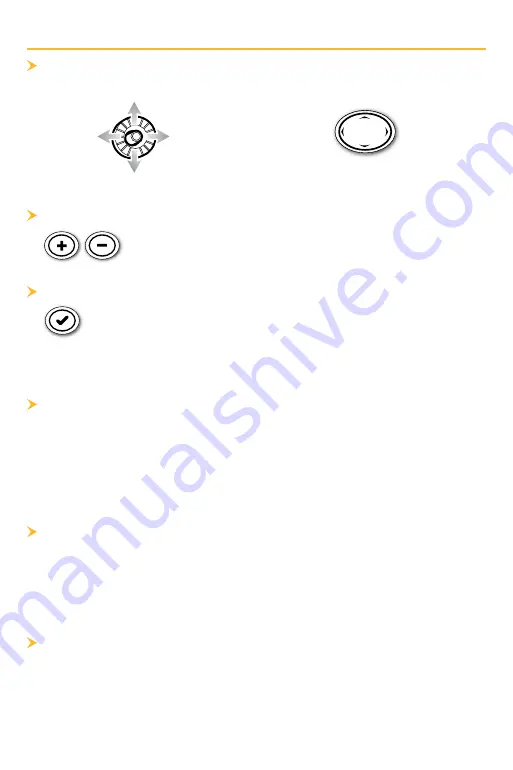
7
tips for using the map
Move Across the Chart
APEX/SOLIX
HELIX
Move the Joystick.
Press any arrow on the
4-Way Cursor Control key.
See More on the Chart
Zoom in (+) and Zoom out (-) to see more of the chart
display (contour lines, depth colors, etc.).
View Map Information
Move the cursor to an icon (buoy, marker, etc.), contour line, or
position on the chart, and press the CHECK/INFO key. If you
have an APEX or SOLIX control head, press the CHECK/INFO key
a second time or select Map Info from the Info Menu.
Search Your Map
(APEX And SOLIX Only)
Search the area for the nearest waypoints, routes, and tracks.
1. From the Chart X-Press Menu, select Info.
2. Select Find Nearest.
3. Select an item from the displayed list.
Display or Hide Contour Lines
Hide Contour Lines to see more details on the chart.
APEX/SOLIX:
Chart X-Press Menu > Chart Options > Depth/Contours
HELIX:
Main Menu > HB Chart tab > Depth/Contours
Change the Chart Orientation
Select your display preference: North-Up, Head-Up, Course-Up, etc.
APEX/SOLIX:
Chart X-Press Menu > Chart Options > General > Orientation
HELIX:
Main Menu > Chart tab > Chart Orientation












