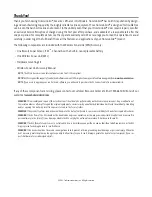WSL X-Press™ Menu
When the SmartCast WSL View is displayed, pressing the MENU key once will display the WSL X-Press menu. The WSL X-
Press menu represents the settings most frequently used to optimize the WSL performance.
NOTE:
The WSL X-Press Menu can only be accessed from the SmartCast WSL Full Screen view. It is not available in the PIP view.
W
WSSLL SSeennssiittiivviittyy - Select a higher number to show weaker sonar returns on the display, or a lower number to remove clut-
ter from the display. Adjusting Sensitivity also affects how sonar returns are identified as Fish ID Symbols - more fish will
be detected at the highest setting of 5, fewer at the lowest setting of 1. (1, 2, 3, 4, 5, Default = 3)
WSL Lower Range:
WSL Lower Range sets the deepest depth range that will be displayed. Automatic is the default setting. When
in automatic mode, the lower range will be adjusted by the unit to follow the bottom. Selecting a specific setting locks the depth
range into Manual mode. Use WSL Lower Range to view a specific depth range manually resulting in a greater level of detail for the
selected depth range to be shown on the display. M will be displayed in the lower right corner of the display to indicate the unit is
in Manual mode. (Auto, 10 - 100 Ft, Default = Auto)
NOTE:
In manual operation, if the water depth is greater than the depth range setting, the bottom will not be visible on-screen. Select AUTO
to return to automatic operation.
Depth scale changes or signal loss will cause lines with missing detail and/or abrupt changes in the graphed bottom. When
the Depth Range is set to AUTO, the depth is set to keep the bottom in the lower third of the screen. The screen image jump
shown here is due to an automatic change in depth. New returns graphed at a different scale will not match up with the
historic data already graphed at a higher or lower scale. Vertical lines can also occur as the radio signal from the RSS is lost
and then regained in rough water conditions.