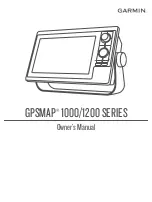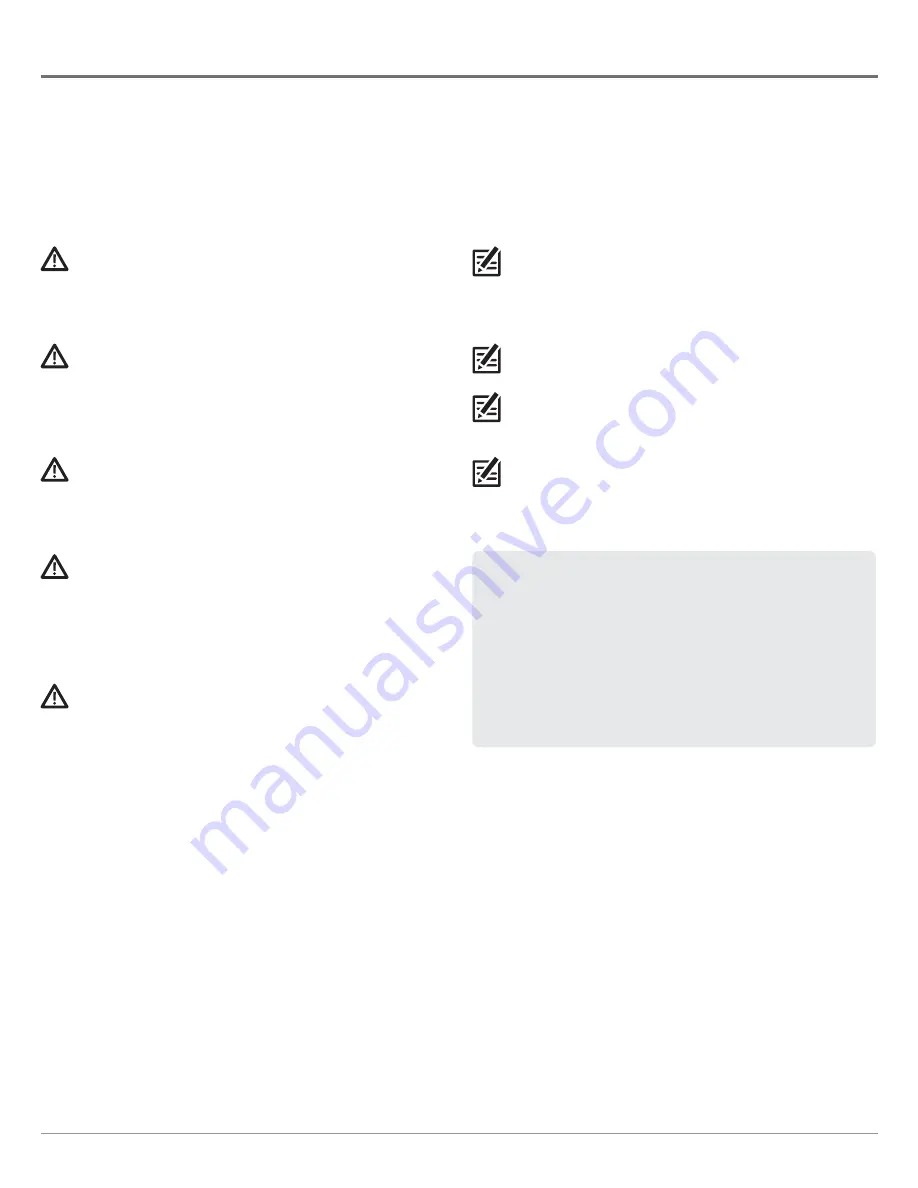
2
WARNING!
This device should not be used as a navigational aid to
prevent collision, grounding, boat damage, or personal injury.
When the boat is moving, water depth may change too quickly to
allow time for you to react. Always operate the boat at very slow
speeds if you suspect shallow water or submerged objects.
WARNING!
The electronic chart in your Humminbird unit is an aid
to navigation designed to facilitate the use of authorized
government charts, not to replace them. Only official government
charts and notices to mariners contain all of the current
information needed for the safety of navigation, and the captain is
responsible for their prudent use.
WARNING!
Compass Safe Distance: Do NOT install the Heading
Sensor near ferrous metals or near anything that may create a
magnetic field or interference. The Heading Sensor must be
installed at least 3 feet (1m) from other magnetic or ferrous
materials on the boat.
WARNING!
Humminbird is not responsible for the loss of data files
(waypoints, routes, tracks, groups, recordings, etc.) that may
occur due to direct or indirect damage to the unit’s hardware or
software. It is important to back up your control head’s data files
periodically. Data files should also be saved to your PC before
restoring the unit’s defaults or updating the software. See your
Humminbird online account at
humminbird.com.
WARNING!
Disassembly and repair of this electronic unit should
only be performed by authorized service personnel. Any
modification of the serial number or attempt to repair the original
equipment or accessories by unauthorized individuals will void the
warranty.
NOTE:
Some features discussed in this manual require a separate
purchase, and some features are only available on international
models. Every effort has been made to clearly identify those
features. Please read the manual carefully in order to understand
the full capabilities of your model.
NOTE:
The illustrations in this manual may not look the same as
your product, but your unit will function in the same way.
NOTE:
To purchase accessories for your control head, visit our Web
site at
humminbird.com
or contact Humminbird Technical Support
at
1-800-633-1468
.
NOTE:
The procedures and features described in this manual are
subject to change without notice. This manual was written in
English and may have been translated to another language.
Humminbird is not responsible for incorrect translations or
discrepancies between documents.
ATTENTION INTERNATIONAL CUSTOMERS:
Products sold in the U.S.
are not intended for use in the international market. Humminbird
international units provide international features and are designed
to meet country and regional regulations. Languages, maps,
time zones, units of measurement, and warranty are examples of
features that are customized for Humminbird international units
purchased through our authorized international distributors.
To obtain a list of authorized international distributors, please visit
our Web site at
humminbird.com
or contact Humminbird Technical
Support at
(334) 687-6613
.
Thank You!
Thank you for choosing Humminbird®, the #1 name in marine electronics. Humminbird has built its reputation by designing and
manufacturing top-quality, thoroughly reliable marine equipment. Your Humminbird accessory is designed for trouble-free use
in even the harshest marine environment. In the unlikely event that your Humminbird accessory does require repairs, we offer an
exclusive Service Policy. For complete details, see the separate warranty card included with your accessory. We encourage you to
read this operations manual carefully in order to get full benefit from all the features and applications of your Humminbird product.
Contact Humminbird Technical Support at
humminbird.com
or call
1-800-633-1468
.