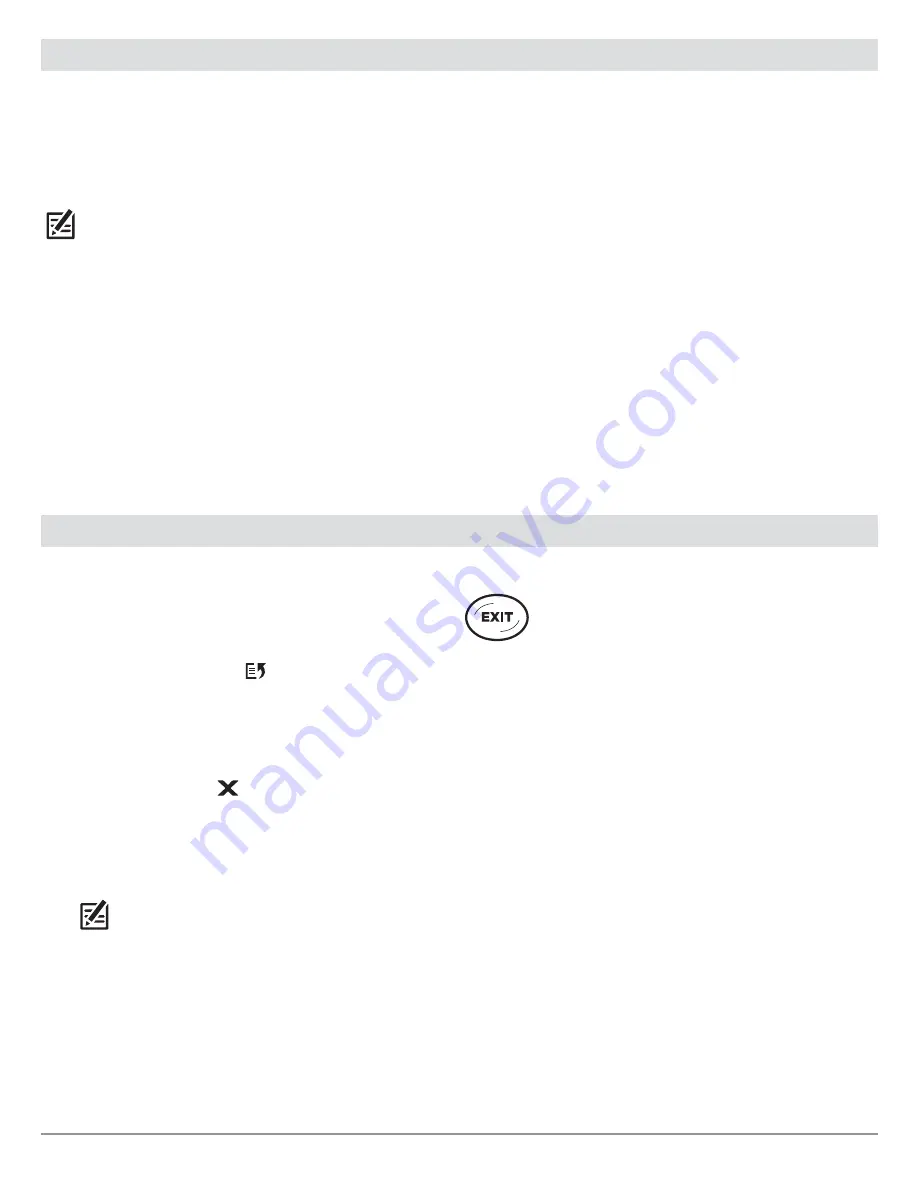
15
Menu System
Change the User Mode
SOLIX Series
HELIX Series
The SOLIX control head is automatically set to
Angler Mode
(recommended), which is configured with the best settings
for a wide range of fishing conditions. To access in-depth
customization menu options, set the user mode to
Custom
.
NOTE:
Export your menu settings and radar settings to an SD or
microSD card before changing settings in Custom mode.
Change the User Mode
1. Press the HOME key.
2. Tap Settings.
OR
Use the Joystick to select Settings. Press the ENTER key.
3. Select General.
4. Under User Mode, select Angler or Custom.
The User Mode determines how many menus are shown in the
menu system. Select
Angler
to see fewer menus that are used
more often. Select
Custom
to see all the menus available in
the menu system.
Main Menu (Custom User Mode):
Instructions in this manual
marked with
Main Menu (Custom User Mode)
indicate that the
menu system User Mode must be set to Angler for the selected
menu to be shown. If you do not see the menu in the system,
change the User Mode to Angler.
Change the User Mode
1.
Main Menu:
Press the MENU key twice.
2. Select the
Setup
tab.
3. Select User Mode.
4. Select Angler or Custom.
Close a Menu
SOLIX Series
HELIX Series
When you close a menu, your settings are saved until you
change them again or until the control head defaults are
restored.
1.
Back:
Tap the Back icon
to close the current menu
and go back one level in the menu system.
OR
Press the EXIT key.
2.
Close:
Tap the X icon
.
OR
Press the EXIT key. To close several menus at once, press
and hold the EXIT key.
NOTE:
The X icon is displayed in the status bar or at the top
of a menu. The location will vary with the item displayed on
the screen.
Use the EXIT key to go back through the menu
system or close the menu system.
Back:
Press the EXIT key to close the current menu and go
back one level in the menu system.
Close:
Press the EXIT key repeatedly until the menu system is
closed.






























