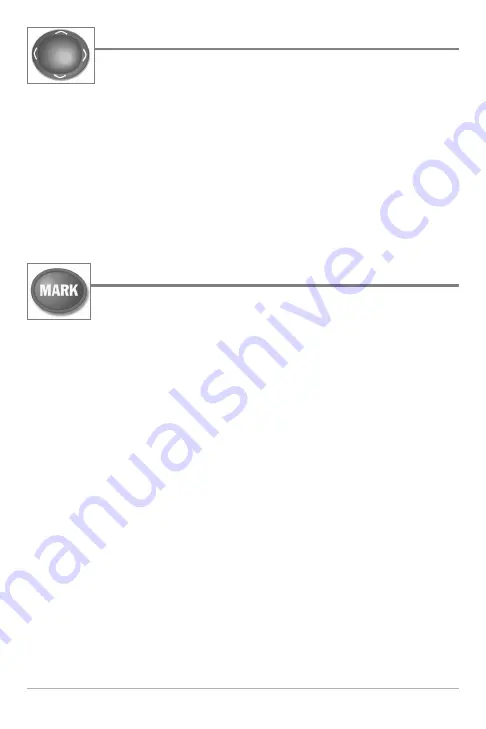
39
4-WAY Cursor Control Key
The 4-Way Cursor Control Key has multiple functions, depending on the
situation:
• Use the DOWN or UP arrow keys to select a menu choice from the menu list, then use
the LEFT or RIGHT arrow keys to change a menu setting.
NOTE:
Menu choices are implemented and saved immediately - no further action is required.
• In all Sonar views but the Big Digits view, pressing any 4-WAY Cursor Control key will
activate Freeze Frame and will then allow you to position the cursor on the display.
• In the Snapshot and Recording View, highlighting a recording icon and pressing the
Right 4-WAY Cursor Control key starts recording playback, and the Right and Left keys
are used to control the speed of playback.
MARK Key
Press the MARK key while in any view to mark the position of a waypoint, either
at the current boat location, or, if the Cursor is active, at the current Cursor
location.
The MARK key only functions if you have the optional-purchase GPS receiver connected, or if you
have enabled Screen Snapshot from the Accessories menu tab. If you have enabled the Screen
Snapshot feature, pressing the MARK key still creates a waypoint, but it also captures the screen
image to the optional-purchase MMC/SD card.
NOTE:
You must have an optional-purchase MMC/SD card installed for the screen snapshot feature
to work.
Navigation is not affected by the Screen Snapshot feature. Also, if Screen Snapshot is enabled but
there is no GPS receiver connected, pressing the MARK key will capture the screen image and
display an error saying that a GPS position fix is required to create a waypoint.
Содержание 737 GPS
Страница 1: ...737 GPS Chartplotter Operations Manual 531592 1_A 737 GPS Chartplotter Operations Manual...
Страница 136: ...127 Notes...
Страница 137: ...128 Notes...
















































