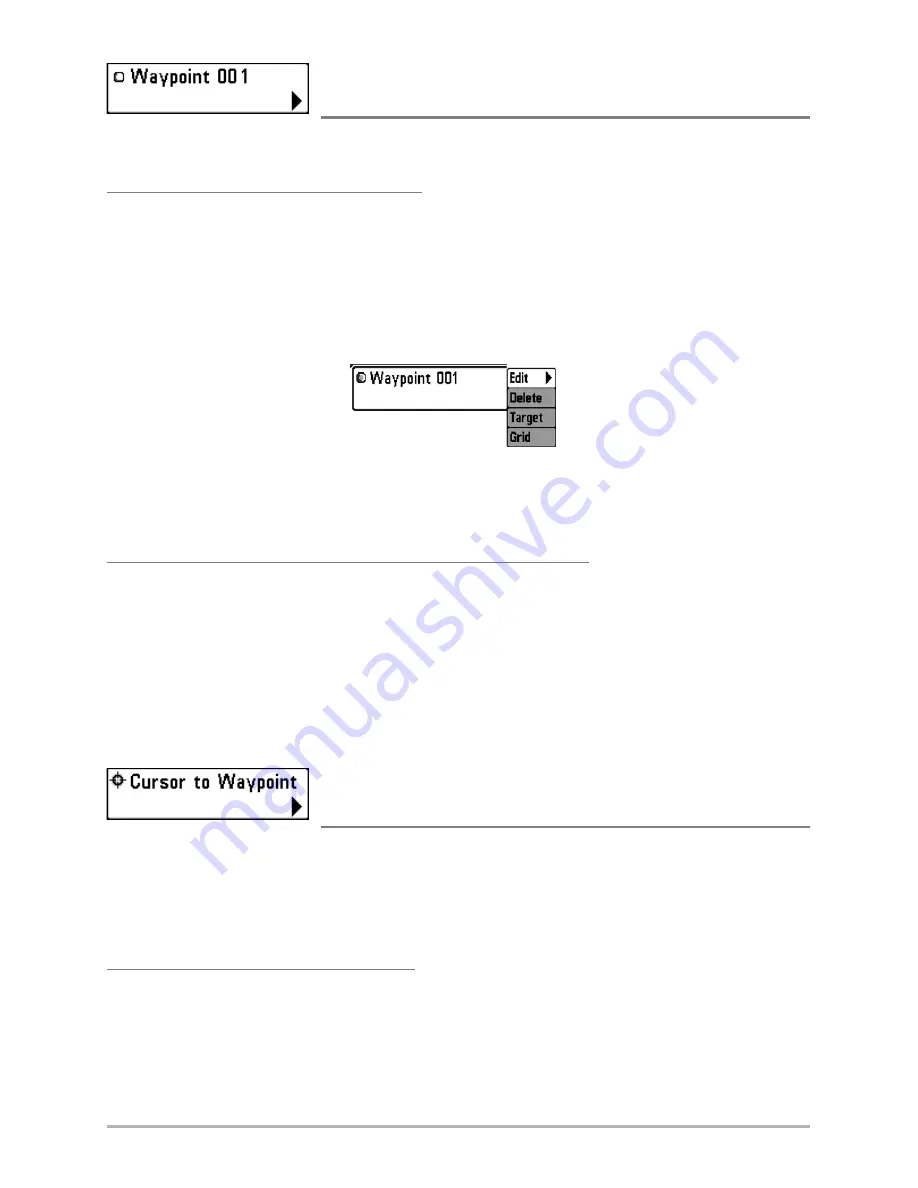
Waypoint [Name]
(Only with an Active Cursor on a Waypoint)
Waypoint [Name]
allows you to view the Waypoints submenu for the waypoint under your cursor.
To View the Waypoint [Name] Submenu:
1. Move the cursor onto an existing waypoint and press the MENU key once, or use the
Cursor to Waypoint
to select a waypoint from a list of saved waypoints.
2. Highlight
Waypoint [Name]
on the Navigation X-Press™ Menu.
3. Press the RIGHT Cursor key to view the Waypoints submenu, which contains the
following menu choices:
NOTE:
See Navigation Menu Tab for more Waypoints information.
The Waypoint Submenu contains the following menu choices:
Edit
allows you to edit the Name, Position (Latitude and Longitude), and select the Icon that will
be used to represent the waypoint in the Track and Combo Views.
Delete
allows you to delete a waypoint from the list of saved waypoints.
Target
allows you to apply a target to a waypoint selected from the from the list of waypoints.
Grid
allows you to apply a trolling grid to a waypoint selected from the list of waypoints.
Cursor to Waypoint
(Track or Combo View Only)
Cursor to Waypoint
allows you to quickly move the cursor to any saved waypoint, so that you
can locate it or edit it.
NOTE:
This X-Press™ Menu item appears only if you have saved waypoints.
To Move a Cursor to a Saved Waypoint:
1. Highlight Cursor to Waypoint on the Navigation X-Press™ Menu.
2. Press the RIGHT Cursor key to initiate Cursor to Waypoint.
3. Press the UP or DOWN Cursor key to highlight the waypoint you wish to move the
cursor to, then use the RIGHT Cursor key to select the destination waypoint.
Waypoint Submenu
25
Содержание 727
Страница 1: ...Handheld GPS Connection Kit 531324 1_D Handheld GPS Connection Kit ...
Страница 6: ......
Страница 59: ...Notes 53 ...






























