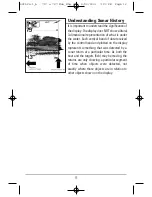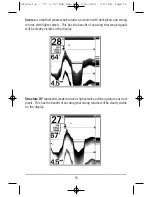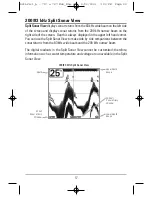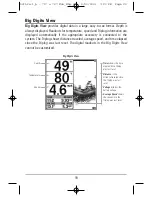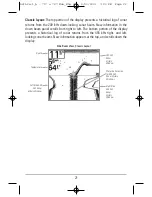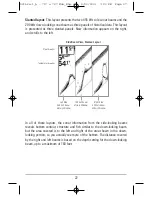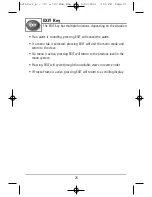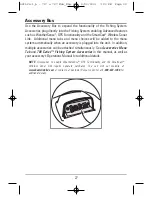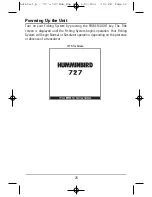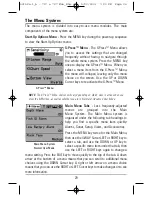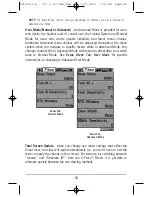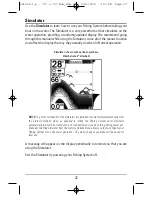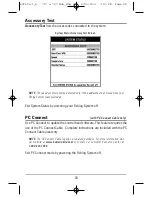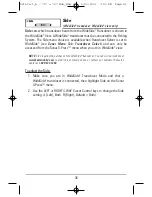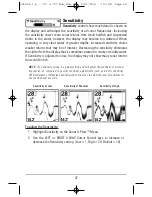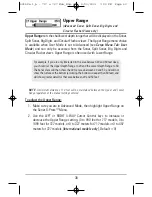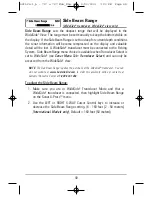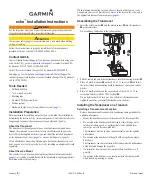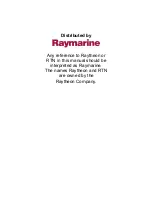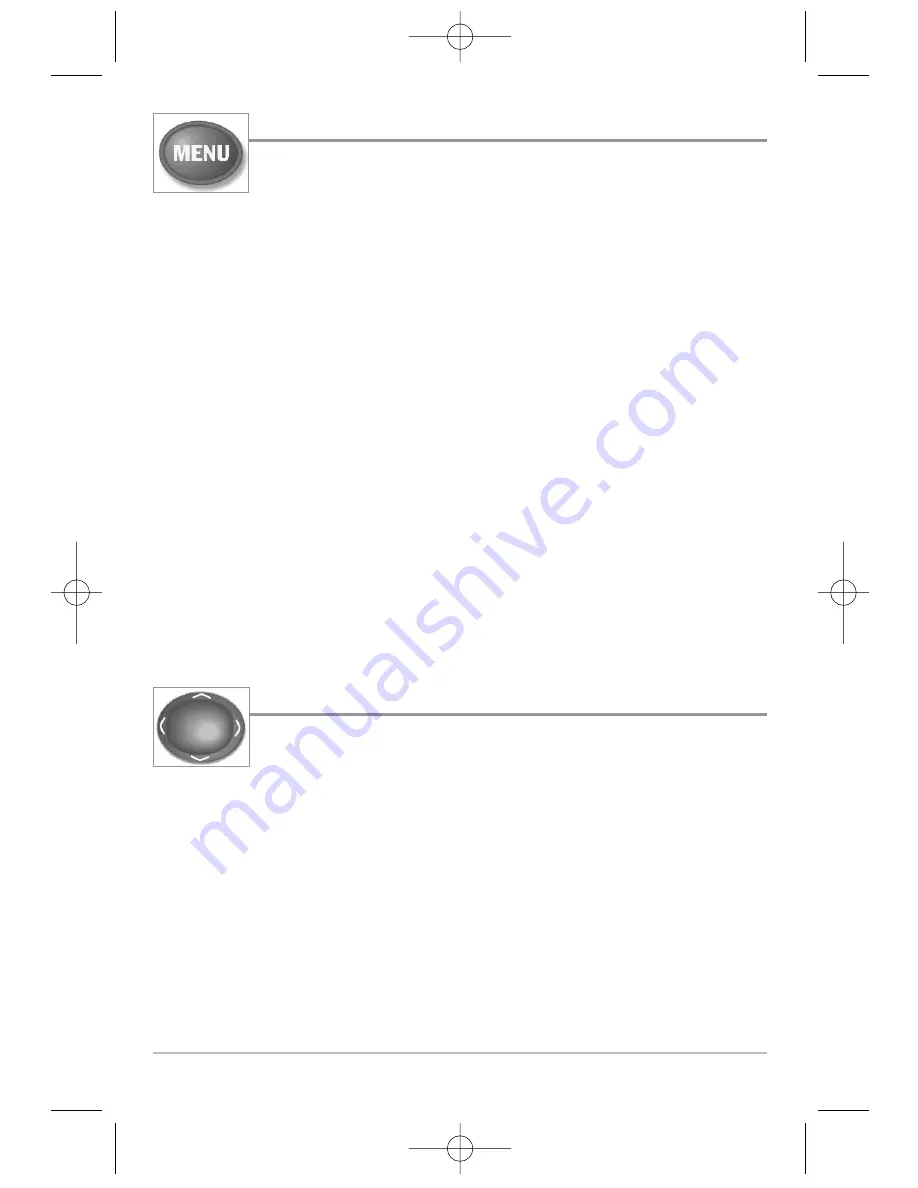
25
MENU Key
The MENU key is used to access the menu system.
Start-Up Options Menu
- Press the MENU key during the power up sequence
to view the Start-Up Options menu.
X-Press™ Menu
- Press the MENU key once for the Sonar X-Press™ Menu. The
X-Press™ Menu allows you to access frequently-used settings without having to
navigate through the whole menu system. When the X-Press™ Menu is displayed,
you can use the UP or DOWN Cursor keys to move to a particular menu choice. As
soon as you alter a parameter (using the RIGHT or LEFT Cursor keys) the X-Press™
Menu will collapse temporarily, and the screen will update if it is affected by your
menu setting change, allowing you to see the effects of your action immediately.
Reactivate the X-Press™ Menu by using the UP or DOWN Cursor keys.
Main Menu
- Press the MENU key twice for the tabbed Main Menu System.
The Main Menu System is organized under tabbed headings to help you find a
specific menu item quickly: Alarms, Sonar, Setup, Views and Accessories tabs
are part of your tabbed Main Menu System. Use the LEFT or RIGHT 4-WAY
Cursor Control key to select a tab; then use the DOWN or UP key to select the
menu item, and the LEFT or RIGHT key to alter a menu setting.
4-WAY Cursor Control Key
The 4-Way Cursor Control Key has multiple functions, depending on
the situation:
• Use the DOWN or UP arrow keys to select a menu choice from the menu
list, then use the LEFT or RIGHT arrow keys to change a menu setting.
NOTE:
Menu choices are implemented and saved immediately - no further action is required.
• In all Sonar views but the Big Digits view, pressing any 4-WAY Cursor
Control key will activate Freeze Frame and will then allow you to
position the cursor on the display.
531524-1_A - 717 & 727 Man_Eng.qxp 9/30/2006 7:23 PM Page 30