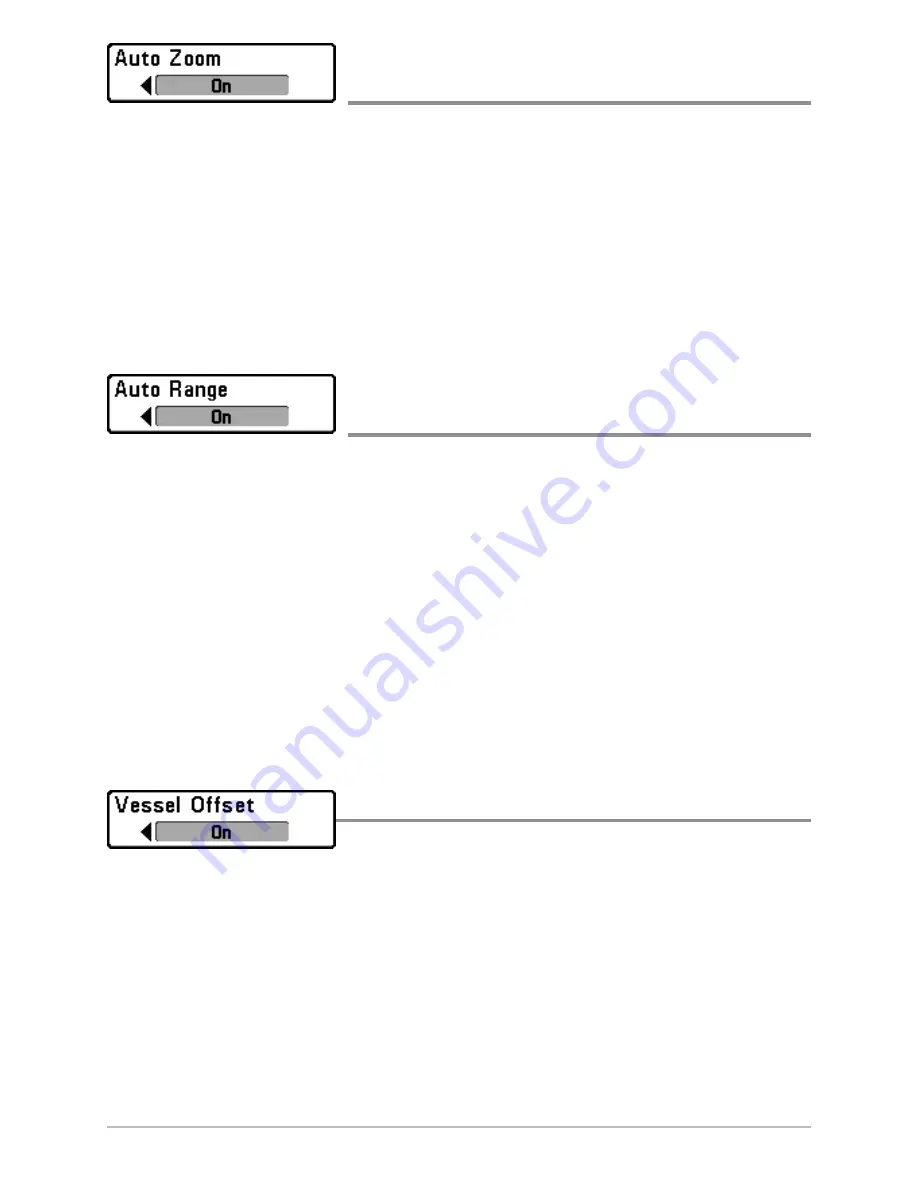
139
Chart Menu Tab
Auto Zoom
(Advanced)
Settings: On, Off; Default = Off
Auto Zoom
sets the Chart View to zoom automatically based on the speed of the
boat. As the boat’s speed increases, the chart range will increase. You can
continue to use the +/– ZOOM keys to see more or less of the view, and Auto
Zoom will resume after 20 seconds. To use only the +/– ZOOM keys to adjust the
chart range, turn off Auto Zoom. See
Viewing Cartography
for more information.
NOTE:
The Auto Zoom setting does not apply to the Bird’s Eye View.
Auto Range
(Advanced)
Settings: On, Off; Default = Off
Auto Range,
when turned on, sets the chart scale to the lowest range so that
only the boat icon and the next waypoint in the route are displayed. See
Viewing Cartography
for more information.
Zoom In/Out:
Press the +/– ZOOM keys. Using the +/– ZOOM keys will
override Auto Range. To resume using Auto Range, press and hold the
+/– ZOOM keys. See
Viewing Cartography
for more information.
NOTE:
The Auto Range setting does not apply to the Bird’s Eye View.
NOTE:
If Auto Range is turned on, it will override the Auto Zoom menu action.
Vessel Offset
Settings: On, Off; Default = Off
Vessel Offset
allows you to display more of the Chart View based on the speed
of the boat. Vessel Offset works with Offset Speed.
Turn on Vessel Offset, and set the speed threshold in Offset Speed. When the
boat is moving below the Offset Speed setting, the boat icon will be displayed
in the center of the Chart View. When the boat is moving at or above the Offset
Speed setting, the boat icon will move to the edge of the view so that more of
the Chart View is shown on-screen.






























