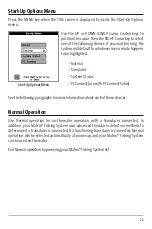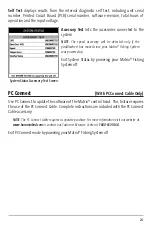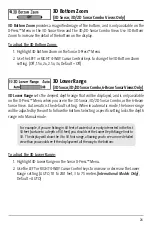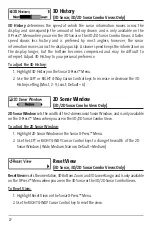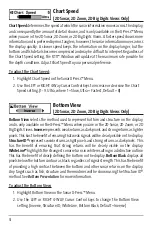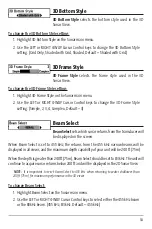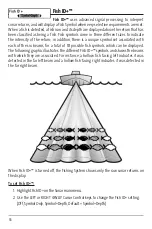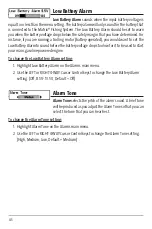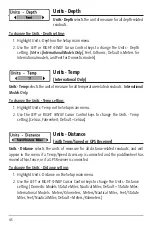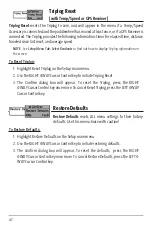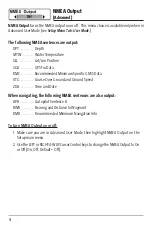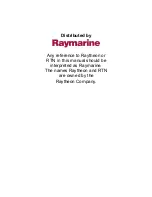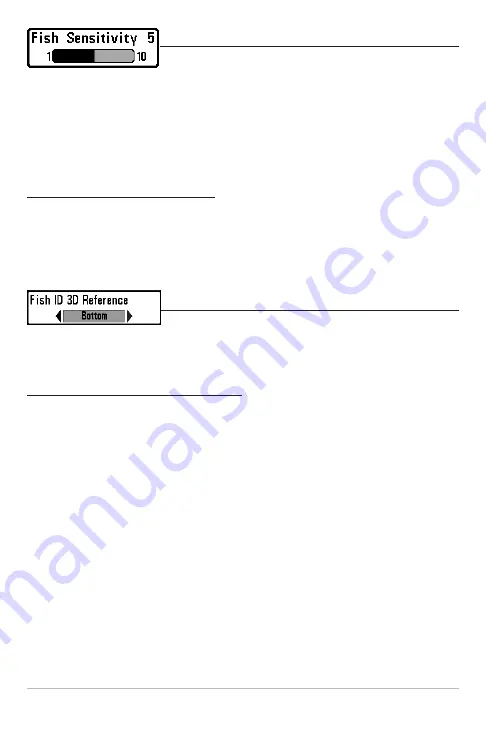
36
Fish Sensitivity
Fish Sensitivity
adjusts the threshold of the Fish ID+™
detection algorithms. Selecting a higher setting allows weaker returns to be displayed
as fish. This is useful for identifying smaller fish species or baitfish. Selecting a lower
setting displays fewer fish from weak sonar returns. This is helpful when seeking larger
species of fish. Fish Sensitivity is used in conjunction with Fish ID+™. Fish ID+™ must be
set to either Symbol Only or Depth for Fish Sensitivity to affect the ability of
your Matrix® Fishing System to identify sonar returns as fish.
To change the Fish Sensitivity setting:
1. Highlight Fish Sensitivity on the Sonar main menu.
2. Use the LEFT or RIGHT 4-WAY Cursor Control keys to change the Fish Sensitivity
setting. (Low = 1, High = 10, Default = 5)
Fish ID 3D Reference
Fish ID 3D Reference
selects the reference line style used in
the 3D Sonar View. Up draws a line from the fish icon to the surface plane, Down draws
a line from the fish icon to the bottom contour, and Both draws both lines.
To change the Fish ID 3D Reference setting:
1. Highlight 3D Fish ID Reference Line on the Sonar main menu.
2. Use the LEFT or RIGHT 4-WAY Cursor Control keys to change the Fish ID 3D Reference
setting. (Surface, Both, Bottom, Default = Bottom)
Содержание 531338-1_C
Страница 1: ...Matrix 47 Operations Manual Matrix 47 Operations Manual 531338 1_C ...
Страница 64: ...59 Notes ...
Страница 65: ...60 Notes ...