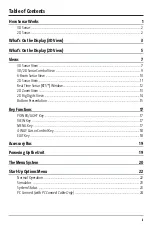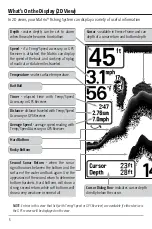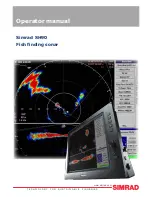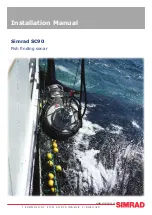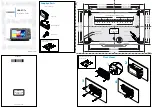Thank You!
Thank you for choosing Humminbird®, America's #1 name in fishfinders. Humminbird® has built its reputation
by designing and manufacturing top-quality, thoroughly reliable marine equipment. Your Humminbird® is
designed for trouble-free use in even the harshest marine environment. In the unlikely event that your
Humminbird® does require repairs, we offer an exclusive Service Policy - free of charge during the first year after
purchase, and available at a reasonable rate after the one-year period. For complete details, see the separate
warranty card included with your unit. We encourage you to read this operations manual carefully in order to get
full benefit from all the features and applications of your Humminbird® product.
Contact our Customer Resource Center at either
1-800-633-1468
or visit our website at
www.humminbird.com
.
WARNING!
This device should not be used as a navigational aid to prevent collision, grounding, boat damage, or
personal injury. When the boat is moving, water depth may change too quickly to allow time for you to react.
Always operate the boat at very slow speeds if you suspect shallow water or submerged objects.
WARNING!
Disassembly and repair of this electronic unit should only be performed by authorized service personnel.
Any modification of the serial number or attempt to repair the original equipment or accessories by unauthorized
individuals will void the warranty. Handling and/or opening this unit may result in exposure to lead, in the form
of solder.
WARNING!
This product contains lead, a chemical known to the state of California to cause cancer, birth defects
and other reproductive harm.
ENVIRONMENTAL COMPLIANCE STATEMENT:
It is the intention of Humminbird® to be a responsible corporate
citizen, operating in compliance with known and applicable environmental regulations, and a good neighbor in the
communities where we make or sell our products.
WEEE DIRECTIVE:
EU Directive 2002/96/EC “Waste of Electrical and Electronic Equipment Directive (WEEE)”
impacts most distributors, sellers, and manufacturers of consumer electronics in the European Union. The WEEE
Directive requires the producer of consumer electronics to take responsibility for the management of waste from
their products to achieve environmentally responsible disposal during the product life cycle.
WEEE compliance may not be required in your location for electrical & electronic equipment (EEE), nor may it be
required for EEE designed and intended as fixed or temporary installation in transportation vehicles such as
automobiles, aircraft, and boats. In some European Union member states, these vehicles are considered outside of
the scope of the Directive, and EEE for those applications can be considered excluded from the WEEE Directive
requirement.
This symbol (WEEE wheelie bin) on product indicates the product must not be disposed of with other
household refuse. It must be disposed of and collected for recycling and recovery of waste EEE.
Humminbird® will mark all EEE products in accordance with the WEEE Directive. It is our goal to comply
in the collection, treatment, recovery, and environmentally sound disposal of those products; however,
these requirement do vary within European Union member states. For more information about where you should
dispose of your waste equipment for recycling and recovery and/or your European Union member state
requirements, please contact your dealer or distributor from which your product was purchased.
Fish ID+™, FishingGPS®, Humminbird®, Matrix®, RTS™, SmartCast®, Structure ID®, Total Screen Update™,
WeatherSense®, WhiteLine™, and X-Press™ Menu are trademarked by or registered trademarks of
Humminbird®.
© 2008 Humminbird®, Eufaula AL, USA. All rights reserved.
i
Содержание 531338-1_C
Страница 1: ...Matrix 47 Operations Manual Matrix 47 Operations Manual 531338 1_C ...
Страница 64: ...59 Notes ...
Страница 65: ...60 Notes ...