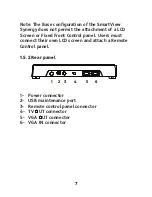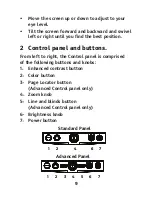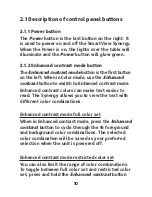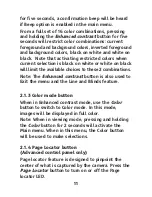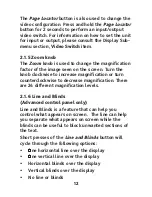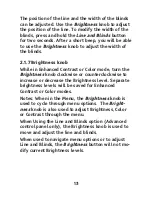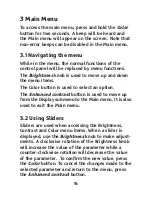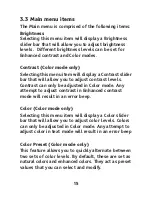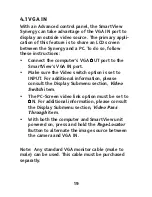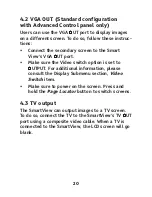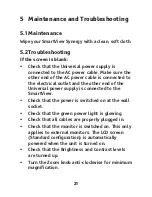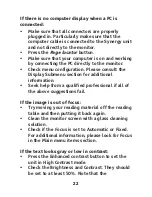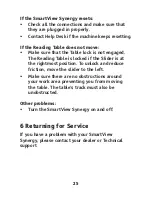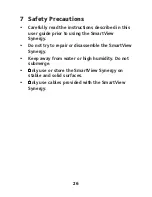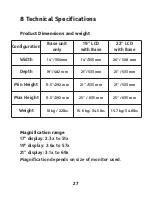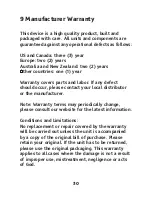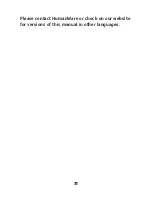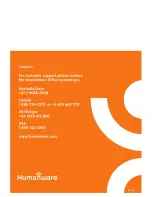4.1 VGA IN
With an Advanced control panel, the SmartView
Synergy can take advantage of the VGA IN port to
display an outside video source. The primary appliP
cation of this feature is to share an LCD screen
between the Synergy and a PC. To do so, follow
these instructions:
• Connect the computer’s VGA OUT port to the
SmartView’s VGA IN port.
• Make sure the Video switch option is set to
INPUT. For additional information, please
consult the Display Submenu section,
Video
Switch
item.
• The PCPScreen video link option must be set to
ON. For additional information, please consult
the Display Submenu section,
Video Pass
Through
item.
• With both the computer and SmartView unit
powered on, press and hold the
Page Locator
Button to alternate the image source between
the camera and VGA IN.
Note: Any standard VGA monitor cable (male to
male) can be used. This cable must be purchased
separatly.
19