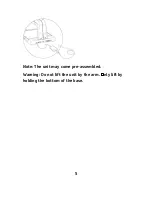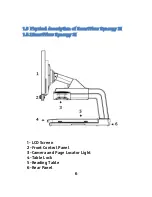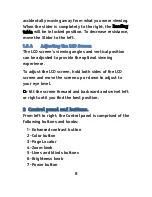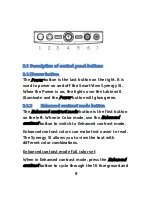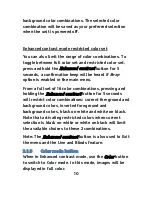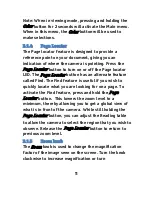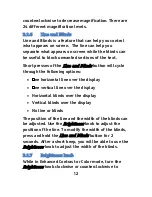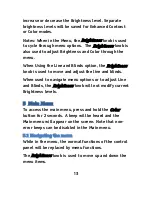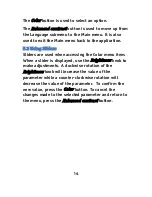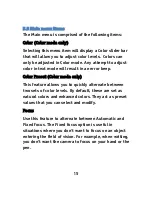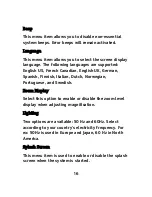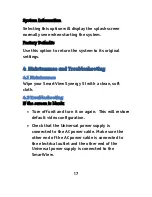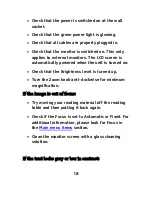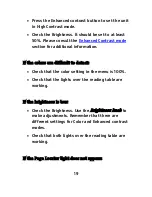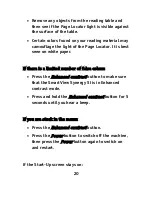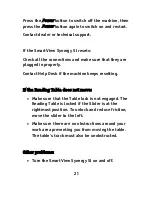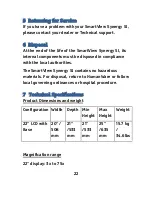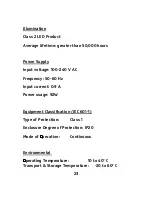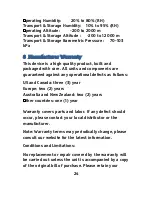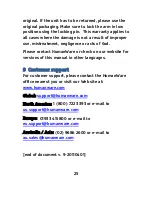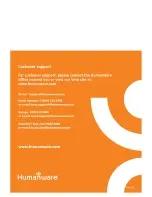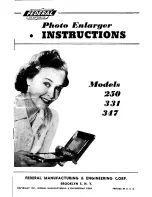19
Press the Enhanced contrast button to set the unit
in High Contrast mode.
Check the Brightness. It should be set to at least
50%. Please consult the
Enhanced Contrast mode
section for additional information.
If the colors are difficult to detect:
Check that the color setting in the menu is 100%.
Check that the lights over the reading table are
working.
If the brightness is low:
Check the Brightness. Use the
Brightness knob
to
make adjustments. Remember that there are
different settings for Color and Enhanced contrast
modes.
Check that both lights over the reading table are
working.
If the Page Locator light does not appear:
Содержание GTM9100P10012
Страница 1: ...U s e r G u i d e ...
Страница 2: ......
Страница 3: ...iii SmartView Synergy SI User Guide By HumanWare Version 9 20110401 ...
Страница 8: ...viii Caution ...
Страница 39: ......
Страница 40: ...R E V0 3 ...