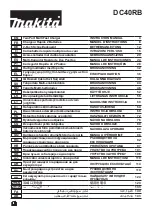9
9
M8 MONITOR ARM
Adjust Base Clamp for Correct Work Surface Depth
•
Remove set screw (fig. I) from Base using hex key
•
Insert Monitor Arm into the Base stem (fig. J) with its slot facing the rear
•
Reinsert the set screw and tighten until it seats
and the 180º stop* is engaged
(*arm won't be able to swivel past the rear desk edge)
•
Proceed to the "Attach VESA Bracket to Monitor" step
in the main M8 instruction guide
J
I
STEP 4
Connect auxiliary cable for audio pass through
•
Insert auxiliary audio cable into rearward audio jack, connect to computer
•
Insert headphones into front audio jack
STEP 3
Plug in power cable
•
Insert power cable into rearward power jack
•
LED light (fig. K) will illuminate to indicate power
K
9
M8 MONITOR ARM
Adjust Base Clamp for Correct Work Surface Depth
•
Remove set screw (fig. I) from Base using hex key
•
Insert Monitor Arm into the Base stem (fig. J) with its slot facing the rear
•
Reinsert the set screw and tighten until it seats
and the 180º stop* is engaged
(*arm won't be able to swivel past the rear desk edge)
•
Proceed to the "Attach VESA Bracket to Monitor" step
in the main M8 instruction guide
J
I
STEP 4
Connect auxiliary cable for audio pass through
•
Insert auxiliary audio cable into rearward audio jack, connect to computer
•
Insert headphones into front audio jack
STEP 3
Plug in power cable
•
Insert power cable into rearward power jack
•
LED light (fig. K) will illuminate to indicate power
K
9
M8 MONITOR ARM
Adjust Base Clamp for Correct Work Surface Depth
•
Remove set screw (fig. I) from Base using hex key
•
Insert Monitor Arm into the Base stem (fig. J) with its slot facing the rear
•
Reinsert the set screw and tighten until it seats
and the 180º stop* is engaged
(*arm won't be able to swivel past the rear desk edge)
•
Proceed to the "Attach VESA Bracket to Monitor" step
in the main M8 instruction guide
J
I
STEP 4
Connect auxiliary cable for audio pass through
•
Insert auxiliary audio cable into rearward audio jack, connect to computer
•
Insert headphones into front audio jack
STEP 3
Plug in power cable
•
Insert power cable into rearward power jack
•
LED light (fig. K) will illuminate to indicate power
K
M8 MONITOR ARM
Basisklem afstellen voor de juiste diepte van het werkoppervlak
•
Verwijder de stelschroef (Afb. I) met een inbussleutel uit de basis
•
Steek de monitorarm in de basisstang (Afb. J) met de gleuf naar achter gericht
•
Breng de stelschroef weer aan en draai vast zodat de monitorarm niet
uit de stang kan worden getild en de 180° stop* wordt geactiveerd
(* de arm kan niet voorbij de achterrand van het tafelblad draaien)
•
Ga vervolgens naar de "VESA-steun aan monitor bevestigen"
in de hoofdgebruiksaanwijzing voor de M8
STAP 3
Steek de stekker in het stopcontact
•
Steek de elektrakabel in aan de achterzijde
•
Het LED lampje (Afb. K) staat aan als er stroom is
STAP 4
Sluit de auxiliary kabel aan voor doorvoer van audio
•
Steek de auxiliary kabel in aan de achterzijde
en maak verbinding met de computer
•
Steek de hoofdtelefoon in aan de voorzijde van de audio jack
Содержание M/Power MP-A Series
Страница 1: ...GEBRUIKSAANWIJZING ...