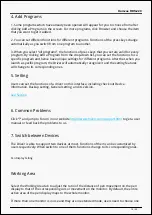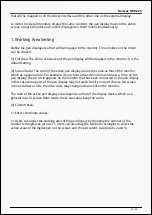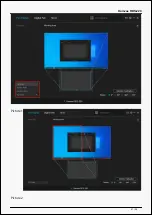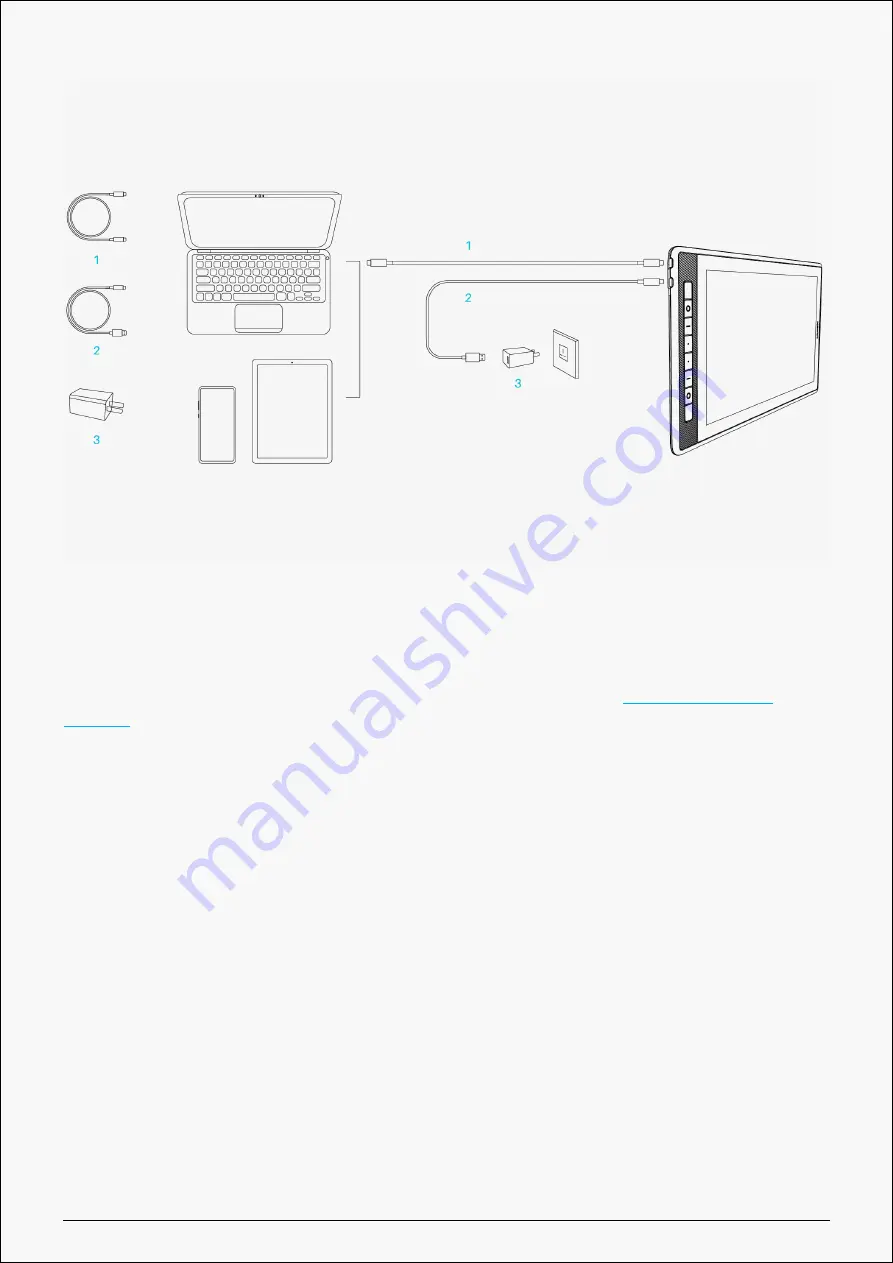
Kamvas RDS-220
Driver and Setting
Install Driver
1. Please choose the correct driver for your device from our website:
2. Click Driver-Kamvas Pro 16(2.5K) to download it.
3. Follow the instructions to complete the installation.
Note:
① Before installing the driver, please close all graphic software and antivirus programs. The
note (“HuionTabletCore.exe” failed to launch!) below appears only on devices with Windows
OS, indicating that the driver is blocked by antivirus programs or drawing apps.
② If you have installed a Driver 15 of Huion’s product, it’s unnecessary for you to install it
again. Because Kamvas Pro 16(2.5K) is compatible with any Driver 15.
③ Please make sure your computer operating system is Windows 7 or later/mac OS 10.12 or
later.
④ Open the driver and a picture of Kamvas Pro 16(2.5K) will appear, indicating that the pen
display is successfully connected to your computer. Now you can use your pen display.
6 / 39
Содержание Kamvas RDS-220
Страница 10: ...Kamvas RDS 220 4 Enter the user password to complete the installation 10 39 ...
Страница 11: ...Kamvas RDS 220 5 Please reboot your Linux device to run the driver or the driver will not be useful 11 39 ...
Страница 13: ...Kamvas RDS 220 3 Enter the user password to complete the uninstallation 13 39 ...
Страница 15: ...Kamvas RDS 220 3 Please reboot your Linux device to run the driver or the driver will not be useful 15 39 ...
Страница 21: ...Kamvas RDS 220 Picture 1 Picture 2 21 39 ...