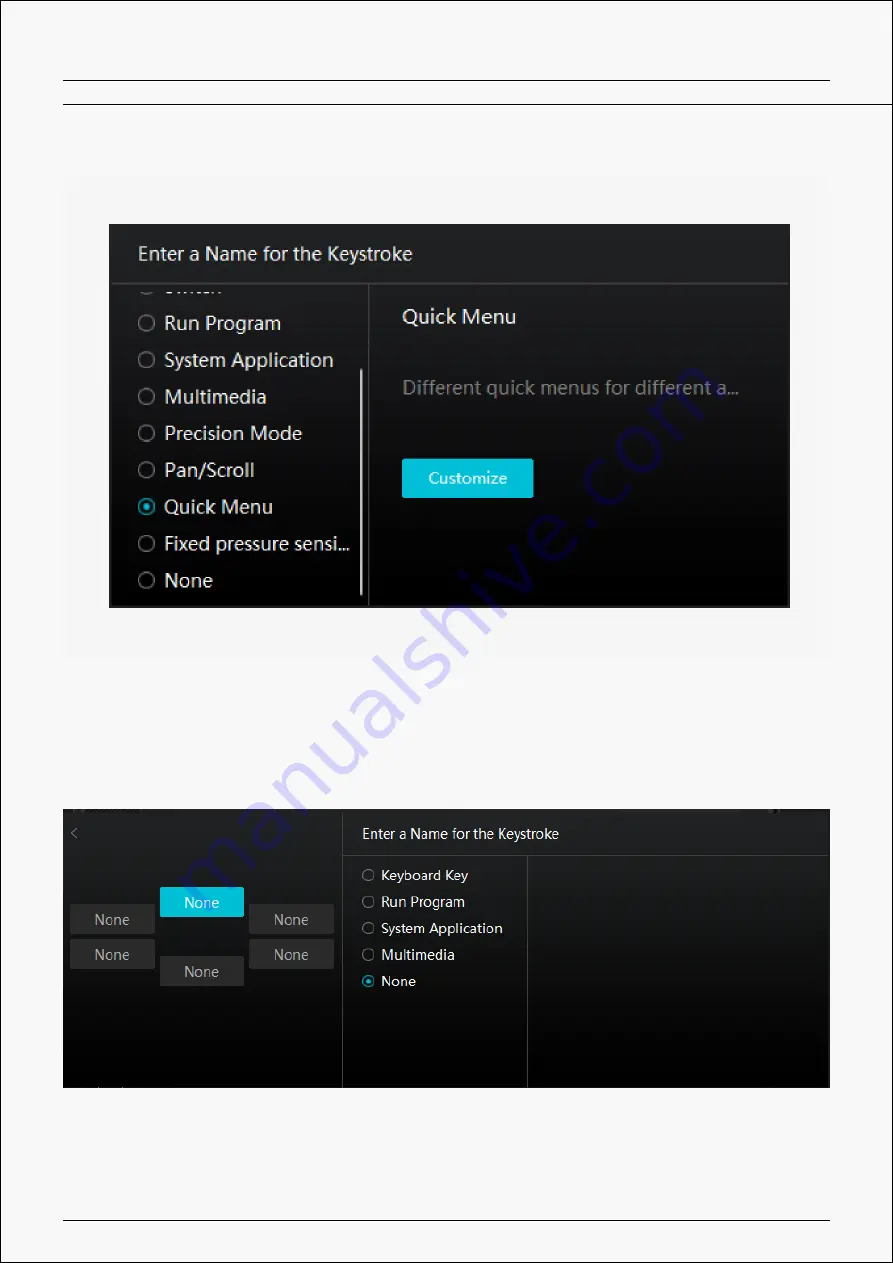
Kamvas Pro 13(2.5K)
and hold the pen button to lock in that brush size as long as you are pressing and holding the button.
None
When select None, the keys will not work.
Note: The pictures are for reference only.
Click Customize in the picture above to call out a quick menu (see picture 1). For each of
the six buttons on the left, users can enter a name for it and set a unique function for it.
After that, users can call up the Quick Menu by pressing the key (see picture 2). The
menu disappears after a click on any of the six buttons. By clicking “Fix” once the menu
will be fixed on the desktop while after a second try the “Fix” button changes to “Close”
and the menu disappears (see picture 3). Put the cursor on the menu to drag it.
Picture 1
12 / 34
Содержание Kamvas Pro 13
Страница 8: ...Kamvas Pro 13 2 5K Driver Interface Preview 8 34...
Страница 15: ...Kamvas Pro 13 2 5K Picture 2 15 34...













































