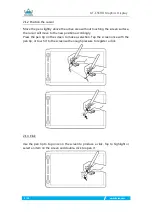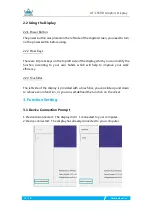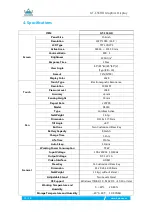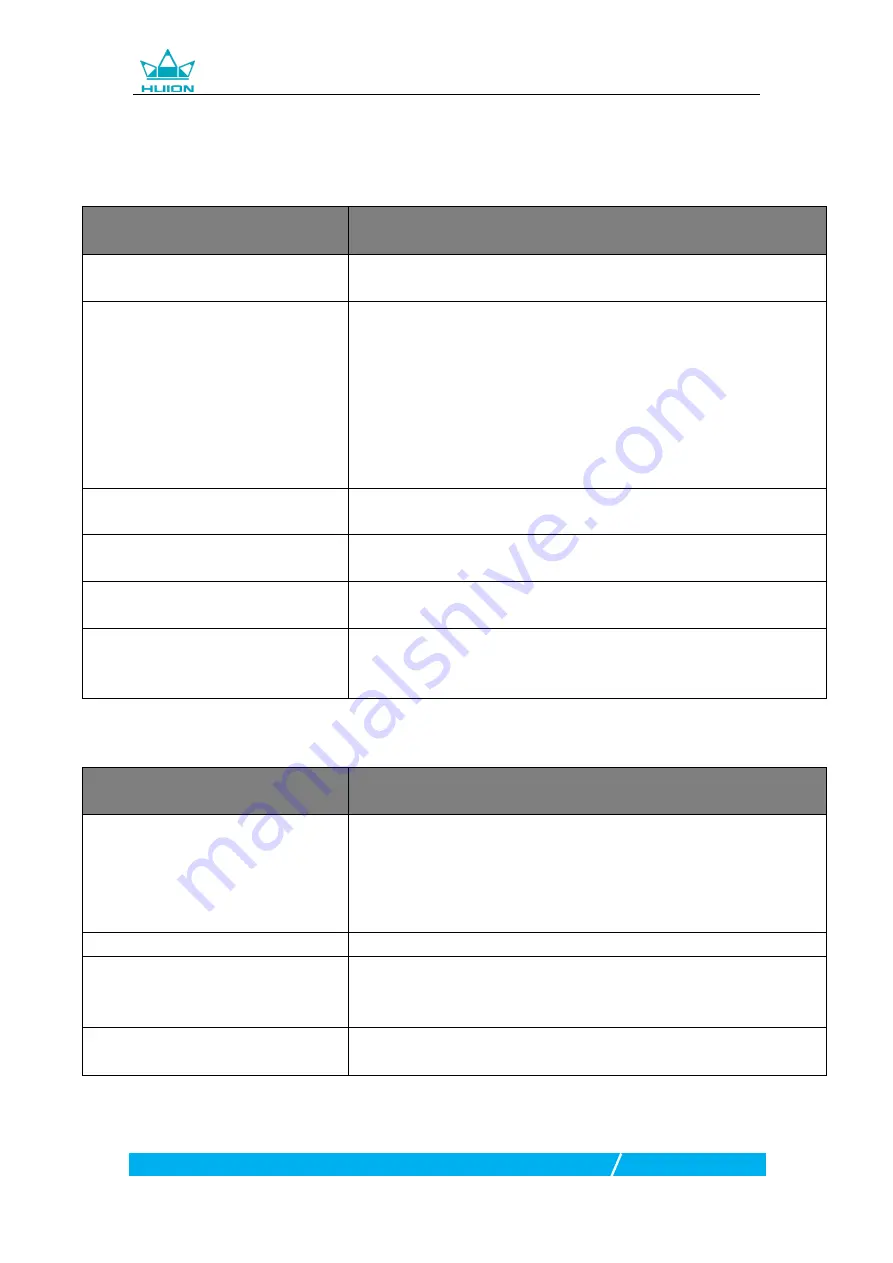
GT-156HD Graphics Display
18
/
19
www.huion.com
5. Trouble Shooting
5.1 Possible Breakdowns Related to DISPLAY
Abnormal Phenomena
Possible Solutions
Power indicator does not flash
*Make sure power is on *Check the socket and power cable
No display on the screen
1. Make sure power is on
2. Correctly connect the 3-in-1 cable
3. If you connect the display with a laptop, please make sure the display
is on the right display mode: extend or duplicate mode
4. Check whether the side indicator shows green, if not, it means no
signal in. Please reboot your computer or reconnect the cable.
5. Is the signal wire broken or bent? If so, please replace the signal wire.
Images are blurred
Please set the display resolution with 1920 x 1080.
Lack of colors
Check the pins of the signal wire are not bent or fractured.
There is chromatic aberration
Adjust RGB color value or reselect color temperature.
Images jitter or ripple images appear
It is likely that there is electric equipment nearby that brings about
electronic interference.
5.2 Possible Breakdowns Related to FUNCTIONS
Abnormal Phenomena
Possible Solutions
Pen doesn
’
t work and no pressure in
the graphics software
1. If the driver is damaged or is not properly installed, please uninstall
the driver and reinstall it.
2. Whether the power of the pen is exhausted, if so, Please recharge.
3. Try restarting your computer.
4. Try re-inserting the USB cable.
Cursor movement is abnormal
Try re-inserting the USB cable or restarting your computer.
The side button of the pen doesn
’
t
work
When pressing the side button, please make sure that the nib didn’t
touch the glass surface and the distance between the nib and surface is
within 10mm
There is a deviation between the tip
and the cursor
Try calibration
For more information, please contact us with our email
: