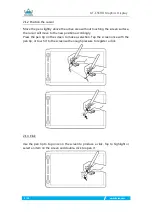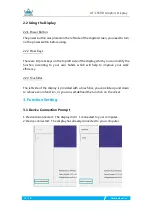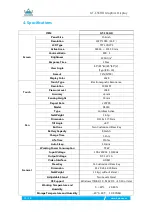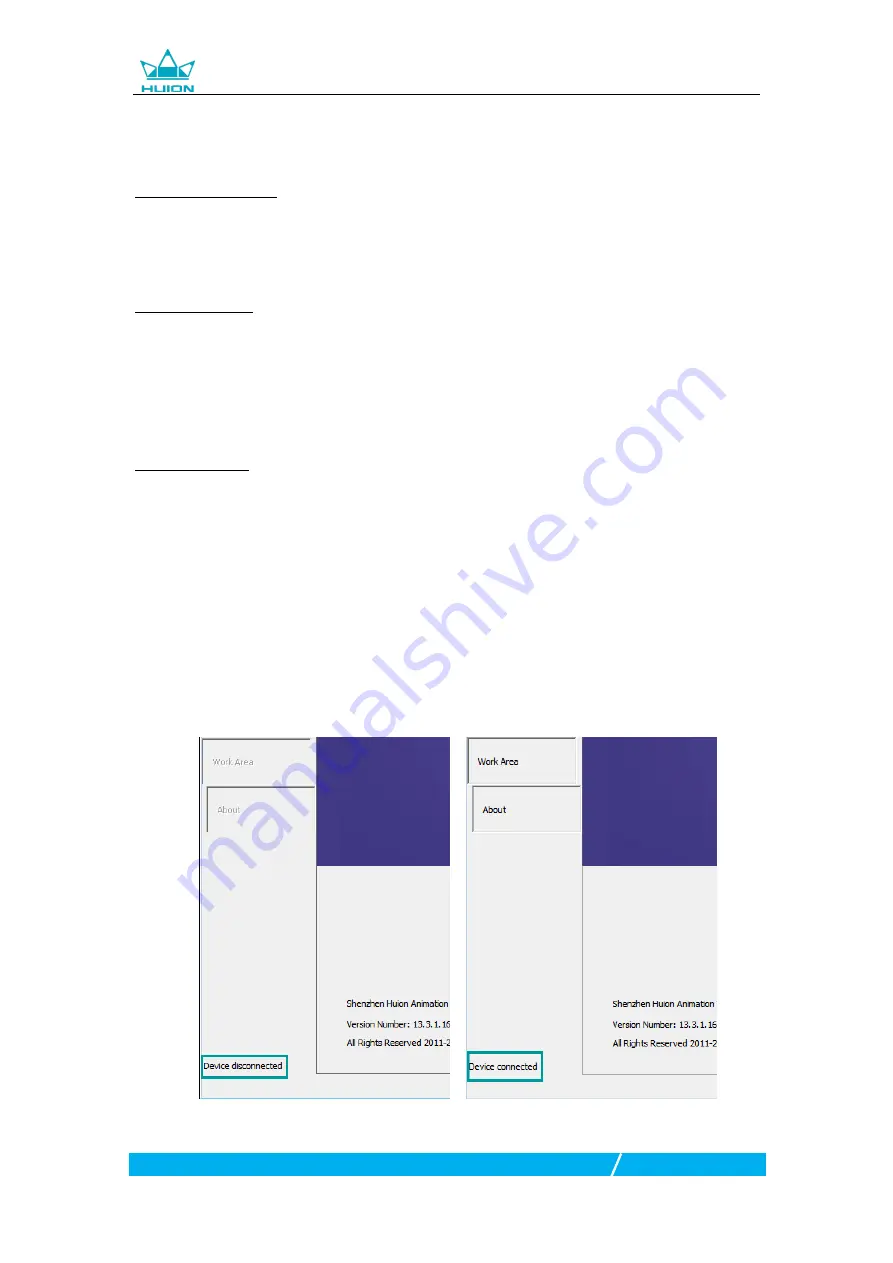
GT-156HD Graphics Display
11
/
19
www.huion.com
2.2 Using the Display
2.2.1 Power Button
The power button was placed on the left side of the digital screen, you need to turn
on the power switch before using.
2.2.2 Press Keys
There are 14 press keys on the top left side of the display, which you can modify the
function according to your own habits, which will help to improve your work
efficiency.
2.2.3 Touch Bar
The left side of the display is provided with a touch bar, you can slide up and down
to achieve zoom function, or you can self-defined the function on the driver.
3. Function Setting
3.1 Device Connection Prompt
1. Device disconnected:The display didn’t connected to your computer.
2. Device connected:The display has already connected to your computer.