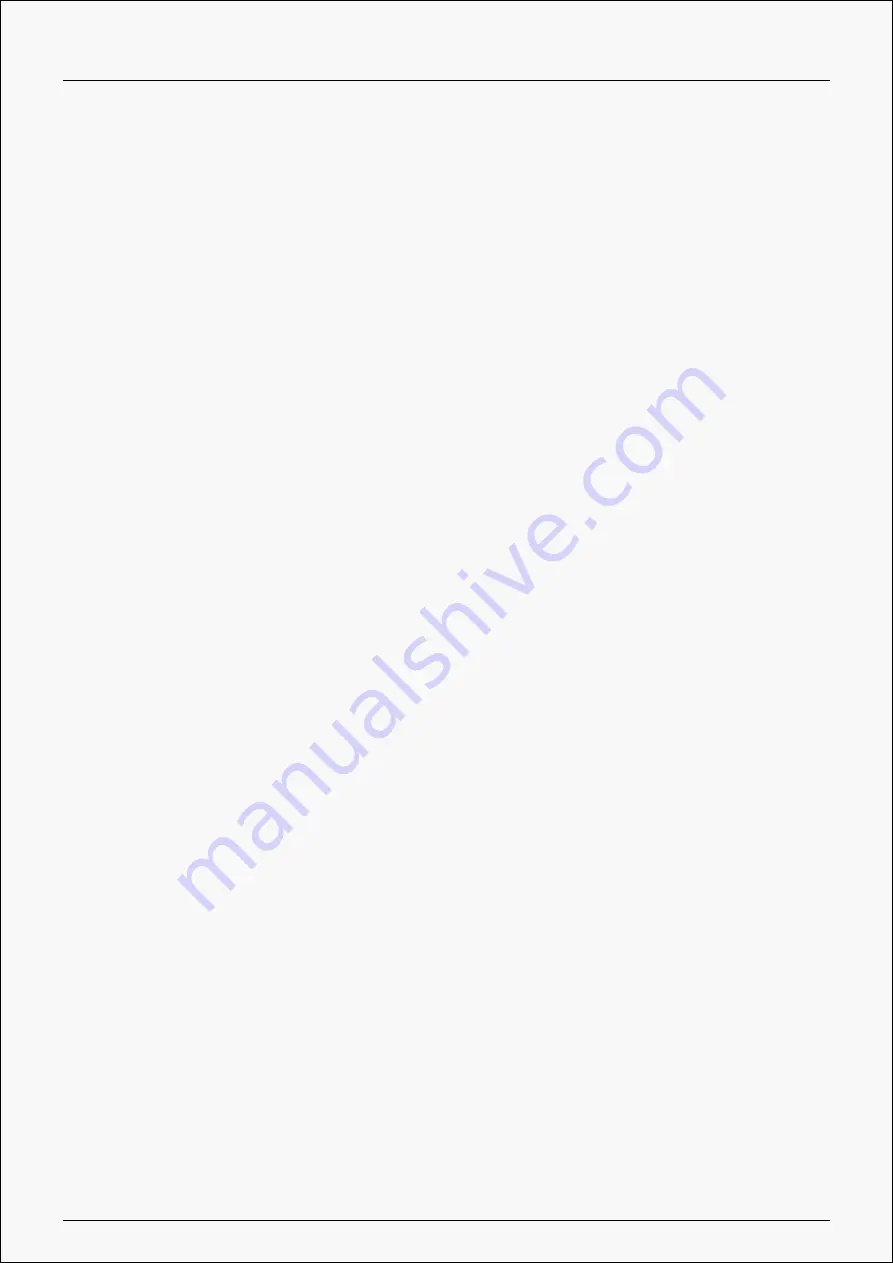
Inspiroy Giano
move.
You may have installed other drivers or run the drawing software when installing the driver.
Please uninstall all the drivers, close the drawing software, and then reinstall the Huion driver.
It's suggested to restart your computer after finishing the installation. Besides if the
application is not compatible with the driver or does not support pressure sensitivity, there
will also be no pressure sensitivity in this application.
The digital pen does not work.
1. Make sure you are using the pen that originally came with your tablet.
2. Make sure you installed the driver correctly.
The press key does not work.
1. Make sure the Press Keys function were enabled in the driver.
2. Make sure you have correctly defined the Press Keys.
The computer cannot enter sleep mode.
Please do not place the digital pen on the working area of the pen tablet when you are not
using it, otherwise the computer will not be able to enter sleeping mode.
The press key of the digital pen does not work.
The press keys of the digital pen will not work when the vertical distance between the pen nib
and the tablet is over 10mm. If the vertical distance is within 10mm and the pen press key
does not work, please check whether the driver works well and whether you have assigned
functions to the two keys correctly or not. Then if the keys still do not work, maybe your pen is
broken and you can contact our service team as long as the pen is under warranty.
The computer cannot recognize the pen table.
Please check whether the USB port of your computer functions well. If not, please try another
USB port.
The Failed to connect Inspiroy Giano to other device and
“Device
Disconnected” appears.
28 / 29
Содержание Inspiroy Giano
Страница 9: ...Inspiroy Giano Driver Interface Overview 9 29...
Страница 17: ...Inspiroy Giano Picture 2 Picture 3 17 29...


































