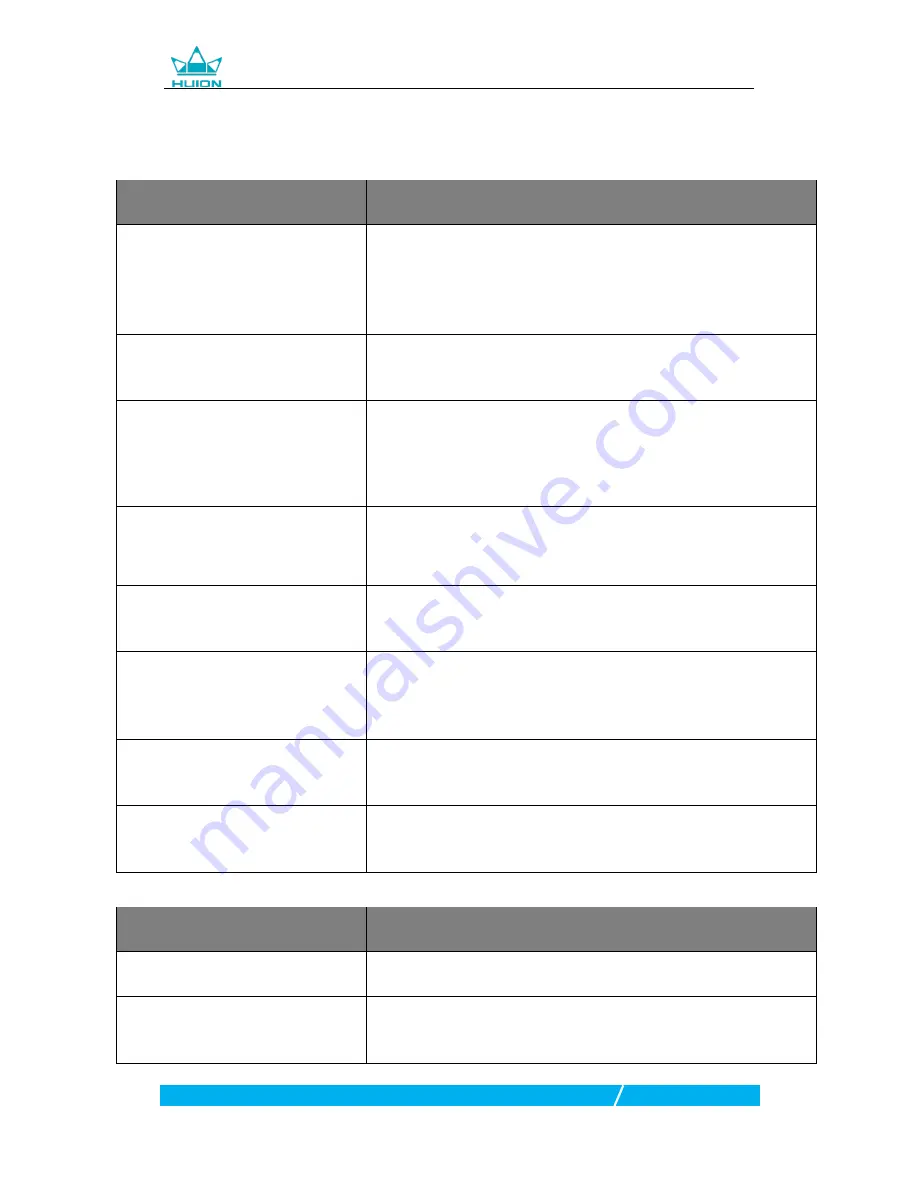
G10T Wireless Graphics Tablet
18 / 21
www.huion.com
5. Trouble Shooting
5.1 Possible Breakdowns Related to TABLET
Abnormal Phenomena
Possible Solutions
There is no pressure in the graphics
software but the cursor moves
You may have installed other tablet drivers or opened the drawing
software when installing the driver. Please uninstall all drivers and close
the drawing software, then reinstall the Huion driver. It’s better to
restart your computer after finishing the installation.’
While using the tablet, the battery
indicator flashes red
The battery voltage is low, please recharge the tablet in time.
The pen does not work
1. Make sure power is on.
2. Make sure you are using the pen that originally came with your tablet.
3. Make sure the pen is with enough power, if not, please charge the pen
4. Make sure you installed the driver correctly.
The touch pad does not work
1. Make sure the touch function was enabled in the driver.
2. Make sure you are using the right gesture.
3. The gestures only work on part of software.
Press Keys does not work
1. Make sure the Press Keys function were enabled in the driver.
2. Make sure you have correctly defined the Press Keys.
The cursor is not stable or the drawing
line is not straight when using wireless
mode
1. Make sure there is no other 2.4G device surround, because it may
affect the tablet function.
2. Make sure there is no barrier between the tablet and receiver.
The computer can
’
t enter sleep mode
When you are not using the tablet, please do not put the pen on the
tablet surface, which will keep the computer awake.
The side button of the pen doesn
’
t
work
When pressing the side button, please make sure that the nib didn’t
touch the tablet surface and the distance between the nib and surface is
within 10mm.
5.2 Possible Breakdowns Related to SYSTEM
Abnormal Phenomena
Possible Solutions
The computer can
’
t recognize the
tablet or the wireless receiver
Make sure
the USB port is functional
, if not, please change to another
USB port.
The tablet charging progress seems to
stop whenever the computer enters
sleep mode
It might because the system stops powering the USB port. Then you can
adjust your system power or energy saver settings so that the computer
can’t enter sleep mode while the tablet is charging.



































