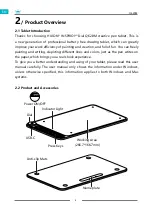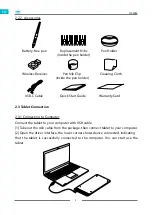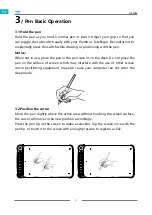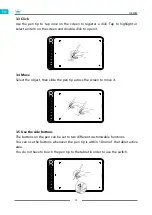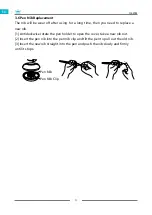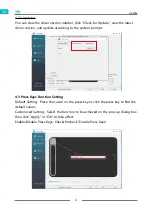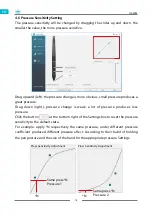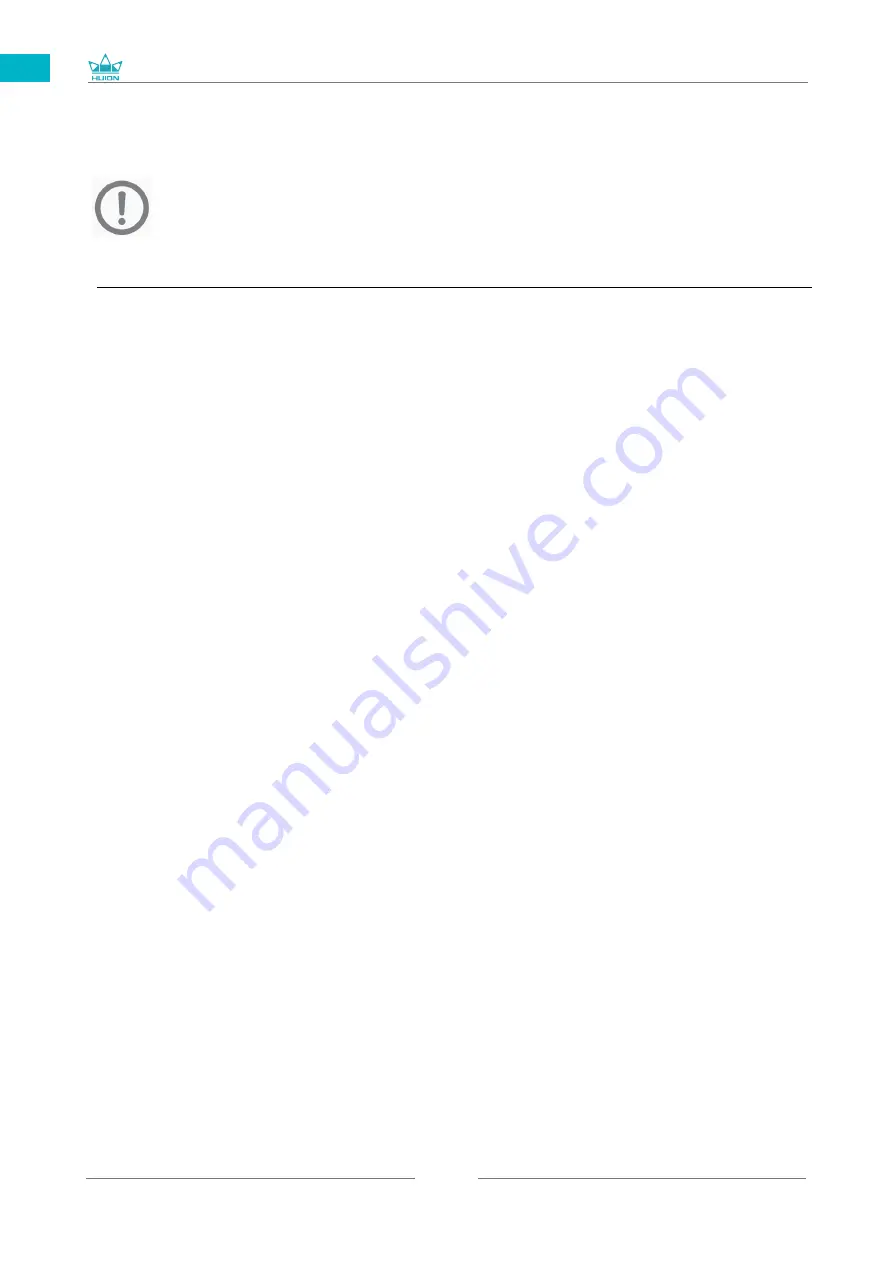
Q620M
3
EN
【
Please read this manual carefully before using, and keep it well for future reference.
】
/ Precautions
1
--Before cleaning the tablet please unplug the power cord and wipe with a soft damp
cloth, do not use any kind of detergents.
--Don't expose this product to water or other liquids. Take care to never spill liquids onto
the tablet and pen. Exposing this product to water or other liquids may cause product
malfunction or electrical shock.
--Do not place the tablet on where is unstable or a height for children reaching easily in
order to avoid danger. Prevent children from swallowing the pen nib or side switch. The
pen nib, side switch, or other movable parts may accidentally be pulled out if children are
biting on them.
--Power off your tablet in locations where/when electronic devices is not allowed. Because
the tablet may cause other electronic devices to malfunction in some locations where/
when the use of electronic devices is not allowed, such as within an airplane, be sure to
turn off the tablet.
--Do not disassemble the tablet and pen. Do not disassemble or otherwise modify the
tablet or pen. Such action may cause heat generation, ignition, electronic shock, or other
damage, including human injury. Disassembling the product will void your warranty.
--While getting the components replaced, you are supposed to guarantee that
the repairman is using the substitute components specified by the manufacturer.
Unauthorized component replacement might cause fire, electric shocks or other dangers.
--Do not insert foreign material into the USB port or any other opening of this product. If
a metal object or foreign material is inserted into a port or other opening of this product
it may cause the product to malfunction or burn out, or cause electronic shock.
Содержание INSPIROY Dial
Страница 1: ...Q620M INSPIROY Dial User Manual...
Страница 23: ......