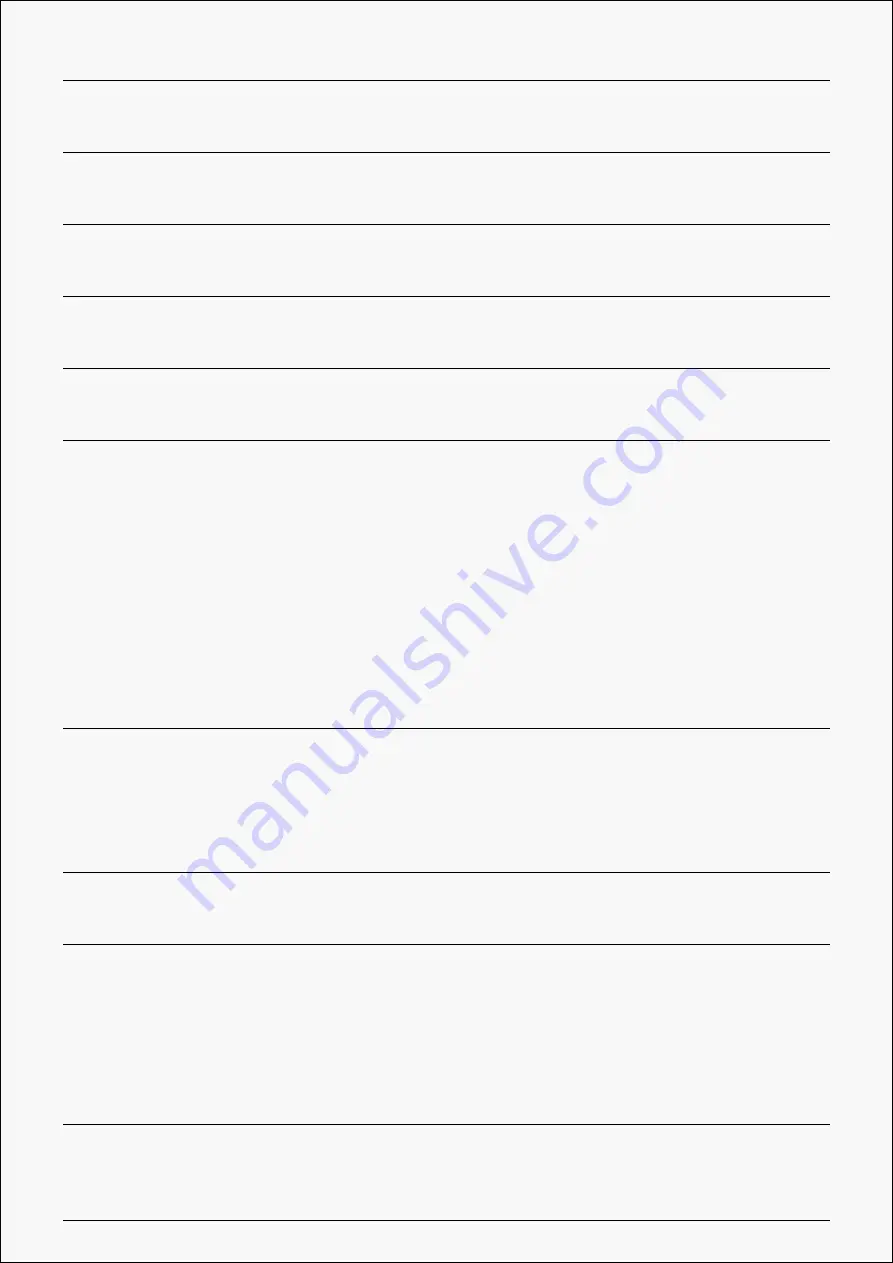
Inspiroy Dial 2
Wheel Forward and Wheel Backward. Other functions: Ctrl, Alt, Shift, and
Win.
Switch
Select between Switch Screen, Switch Brush, Mouse Mode On/Off, and
Game Mode On/Off.
Run Program Click Browse and select the program that you want to run quickly. After
that, press the key to launch the item.
System
Application
You can apply these functions to press keys: Lock the Screen, Sleep, Power
Off, Show/Hide Desktop, Task View, Start Menu, and Calculator.
Multimedia
You can apply these functions to press keys: Previous Song, Next Song,
Play/Pause,Volume up, Volume down, and Muted.
Precision Mode You can toggle between normal precision and a precision that you choose,
from Fine to Ultra Fine. In the Precision Mode window that appears, move
the slider to set the precision that you toggle into. For example, if you
assign Precision Mode to a pen button, when you press the pen button, you
switch to working in the precision that you selected from the slider. When
you press the pen button again, you switch back to working in the normal
precision. Press “Esc” or press the pen button for the third time to exit
Precision Mode.
Pan/Scroll
This function allows you to pan and scroll in a document or item by moving
the pen tip up and down or right and left.When you select Pan/Scroll, the
Scroll Speed window appears. Move the slider to your preferred scrolling
speed.
Quick Menu
Pick it up and you can use the key to pull up the Quick Menu. Detailed
information for reference is down below this table.
Fixed Pressure
Sensitivity
You can lock the pressure at the current level until you release the
component. For example, if you assign this setting to a pen button, you can
paint with pressure sensitivity enabled in your application until you reach
the brush size you like. Then, press and hold the pen button to lock in that
brush size as long as you are pressing and holding the button.
None
When select None, the keys will not work.
13 / 33














































