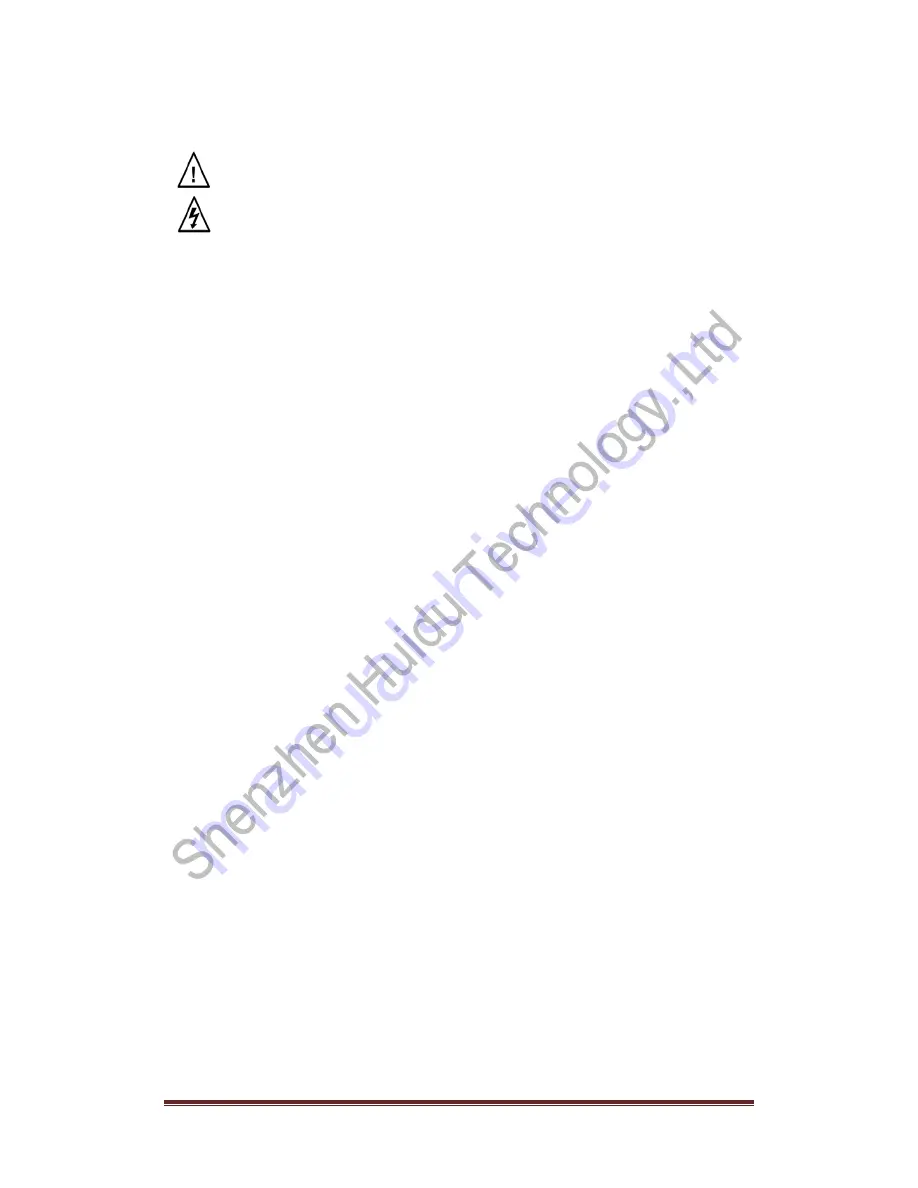
http://www.huidu.cn/
2
Safety instructions
This symbol prompts the user that there is important operating and maintenance instructions
in this device user manual.
This symbol warns the user that there is an exposed dangerous voltage inside the device's
chassis and that there is a danger of electric shock.
Note
READER •
Users must read and understand all safety and operating instructions before using this
equipment.
SAVE INSTRUCTIONS •
The user should save the safety instructions for future use.
Follow the warnings • The user should follow all safety and operating instructions in the product
and user's guide.
Avoid adding •
Do not use tools or extra equipment not recommended by the manufacturer to
avoid any danger.
Warning
Power •
Use only the power indicated on the product with this device. The equipment must be
powered by a power supply system that has a ground wire. The third line (ground) is a safety
device that can not be unused or skipped.
Unplug the Power •
To unplug the power cord from the device safely, unplug all equipment or the
desktop power cord, or any power cord connected to the mains.
Power Line Protection •
Route properly to avoid being walked on or heavy objects squeezed.
Maintenance •
All repairs must be performed by a certified service technician. There are no user-
replaceable parts inside the equipment. To avoid the risk of electric shock Do not attempt to open
the device cover yourself to service the device.
Ventilation holes •
Some equipment enclosures have ventilation slots or holes in them to prevent
overheating of in-plane sensitive components. Do not block the vents with anything.

















