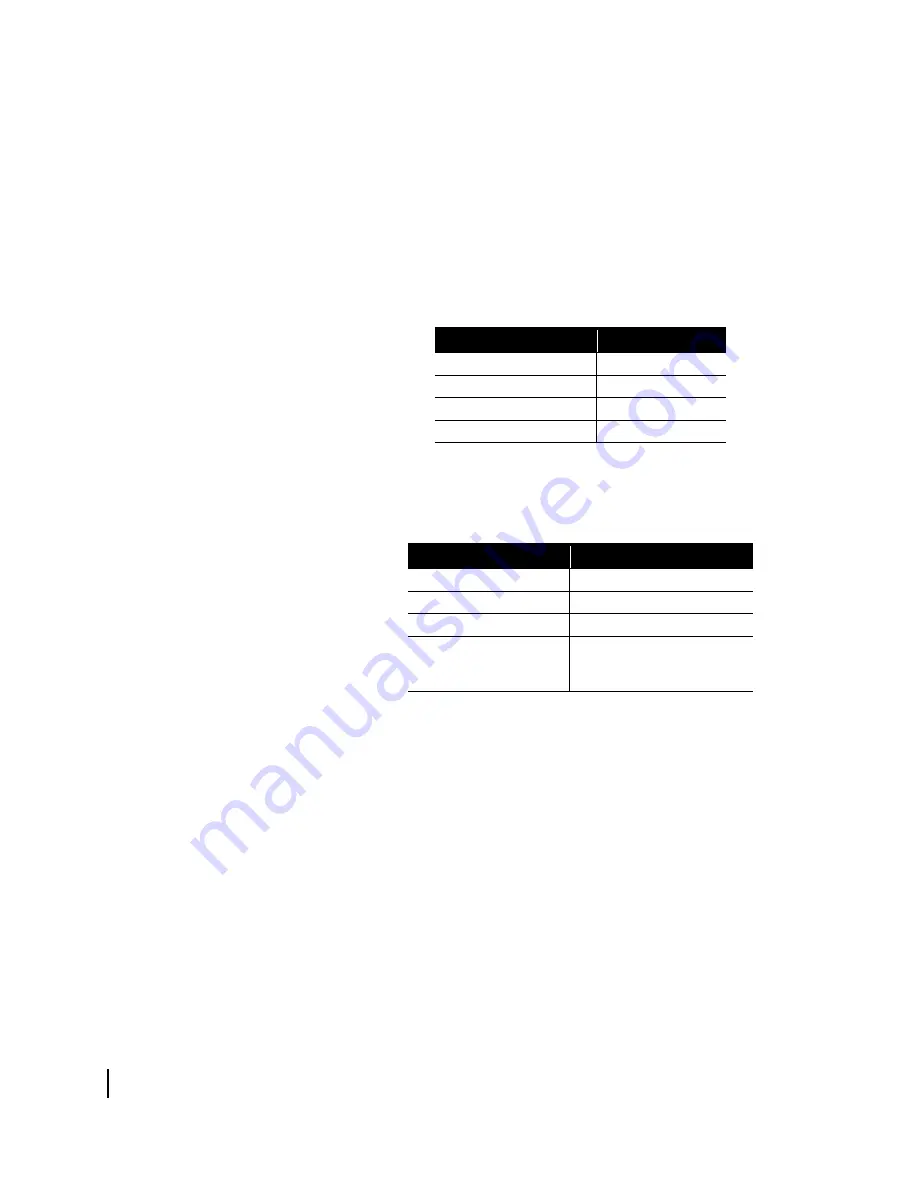
Chapter 2 • Pointing the antenna
10
1037663-0001 Revision A
6. For each of the following installation parameters, select the
option from the drop-down menu that matches the value
listed on the Installation Reference Sheet.
– Terminal site name. Enter a name for the site up to 20
characters in length.
– A Code (Satellite orbital location). Select
0949505
from
the drop-down menu.
– B Code (Antenna size). Enter the appropriate code for the
antenna, as shown in Table 1.
– C Code (ODU power). Enter the appropriate code for the
radio transmitter, as shown in Table 2.
– U Code (Satellite Unique Word ID). The system supports
four Unique Word sets, identified as A, B, C, and D.
Contact the field service office (FSO) for the site
configuration.
Table 1: Installation parameter B Codes
B Code
Antenna size
0749
.74 m
0988
.98 m
1208
1.2 m
1804
1.8 m
Table 2: Installation parameter C Codes
C Code
Nominal ODU power
000103
1 W
000281
2 W
000501
4 W
001305
10 W (power booster unit
used only in certain special
configurations)
Содержание HughesNet Ka-band
Страница 1: ...1037663 0001 Revision A March 26 2008 Ka Band Antenna Pointing Guide ...
Страница 4: ... Contents iv 1037663 0001 Revision A ...
Страница 6: ... Figures vi 1037663 0001 Revision A ...
Страница 8: ... Tables viii 1037663 0001 Revision A ...
Страница 14: ...Chapter 1 Introduction 6 1037663 0001 Revision A ...
Страница 40: ...Chapter 2 Pointing the antenna 32 1037663 0001 Revision A ...
Страница 42: ... Acronyms and abbreviations 34 1037663 0001 Revision A ...
















































