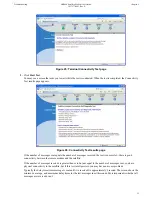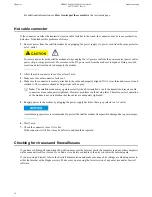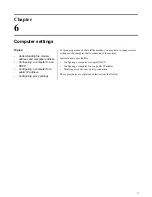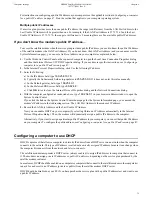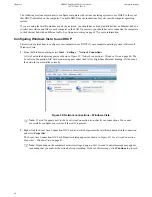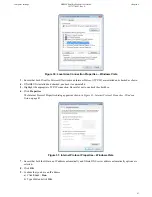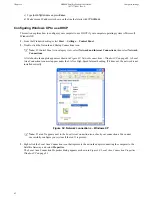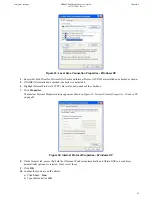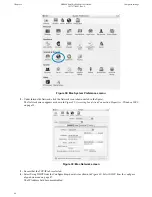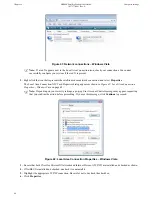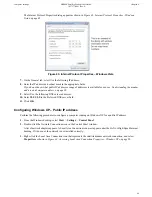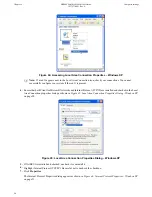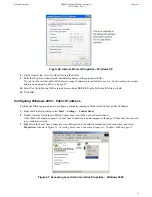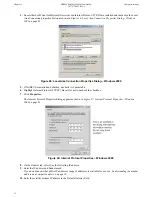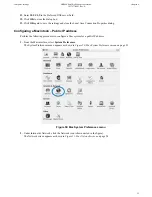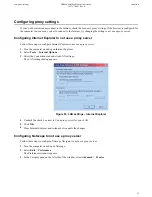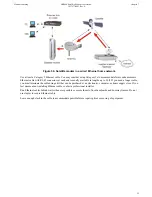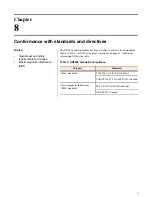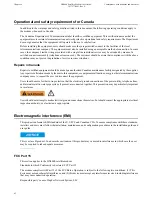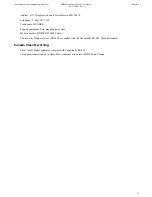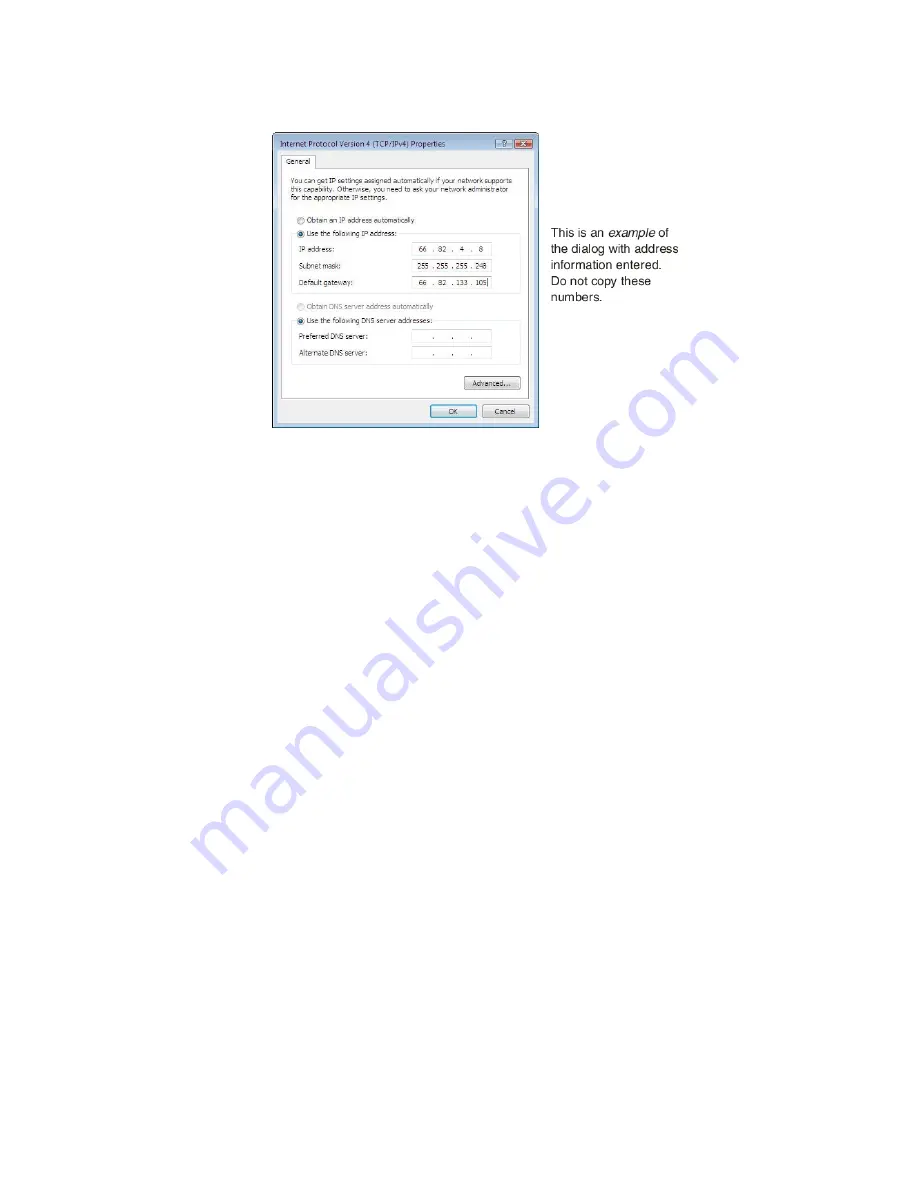
The Internet Protocol Properties dialog appears as shown in
Figure 43: Internet Protocol Properties – Windows
Vista
on page 49.
Figure 43: Internet Protocol Properties – Windows Vista
7.
On the General tab, select Use the following IP address.
8.
Enter the IP address and subnet mask in the appropriate fields.
If you do not know what public IP address or range of addresses is available for use, see
Understanding the modem
address and computer address
on page 38.
9.
Select Use the following DNS server addresses.
10.
Enter
66.82.4.8
in the Preferred DNS server field.
11.
Click
OK
.
Configuring Windows XP – Public IP address
Perform the following procedures to configure a computer running on Windows XP for a public IP address.
1.
From the Windows desktop, select
Start
Settings
Control Panel
.
2.
Double-click the Network Connections icon in the Control Panel window.
A list of network adapters appears. A Local Area Connection icon
must
appear under the LAN or High-Speed Internet
heading. If it does not, the network is not installed correctly.
3.
Right-click the Local Area Connection icon that represents the satellite modem network connection, and select
Properties
as shown in
Figure 44: Accessing Local Area Connection Properties – Windows XP
on page 50.
49
Chapter 6
HN9000 Satellite Modem User Guide –
1037577-0001 Rev. A
Computer settings