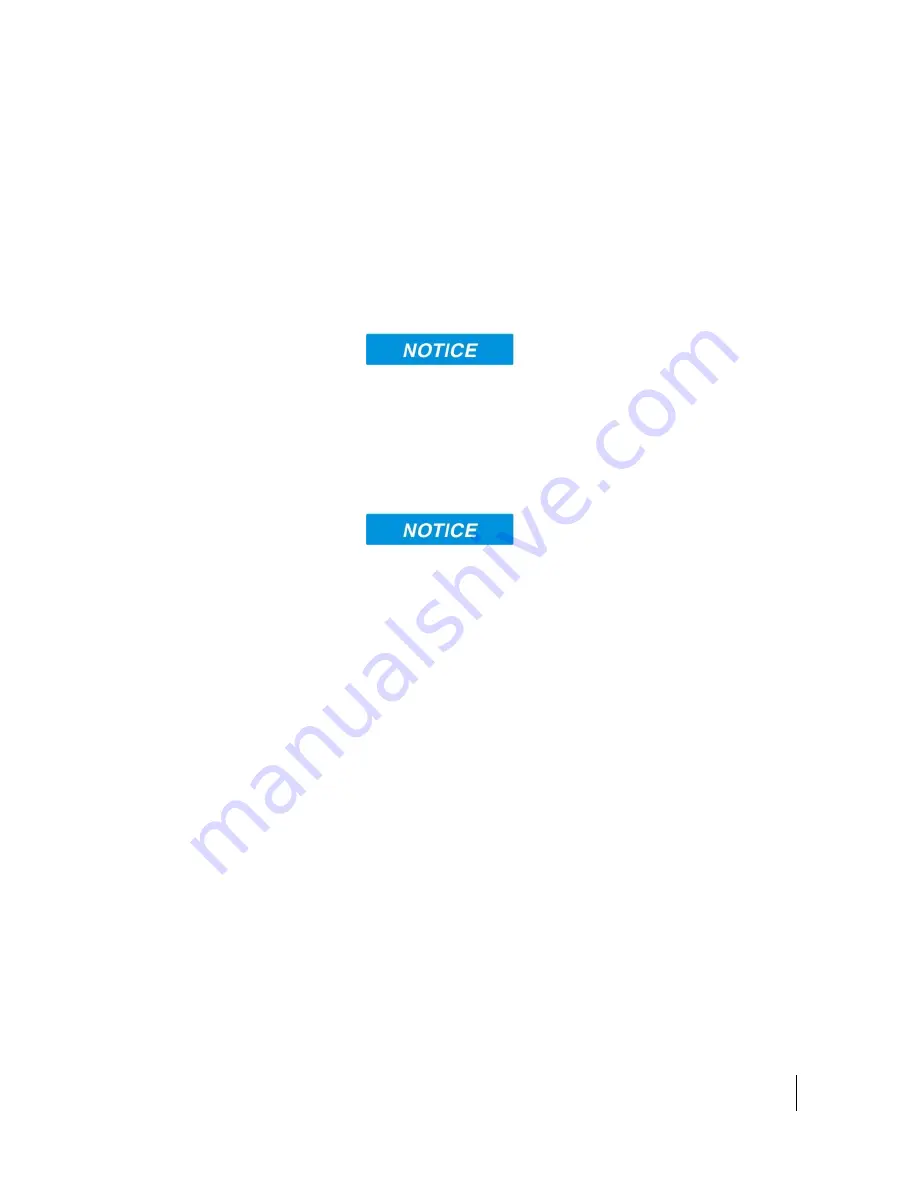
Using the Web UI
3004149-0001 Revision C
41
If you have not previously used the terminal’s WLAN interface,
it has to first be enabled from this page using a computer
connected to the terminal using an Ethernet connection. Once
WLAN is enabled and configured, TEs can connect to the
terminal wirelessly.
Fields on this page include:
Enable Wireless LAN Interface:
Turns the Wireless LAN
interface on/off. The default is off (unchecked).
Network Name (SSID):
The default is “Hughes 9202”, but you
can change it to whatever you want.
You can “hide”/prevent the SSID broadcast on the WLAN
Security page
Network Region:
There is only one region for all countries.
Network Channel:
This controls the radio channel number (1
through 11) used by the access point. To meet FCC regulations,
channels 12 to 14 are not supported.
If performance issues occur over the WLAN interface, changing
the Channel may help.
Wireless LAN Security
This page allows the user to configure WEP Security for use
when the terminal is communicating wirelessly to TEs.
Additional security measures that can be used with WEP to
make it more secure are:
1) Do not broadcast your SSID and
2) enable MAC address filtering so that only the MAC addresses
that you select, can connect to the terminal. A maximum of ten
(10) addresses can be filtered.
Check the box if you want your SSID name to be broadcast.
Select from the down arrow, No protection, 64 bit WEP and 128
bit WEP.
Mac Address Filtering
Check the box to
Enable MAC Address Filtering
If any TE is already connected to the terminal wirelessly, the
MAC address of that TE will be detected and show up in the
Add a Detected Device
field.
















































