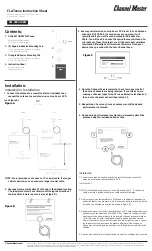Chapter
1
Satellite modem overview
The HN9000 satellite modem connects to the Internet or an intranet by satellite
and provides Internet or intranet service to a single host, typically a computer,
Topics:
•
Scope of this user guide
or to multiple hosts on a LAN. A host may be a computer using Windows or
other supported operating system.
•
Supported configurations
•
Satellite modem specifications
The modem is a self-hosted unit, meaning that it does not depend on a computer
to establish and maintain the Internet or intranet connection. However, the
•
Power supply information
modem must be connected to a properly aligned satellite antenna. The modem
has an Ethernet port so it can be connected to a computer or to an Ethernet LAN.
•
Operating environment
•
Modem operating position
Figure 1: HN9000 satellite modem
•
Computer requirements
After your HN9000 satellite modem has been installed, you can use a web
browser on your computer to access the Internet or an intranet. You can use a
local area network (LAN) to extend Internet or intranet connectivity to multiple
computers. This requires a properly configured NIC, an Ethernet cable or wireless
connection to the LAN, and proper configuration of the computer’s operating
system network properties.
The modem has a System Control Center, which is described in
System Control
Center
on page 9.
Terminology
In this user guide:
•
Satellite modem
and
modem
both refer to the HN9000 satellite modem.
• Acronyms are identified in
Acronyms used in this guide
on page 73.
1
HN9000 Satellite Modem User Guide
1037577-0001 Revision F