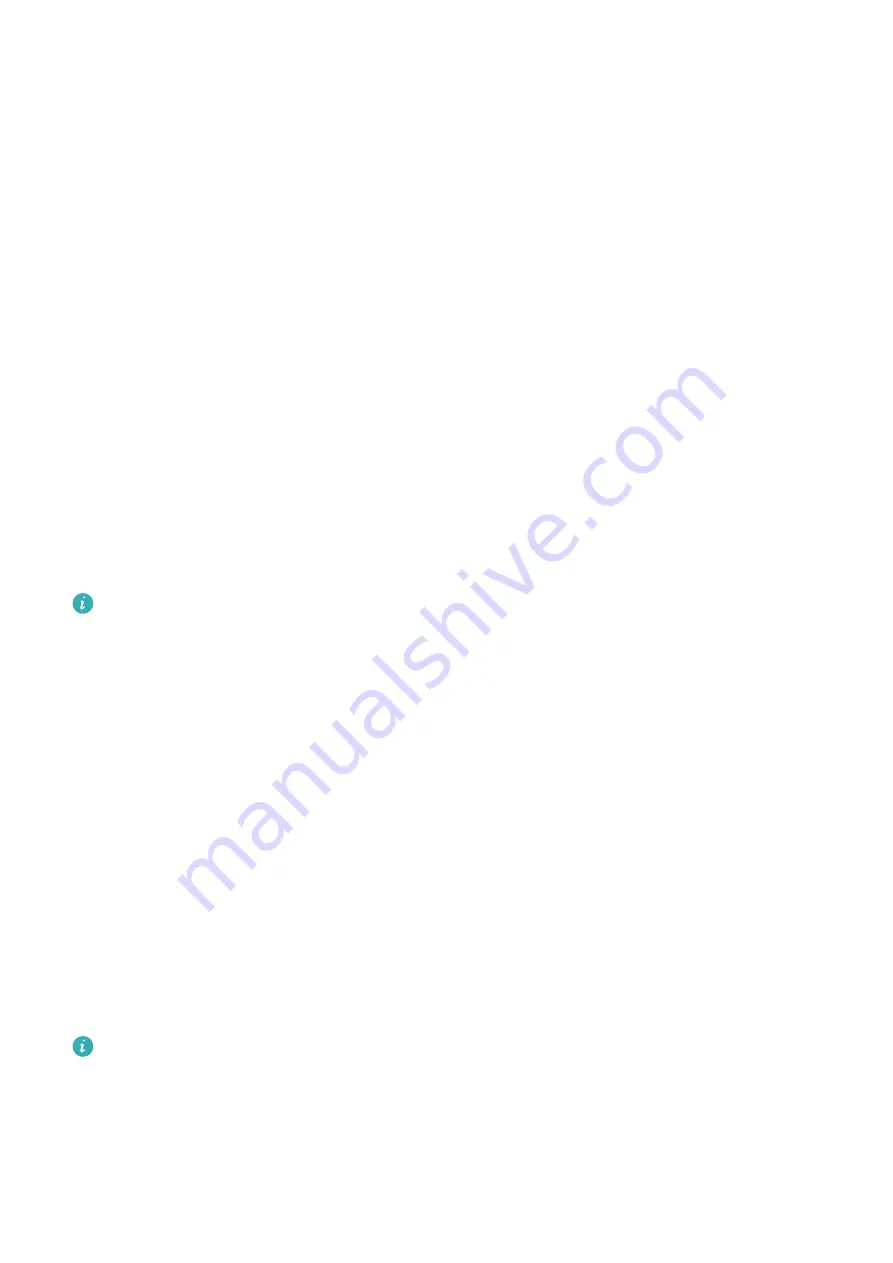
Other settings
On the Gallery settings screen:
•
Touch Style, Position, and Function to set the style, location of the date and time and
functions on the Gallery watch faces.
•
Touch the Cross icon in the upper right corner of a selected photo to delete it.
Locking or unlocking
You can set a PIN on the device to bolster your privacy. After you have set a PIN and enabled
Auto-lock, you will need to enter the PIN to unlock the device and enter the home screen.
Setting a PIN
1
Set a PIN.
Swipe down on the home screen of the device, go to Settings > PIN > Enable PIN, and
follow the onscreen instructions to set a PIN.
2
Enable Auto-lock.
Swipe down on the home screen of the device, go to Settings > PIN, and enable Auto-
lock.
If you forget the PIN, you will be required to restore the device to its factory settings.
Changing the PIN
Swipe down on the home screen of the device, go to Settings > PIN > Change PIN, and
follow the onscreen instructions to change the PIN.
Disabling the PIN
Swipe down on the home screen of the device, go to Settings > PIN > Disable PIN, and
follow the onscreen instructions to disable the PIN.
Forgot the PIN
If you have forgotten the PIN, restore the device to its factory settings and try again.
•
Method 1: Open the Huawei Health app, touch Devices and your device name, and then
select Reset.
•
Method 2: If you've enter an incorrect password for five times, touch Reset at the bottom
of the device screen.
Once you have restored your device to its factory settings, all of your data will be cleared,
so please exercise caution when performing this operation.
Customizing the function of the Down button
1
Press the Up button to open the app list and then go to Settings > Down button.
Getting Started
7
Содержание WATCH D
Страница 1: ...WATCH D USER GUIDE ...
























