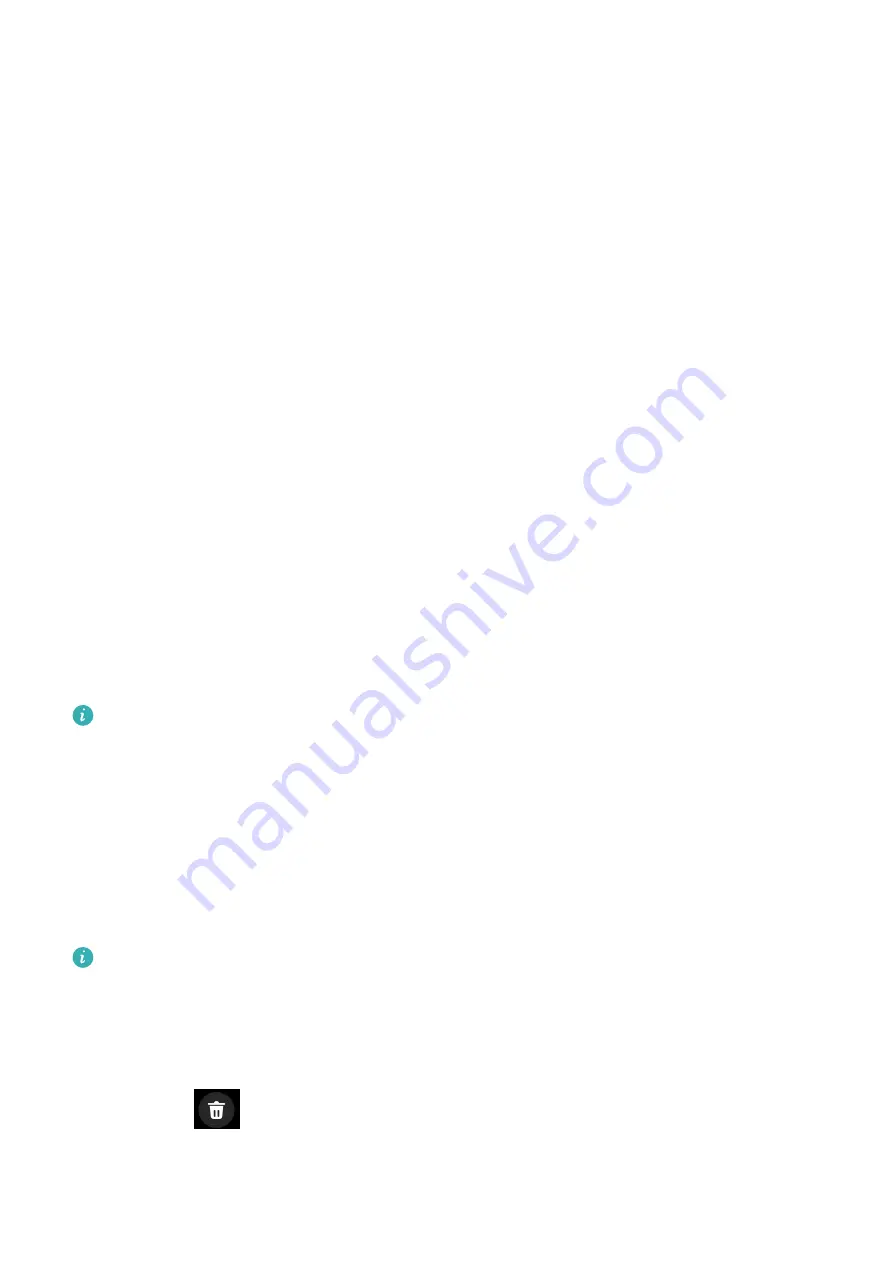
Assistant
HUAWEI Assistant·TODAY
The HUAWEI Assistant·TODAY screen makes it easy to view weather forecast, wake up the
voice assistant, access apps that have been opened, and view push messages from the
calendar and AI Tips.
Entering/Exiting HUAWEI Assistant·TODAY
Swipe right on the watch home screen to enter HUAWEI Assistant·TODAY. Swipe left on the
screen to exit HUAWEI Assistant·TODAY.
Message management
When the Huawei Health app is connected to your device, and the message notifications are
enabled, messages pushed to the status bar of your phone/tablet can be synced to your
device.
Enabling message notifications
1
Open the Huawei Health app, touch Devices and then your device name, touch
Notifications, and turn on the switch.
2
Go to the app list and turn on the switches for apps that you want to receive notifications
from.
You can go to Apps to view the apps that you can receive notifications from.
Viewing unread messages
Your device will vibrate to notify you of new messages pushed from the status bar of your
phone/tablet.
Unread messages can be viewed on your device. To view them, swipe up on the home screen
to enter the unread message center.
Replying to messages
This feature is not supported for iOS phones/tablets.
When receiving a message on your watch, you can use quick replies or emoticons to reply to
it. The supported message types are subject to the actual situation.
Deleting unread messages
Touch Clear or
at the bottom of the message list to clear all unread messages.
23
Содержание WATCH D
Страница 1: ...WATCH D USER GUIDE ...

















