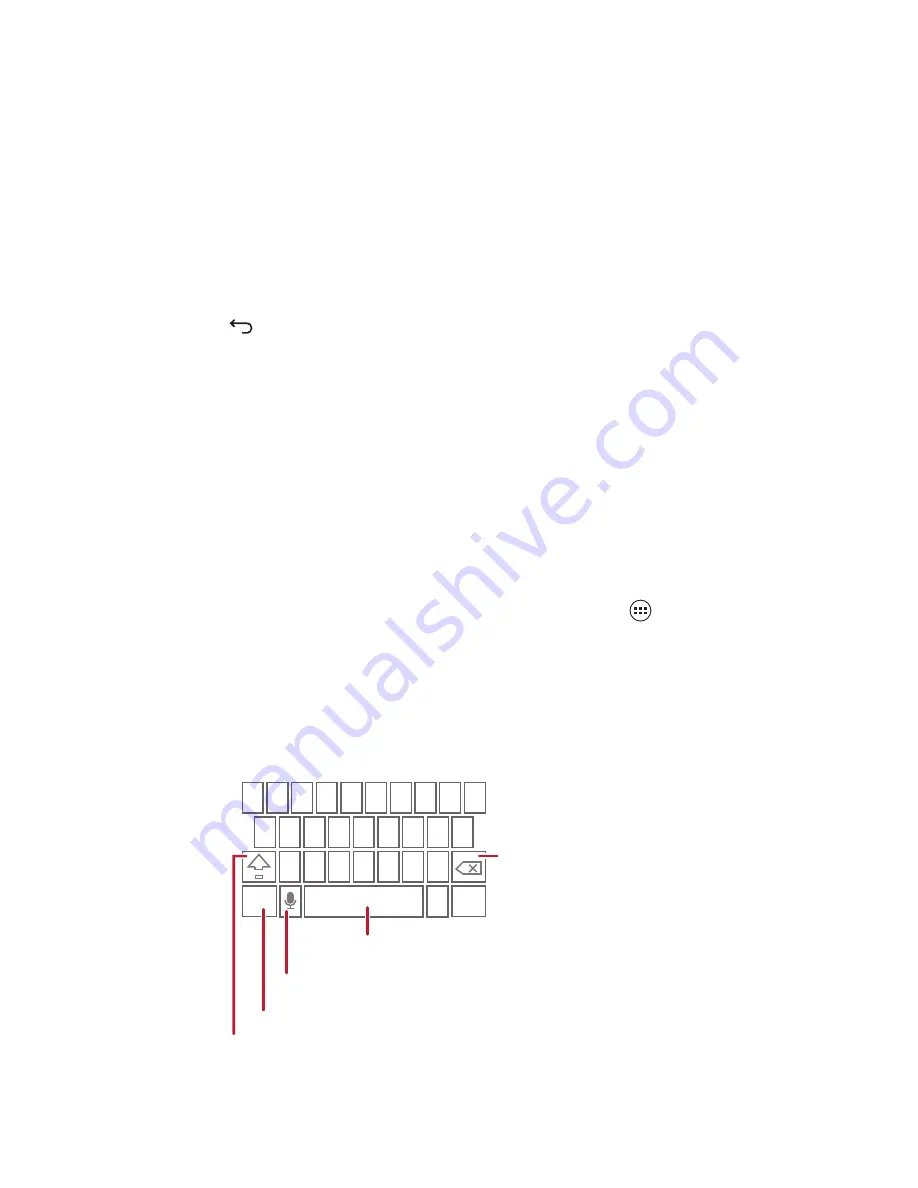
Text Input
31
•
Text Input
Displaying the Keyboard
To enter text, use the onscreen keyboard. The keyboard is displayed
automatically when you run certain applications. If not, touch a text field to open
the keyboard.
Touch
to hide the keyboard.
Choosing an Input Method
1. When the keyboard is displayed, the keyboard icon is shown on the
notification bar. Flick the notification bar downwards to open the notification
panel.
2. Touch
Choose input method
.
3. Select the desired input method.
You can also change the default input method. To do so, touch
>
Settings
>
All
>
Language
&
input
>
Default
on the Home screen, and then select an
input method.
Using the Android Keyboard
q w e
r
t
y u
i
o p
a s d
f
g h
j
k
z x c v b n m
?123
l
Touch once to capitalize the next letter you type.
Touch twice to capitalize all letters to be entered.
Touch to change from the text mode to the symbol/number mode.
Touch to enter text by voice.
Touch and hold keys with … like this to use more functions.
Touch to insert a space.
Touch to delete a character to
the left of the cursor.
Touch and hold to delete all
characters to the left of the cursor.
.
...
...
:-)
...
...
Touch and hold to select an input method.
1
2
3
4
5
6
7
8
9
0
Содержание Vitria
Страница 1: ...Welcome to HUAWEI Vitria User Guide ...
















































