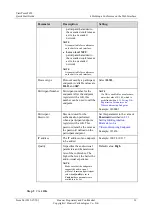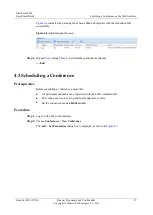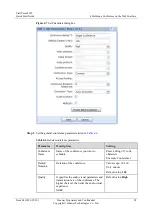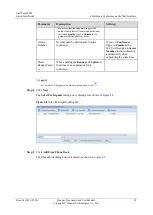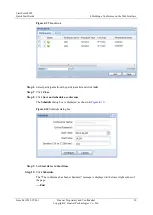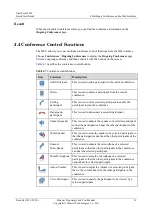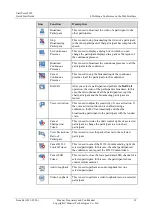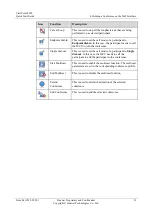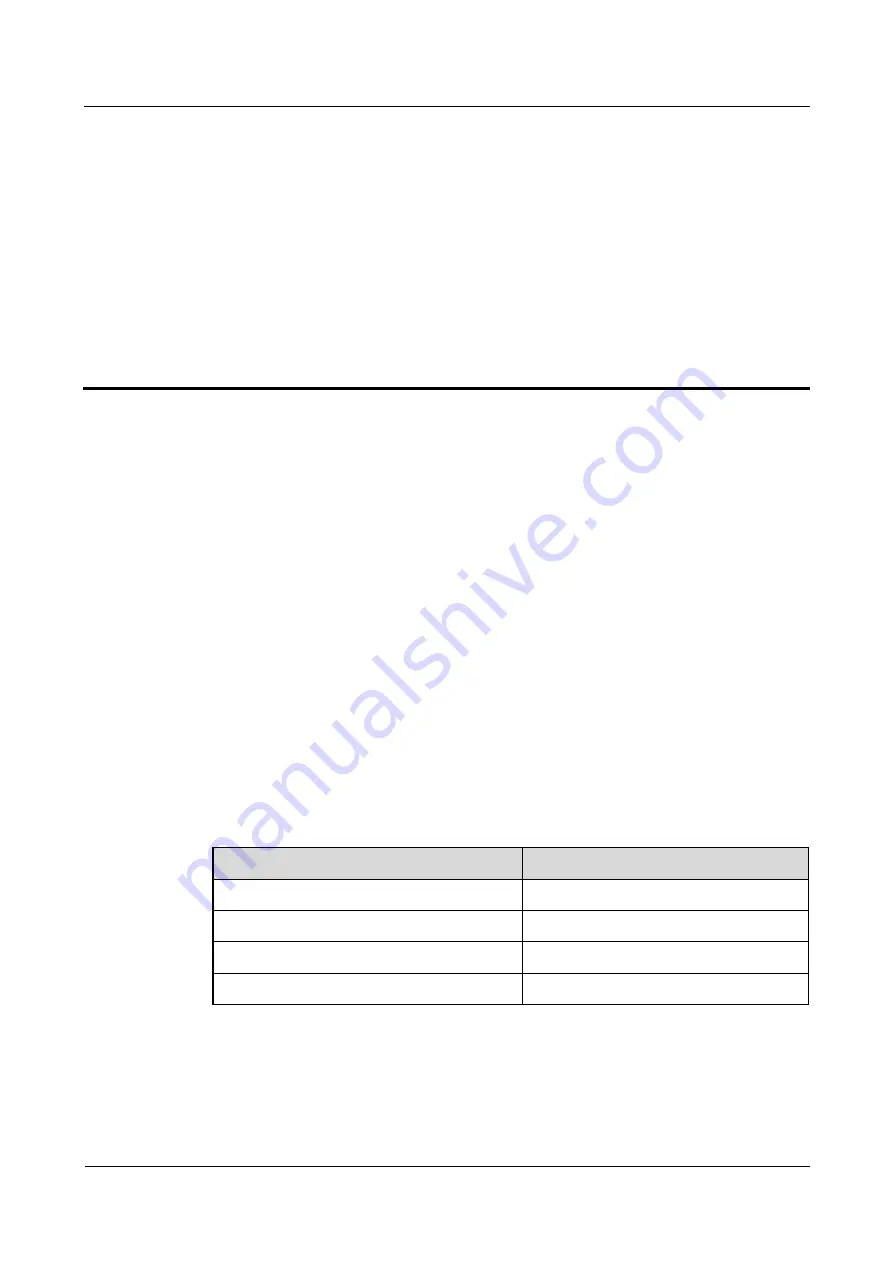
ViewPoint 8650
Quick Start Guide
4 Holding a Conference on the Web Interface
Issue 04 (2013-07-20)
Huawei Proprietary and Confidential
Copyright © Huawei Technologies Co., Ltd.
18
4
Holding a Conference on the Web
Interface
About This Chapter
In the address bar of a browser, enter the IP address of the MCU, and then enter the user name
and password of an administrator to log in to the Web interface. Then you can hold a simple
conference.
4.1 Preparing for a Conference
The 8650 web interface supports conference management functions. You can initiate a
conference by simply connecting endpoints to the 8650.
Planning Data
This section describes how to plan data to initiate a conference attended by two participants
on the 8650 web interface.
lists the conference data plan.
Table 4-1
Conference data plan
Parameter
Example Value
Conference Name
Simple Conference
Default Duration
120 minutes
Conference Type
Common
Encryption Type
Auto encryption