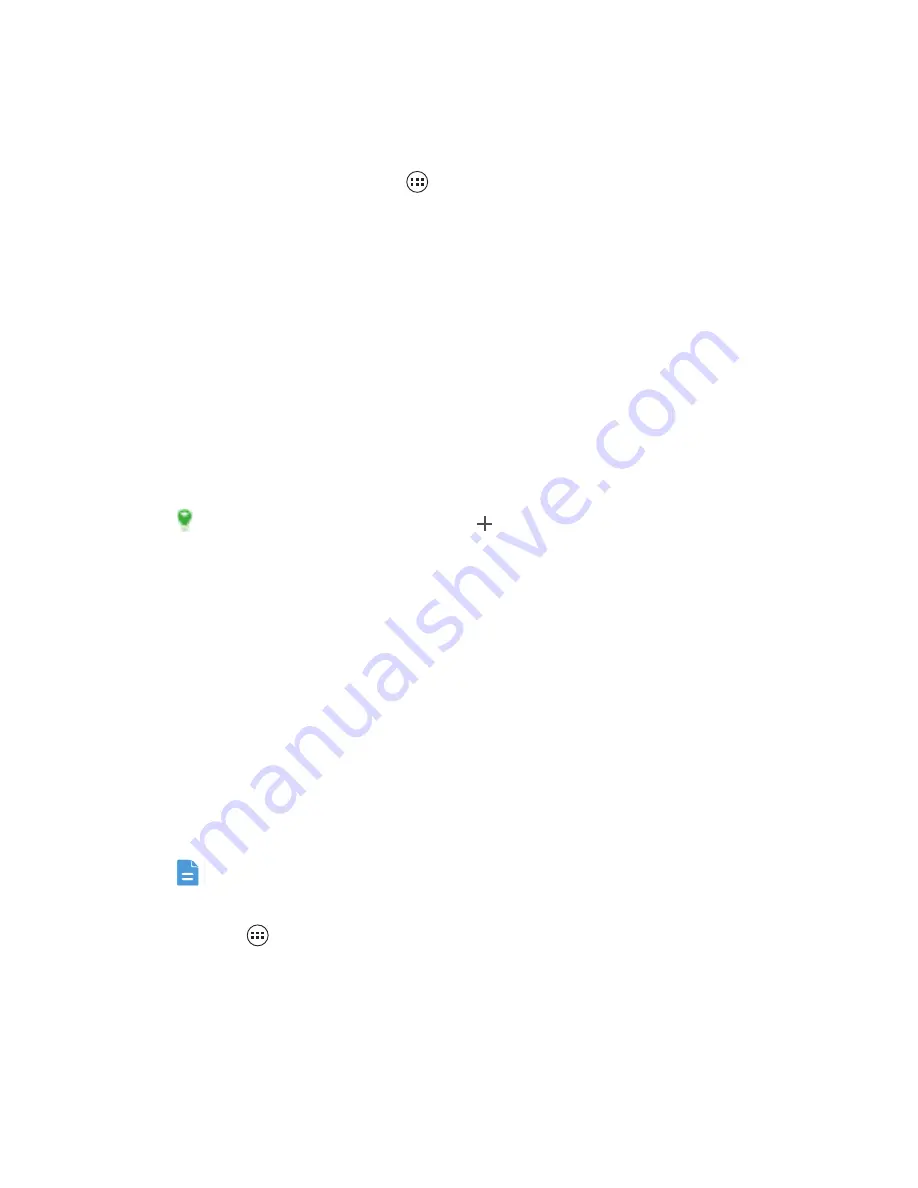
Getting Connected
37
2. Under
WIRELESS
&
NETWORKS
, touch the button next to
Wi-Fi
.
Connecting to a Wireless Network
1. After turning on Wi-Fi, touch
>
Settings
>
All
.
2. Under
WIRELESS
&
NETWORKS
, touch
Wi-Fi
to display the
Wi-Fi
screen.
You will see a list of detected Wi-Fi networks.
3. Touch a Wi-Fi network to connect to it.
• If you select an open network, your mobile phone will automatically connect
to it.
• If you select a network that is secured with Wired Equivalent Privacy (WEP)
and it is the first time that you have connected to it, enter the password as
prompted, and then touch
Connect
. If you connect to a secured wireless
network that you have already used, you will not be prompted to enter the
password again unless you have reset your mobile phone to its default
settings.
On the
Wi-Fi
settings screen, touch
to add a new Wi-Fi network.
Sharing Your Phone's Data Connection
You can share your mobile phone's data connection with a single computer via
a USB cable: USB tethering. You can share your mobile phone's data connection
with a number of devices at the same time, by turning your phone into a portable
Wi-Fi hotspot.
Sharing Your Phone's Data Connection via USB
To use USB tethering in different operating systems, you may need to prepare
your computer to establish a network connection via USB.
You cannot share your phone's data connection and access its microSD card
via USB at the same time.
1. Touch
>
Settings
>
All
.
2. Under
WIRELESS
&
NETWORKS
, touch
More...
>
Tethering
&
Mobile
Hotspot
.
3. Select the
USB tethering
check box to share your data connection.
Содержание Valiant
Страница 1: ...Welcome to HUAWEI Valiant User Guide ...
















































