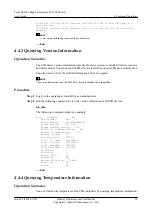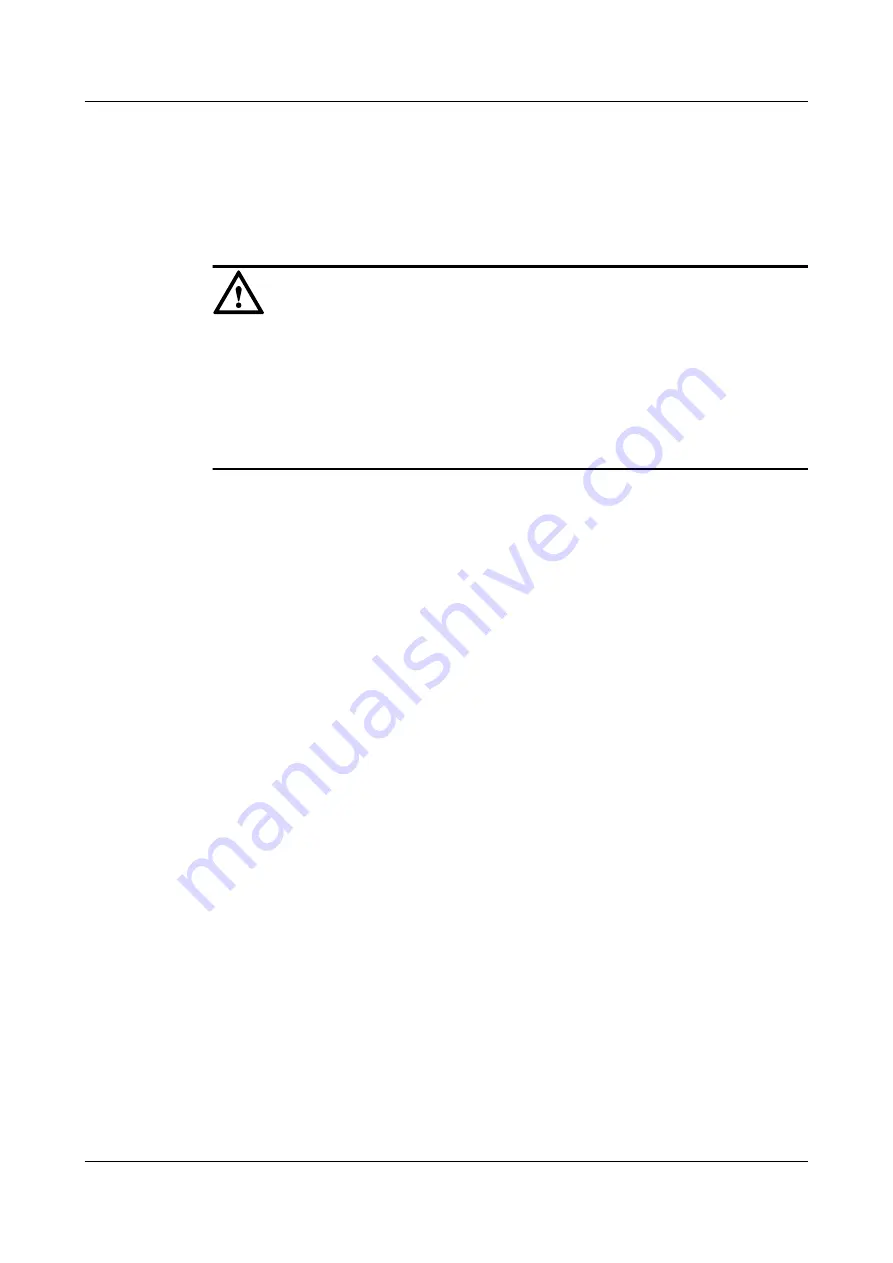
Step 3
Navigate to the folder where the controller firmware is stored, for example,
/root/firmware
.
Step 4
Run the following command to upgrade the controller firmware of an SSD device (for
example,
/dev/hioa
):
hio_firmware -d /dev/hioa -f /root/firmware/hio_fw
NOTICE
l
The firmware of an earlier version may not support the data format of the firmware of a later
version. A firmware upgrade may damage data on the SSD device. The system will ask you
to confirm data deletion during the upgrade, enter
yes
only after you ensure that all required
data has been backed up.
l
If the OS crashes or the server powers off during the upgrade, upgrade the controller firmware
again.
Step 5
Run the
reboot
command to restart the OS.
Step 6
Run the following command to check whether the upgrade is successful:
hio_info
The command output contains the following controller firmware version. If the version is of the
target version, the upgrade is successful.
Controller firmware version: 209
----End
5.4.2 Upgrading the Controller Firmware in Windows
Operation Scenarios
You are advised to upgrade the controller firmware immediately after a later version is released.
Preparations
Before upgrading the firmware, check that:
l
You have stopped the applications or closed the files that access the ES3000.
l
You have downloaded the latest firmware file to the specific folder on the server over the
network.
l
You have upgraded the driver required by the firmware.
Procedure
Step 1
Log in to the operating system (OS) as an administrator.
Step 2
Open the ES3000 graphical user interface (GUI). For details, see
Tecal ES3000 High Performance PCIe SSD Card
User Guide
5 Maintenance and Upgrade
Issue 04 (2014-03-05)
Huawei Proprietary and Confidential
Copyright © Huawei Technologies Co., Ltd.
72