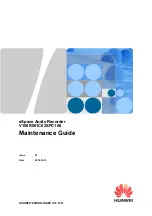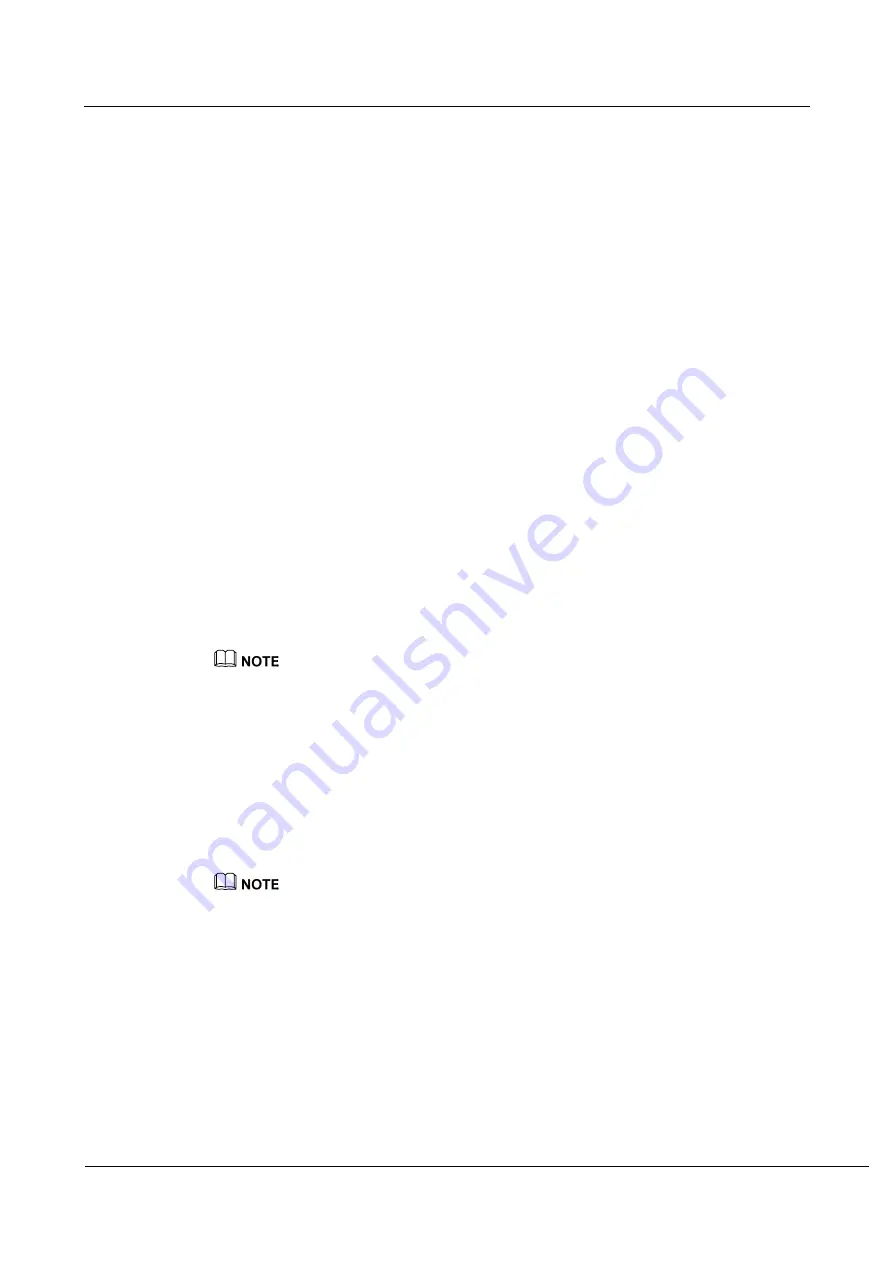
eSpace Audio Recorder
Maintenance Guide
3 Manual Maintenance
Issue 01 (2012-10-15)
Huawei Proprietary and Confidential
Copyright © Huawei Technologies Co., Ltd
9
3.2.3 Network Connection
z
Verify that the Voice over IP (VoIP) recording cable is normally connected.
z
Verify that the communication cable is normally connected.
z
Check the number of recording channels.
z
Check the number of connected channels.
z
Verify that the communications network connection and the connection between the
mirroring network cable and the network adapter are normal.
z
Verify that the recording server, IMP server, and the network are normally connected.
3.2.4 Operating System
z
Verify that the operating system starts normally.
z
Periodically verify that the disk permissions meet security requirements.
z
Periodically update the virus library and remove viruses.
z
Check security items of system logs and recent login records.
z
Verify that no error message is generated when the operating system starts.
3.2.5 Task Manager
z
Check the average CPU usage.
z
Check the memory usage.
z
Check the process that occupies the highest CPU resource.
z
Check the process that occupies the highest memory resource.
Verify that the Task Manager functions normally, that the CPU usage is smaller than 40%, and that the
memory usage is smaller than 85%. Otherwise, check the Task Manager and stop unnecessary processes.
3.2.6 System Log
Use the event viewer to check whether error messages are generated in system logs and
application system logs.
Step 1
Run the
%SystemRoot%\System32\Winevt\Logs\HWLogIMP.evtx
command.
Step 2
Check for system logs containing error and warning messages.
The system log file size is smaller than 5 GB. If a log file exceeds 5 GB, delete it manually.
----
End
3.2.7 Database
z
Verify that the database type is Mysql, SqlServer, or Oracle.
z
Database capacity.
z
Verify that the database runs normally.
z
Verify that the database starts normally and can normally read and write data, and check
the data volume in the database.