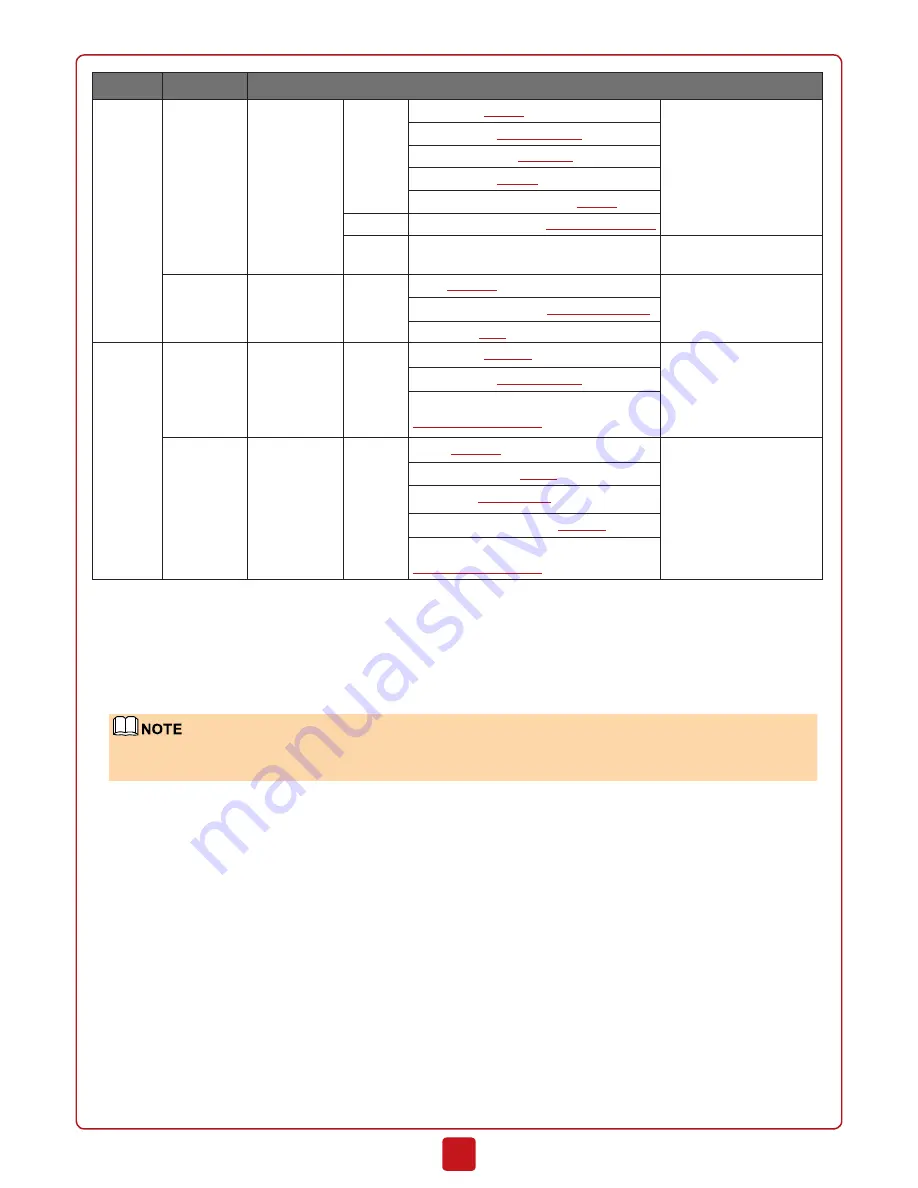
3
Item
Port
Description
WAN
GE0/0/4
WAN Mode
Static IP IP Address:
1.1.1.1
Request your ISP or
network administrator
to provide the data.
Subnet Mask:
255.255.255.0
Default Gateway:
1.1.1.254
Primary DNS:
2.2.2.2
(Optional) Secondary DNS:
2.2.3.3
PPPoE
User name/Password:
user/Password123
DHCP
-
The device functions
as a DHCP client.
Cellular
0/0/0
WAN Mode
4G
APN:
example
Request your ISP or
network administrator
to provide the data.
User name/Password:
user01/Admin123
Dial string:
*99#
LAN
GE0/0/6
LAN Mode
Wired
LAN
IP Address:
10.0.0.1
The LAN IP address range
shall be pre-determined.
Subnet Mask:
255.255.255.0
IP address assigned by the DHCP Server:
10.0.0.1 to 10.0.0.254
Wlan-
Radio 0/0/0
LAN Mode
WLAN
SSID:
example
The WLAN parameters
shall be pre-determined.
Security Protocol:
WPA2
Password:
Admin@123
Service VLAN Interface:
Vlanif10
IP address assigned by the DHCP Server:
10.1.0.1 to 10.1.0.254
1. Set the IP address to 192.168.0.2 (or any other in the range of 192.168.0.2 to 192.168.0.254) and subnet mask to
255.255.255.0 of the corresponding network interface on the administration PC.
2. Open a web browser and navigate to
https://192.168.0.1:8443
.
3. Enter the user name (admin) and password (Admin@123) in the login dialog box, and then click
Login
. You need to
change the user password as instructed after the first login.
4. In the
Startup Wizard
page that is displayed, click
Next
to access the
Basic Configuration
page. Change the device
name and click
Next
.
If the
Startup Wizard
page is not displayed, click the
System
tab and choose
Wizard > Startup Wiz-
ard
in the navigation tree.
5. In the
Time Settings
step, configure the system clock of the device according to your local time zone, and click
Next
.
6. In the
WAN Mode
step, select a WAN mode and click
Next
.
7. In the
WAN Settings
step, set the parameters and click
Next
.






