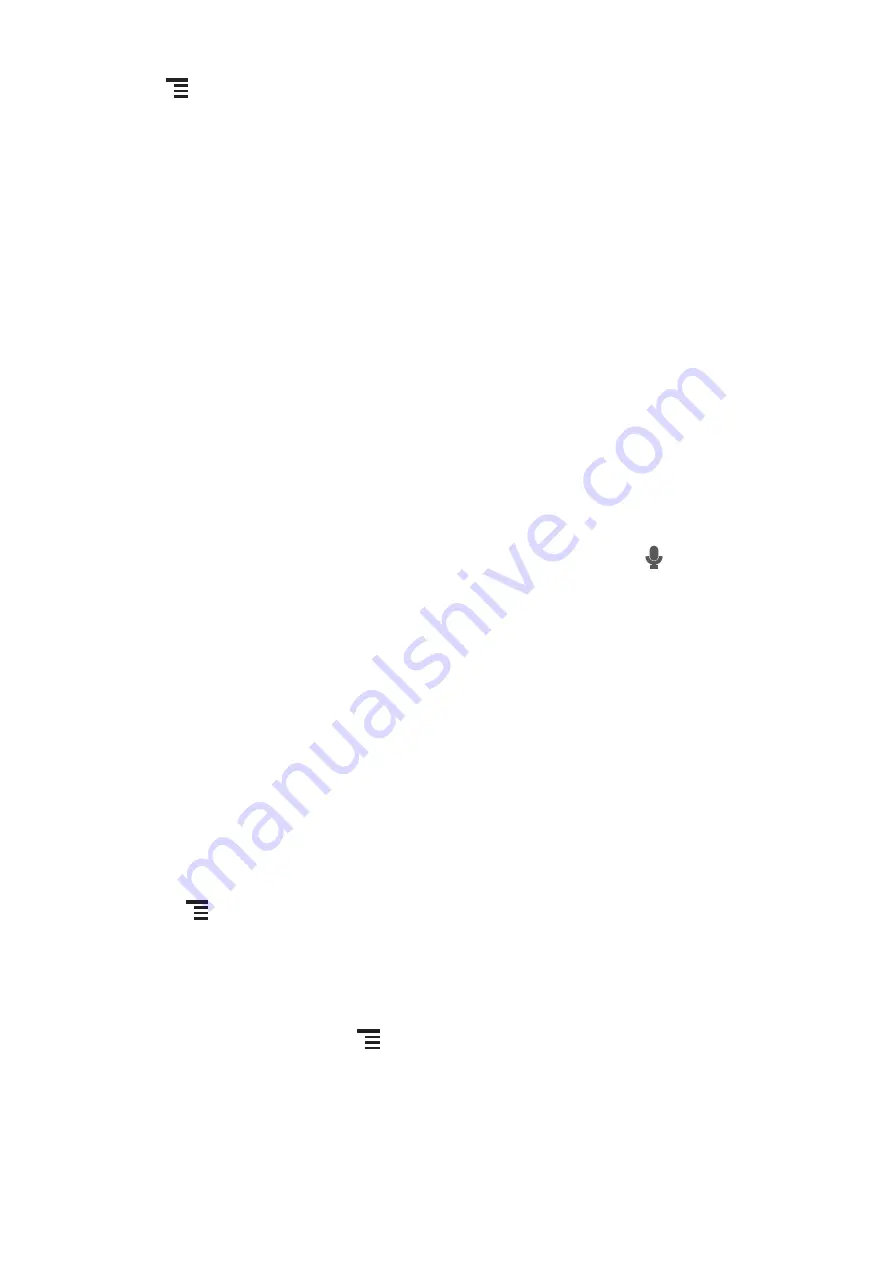
44
Touch
to open the browser options menu and perform one of the following
operations:
•
New window
: Touch to open a new window.
•
Bookmarks
: Touch to display bookmarks.
•
Windows
: Touch to view thumbnails of open browser windows. You can switch to
another browser window or open a new one on this screen.
•
Refresh
: Touch to refresh the current webpage.
•
Forward
: Touch to browse the next web page.
•
More
: Touch to open other menus and perform operations such as searching,
selecting text, downloading, or setting options.
7.4.2 Opening a Webpage
1. In a browser window, touch the URL field at the top of the screen.
2. Use the keyboard to enter a webpage address. You can touch
to enter the
web page address by voice.
3. As you enter the address, matching webpage addresses will appear on the screen.
If you see the address you want, touch it and go directly to that webpage or
complete entering your desired webpage.
7.4.3 Managing Bookmarks
You can store as many bookmarks as you want on your mobile phone.
Adding a Bookmark
1. In a browser window, go to the webpage you want to save as a bookmark.
2. Touch
, and then touch
Bookmarks
>
Add
.
3. Edit the bookmark name and then touch
OK
.
Opening a Bookmark
1. In a browser window, touch
, and then touch
Bookmarks
.
On the
Bookmarks
screen, touch the
History
tab to view the pages you have
visited, or touch the
Most visited
tab to view the pages you have visited most
frequently.
2. Touch the bookmark of the website you want to open.
















































