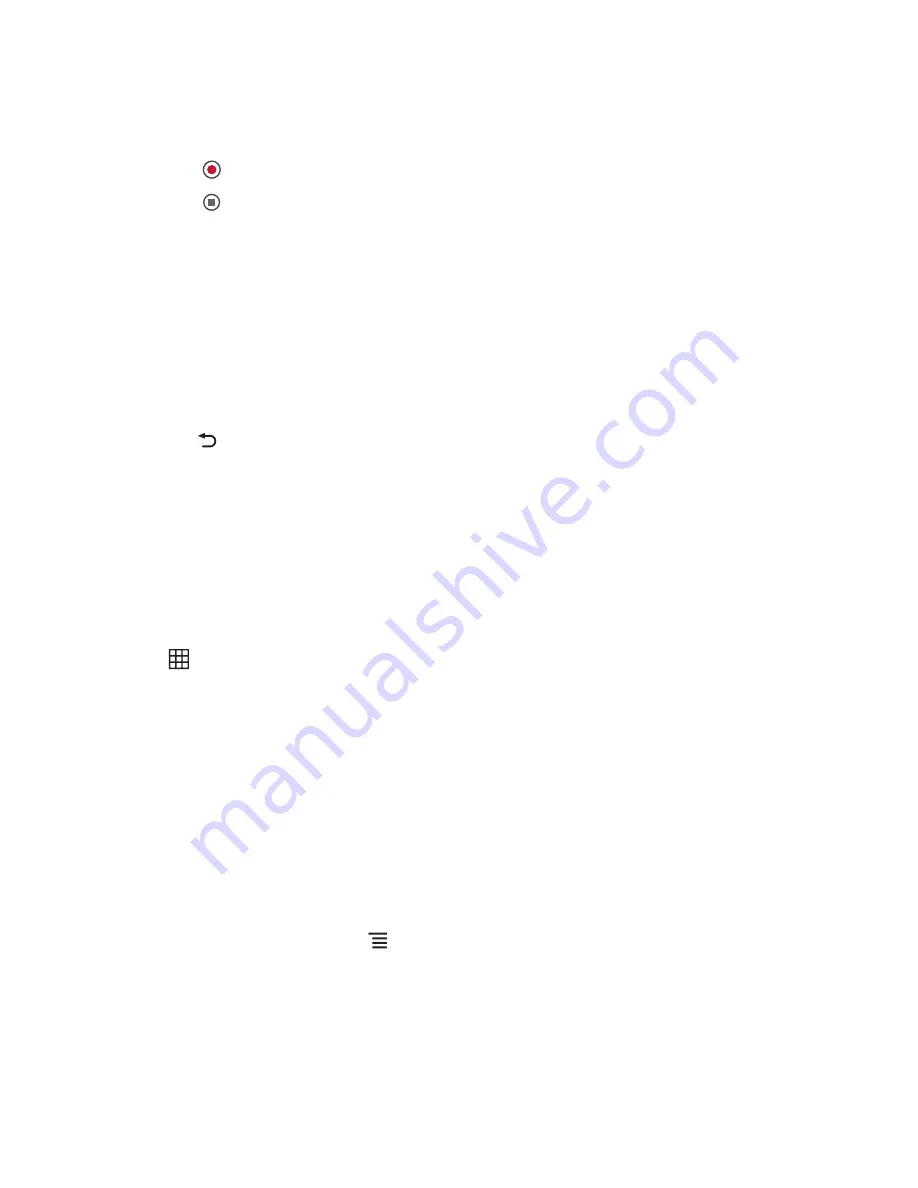
39
9.1.4 Recording Videos
1. Open the camcorder. If you are in camera mode, drag the button to switch to camcorder
mode.
2. If necessary, change the camcorder settings.
3. Touch to start recording video.
4. Touch to stop recording.
9.1.5 Viewing Your Videos
1. After recording a video, the thumbnail is shown on the upper right corner of the capture
screen. Touch the thumbnail to view it.
2. Touch the on-screen buttons to do any of the following:
•
Share
: To send your video in a message or post it online.
•
Delete
: To delete your video.
•
More
: To view the video details and access slideshow settings.
3. Touch to return to the capture screen.
9.2 Using My Gallery
My Gallery
automatically searches for photos and videos on your phone memory and microSD
card. Use
My Gallery
to view and edit pictures, watch videos, and set photos as wallpapers or as
contact pictures.
9.2.1 Opening My Gallery
Touch
> My Gallery
.
The
My Gallery
application groups your pictures and videos by storage location and stores these
files in folders. Touch a folder to the pictures or videos inside.
9.2.2 Viewing Pictures
1. In
the
My Gallery
, touch the folder that contains the pictures you want to view.
2. Touch the picture to view it in full-screen mode.
3. Flick your finger left or right to view the next or the previous photo.
4. To zoom in or zoom out the picture, double-touch the screen or touch the zoom icons.
9.2.3 Rotating Pictures
1. When viewing a picture, touch
> More
.
2. Touch
Rotate Left
or
Rotate Right
.






























