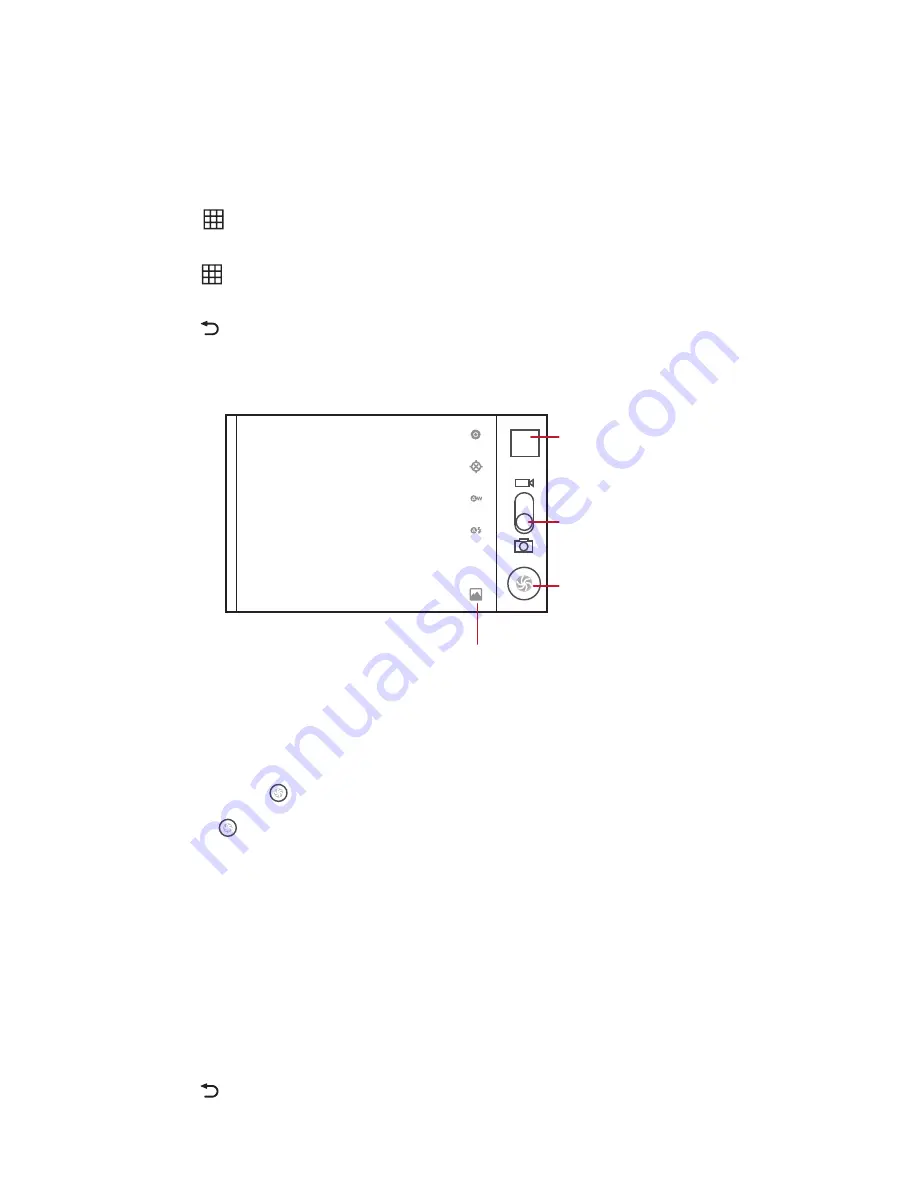
38
9 Entertainment
9.1 Taking Photos and Recording Videos
9.1.1 Opening the Camera/Camcorder
•
Touch
> Camera
to open the camera. The camera opens in landscape mode, ready to
take a picture.
• Touch >
Camcorder
to open the camcorder. The camcorder opens in landscape mode,
ready to record a video.
• Touch to close the camera or camcorder.
5
Thumbnail of last
photo. Touch to
preview the photos
or videos.
Drag up to record
videos, drag down
to take photos.
Touch to take a
photo.
Touch to customize the camera settings.
1x
Capture Screen
9.1.2 Taking Photos
1. Open the camera. Make sure you are in camera mode.
2. If necessary, change the camera settings. The preview changes as you change the settings.
3. Touch
and
hold to set the focus.
4. Release to take the photo.
9.1.3 Viewing Your Photos
1. After taking the photo, the thumbnail is shown on the upper right corner of the capture screen.
Touch the thumbnail to view it.
2. Touch the on-screen buttons to do any of the following:
•
Share
: To send your photo in a message or post it online.
•
Delete
: To delete your photo.
•
More
: To access other options, such as photo details, crop, set as wallpaper or contact
icon, rotate, and slideshow settings.
3. Touch to return to the capture screen.
















































