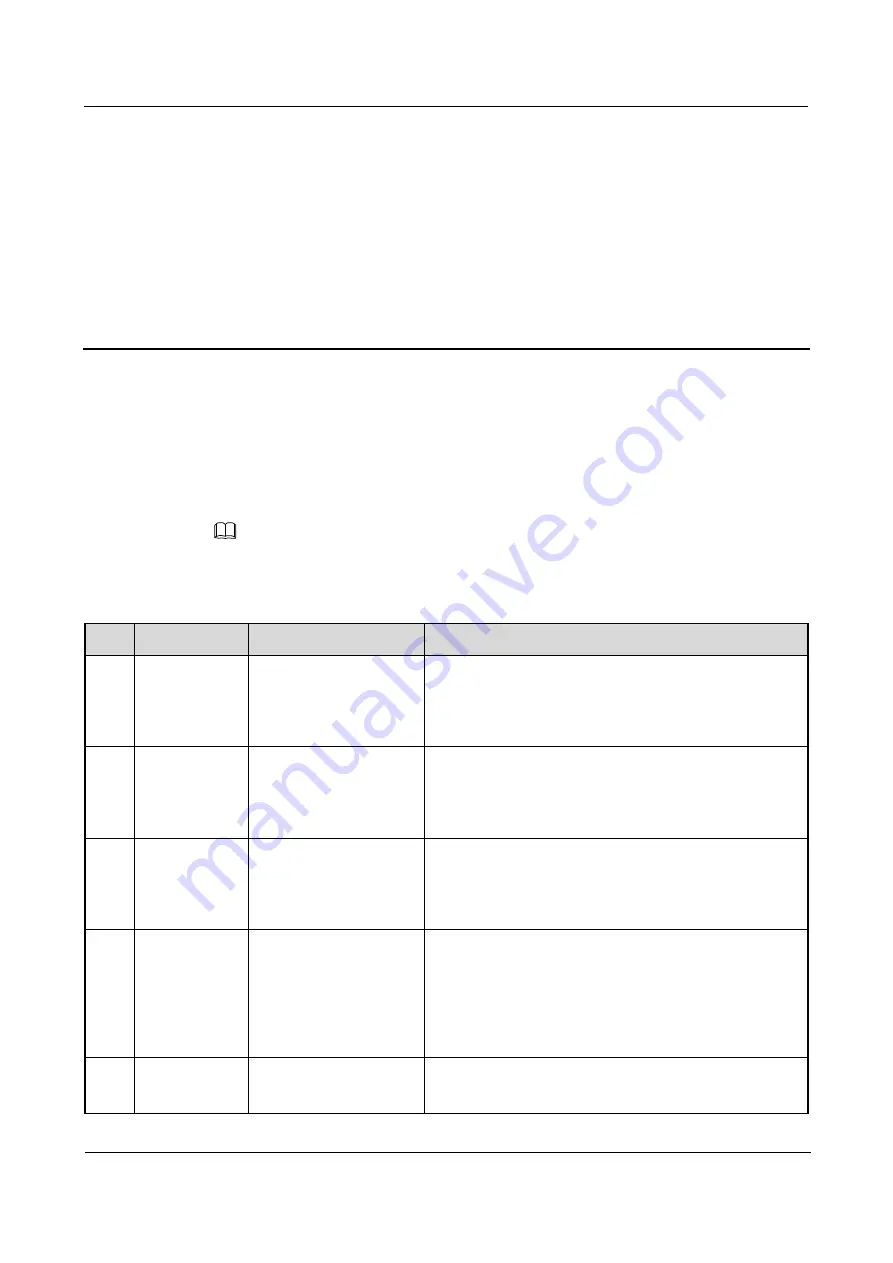
U8655
Maintenance Manual
11 Functional Tests
Issue 1.0 (2012-02-23)
Huawei Proprietary and Confidential
Copyright © Huawei Technologies Co., Ltd.
64
11
Functional Tests
11.1 MMI Test
On the Home, enter
*#*#2846579#*#*
to enter the MMI test mode. Press the Volume– key to
start a test. Touch the Menu key on the touchscreen panel to skip the current test and go to the
next step. Touch the Back key to return to the previous test.
NOTE
When no battery is installed or the battery voltage is low, the phone will indicate that the battery is
low and the MMI test cannot be started.
During a test, if you touch the Menu key on the touchscreen panel, the test will be skipped and
marked as a failed test.
No.
Category
Item
Test Method
1
SD card test
microSD card test
Automatically test the microSD card functions. If a
microSD card is found and is available, the test passes.
Otherwise, the test fails.
If this test passes, the next test automatically starts.
2
SIM card test
SIM card test
Automatically test whether the SIM card can be
recognized. If the SIM card cannot be recognized, a
message will be displayed, indicating that this test fails.
If this test passes, the next test automatically starts.
3
Battery test
Battery test
Automatically test whether the battery is in place and
whether its power is sufficient. If this test fails, a message
will be displayed.
If this test passes, the next test automatically starts.
4
Keypad test
Keys
Press or touch all the keys.
When a key is pressed or touched, the color of the
corresponding key displayed on the screen will change
(from white to blue, or from blue to white). After all keys
are tested, press the Volume– key to start the next test.
5
LCD test
White screen
The LCD displays a white screen.
Press the Volume– key to start the next test.




































