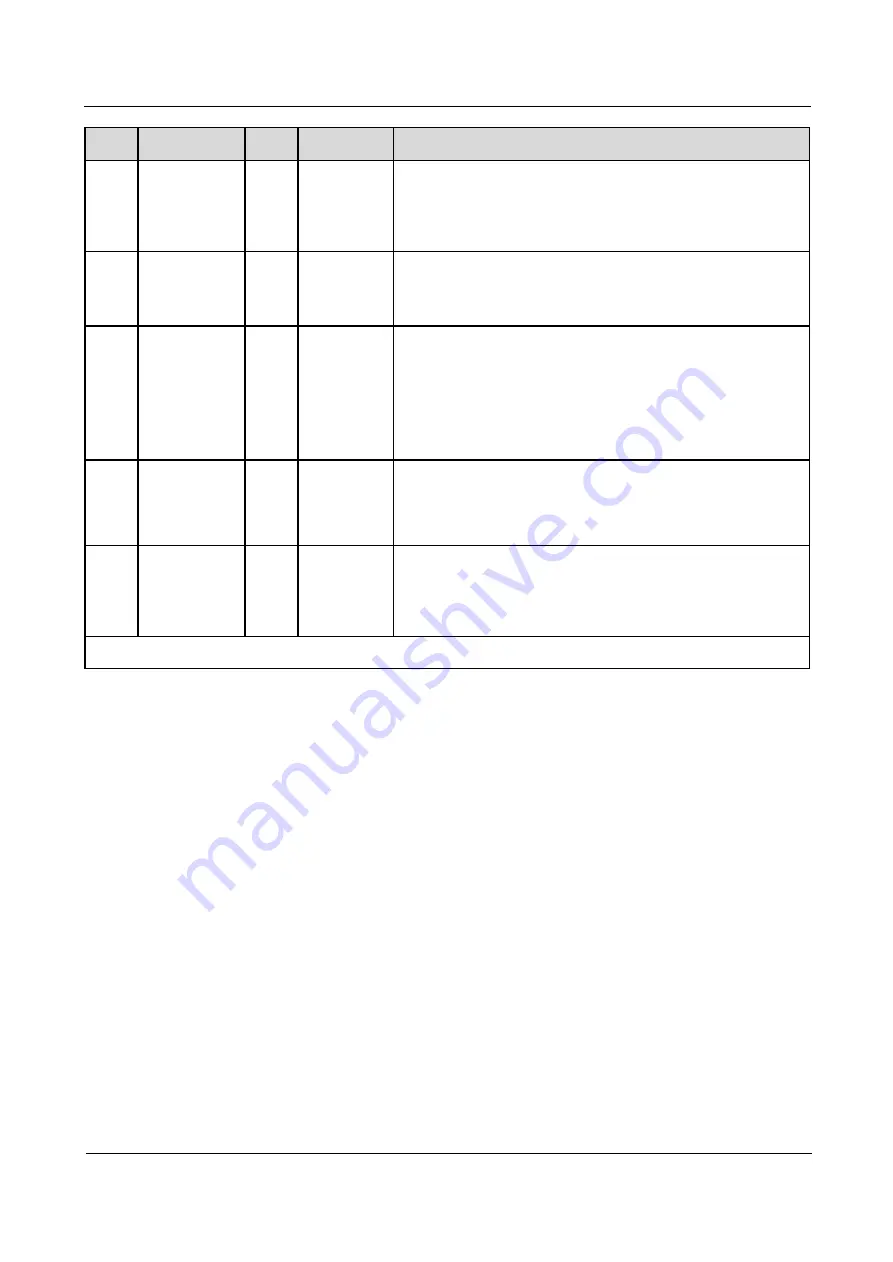
U8185
Maintenance Manual
11 Functional Tests
Issue 1.0 (2012-03-23)
Huawei Proprietary and Confidential
Copyright © Huawei Technologies Co., Ltd.
83
No.
Category
Step Item
Test Method
11
FM test
14
FM
After a headset is inserted, the phone will search for and play
an FM channel. If you hear the program from the headset, the
phone passes this test.
Press the Volume– key to start the next test.
12
Headset
button test
15
Headset
button
Insert the headset. The IN icon will turn green. Remove the
headset, and the OUT icon will turn green.
Press the Volume– key to start the next test.
13
Bluetooth test
16
Bluetooth
Automatically test the Bluetooth functions. During the test, the
phone will search for Bluetooth devices, and display the
devices that have been found.
Press the Volume– key to start the next test.
(Note: This test requires another device with Bluetooth
enabled.)
14
Gravity
sensing test
17
Gravity
sensor
The LCD displays the current acceleration in the X, Y and Z
axes. Place the phone in a position where the angles between
the X, Y and Z axes are 45°. If the acceleration in the X, Y and
Z axes is equal to each other, the phone passes this test.
15
Wi-Fi test
19
Wi-Fi
Automatically test the Wi-Fi functions. If the phone receives
Wi-Fi signals properly, it passes the test.
(Note: This test requires an active hotspot in the testing
environment.)
The MMI test is complete, and the test results are displayed on the LCD.
11.3 Voice Call Test
1.
Install a UIM card and battery on the phone.
2.
Press the Power key to power the phone on.
3.
Check whether the signal strength displayed on the LCD is normal.
4.
Make a call to a fixed-line phone, and check the voice quality during the call.
5.
If no problems are found during the test, finish the voice call test. If any problems are
found, troubleshoot the phone or send it to an advanced service site for repair.















