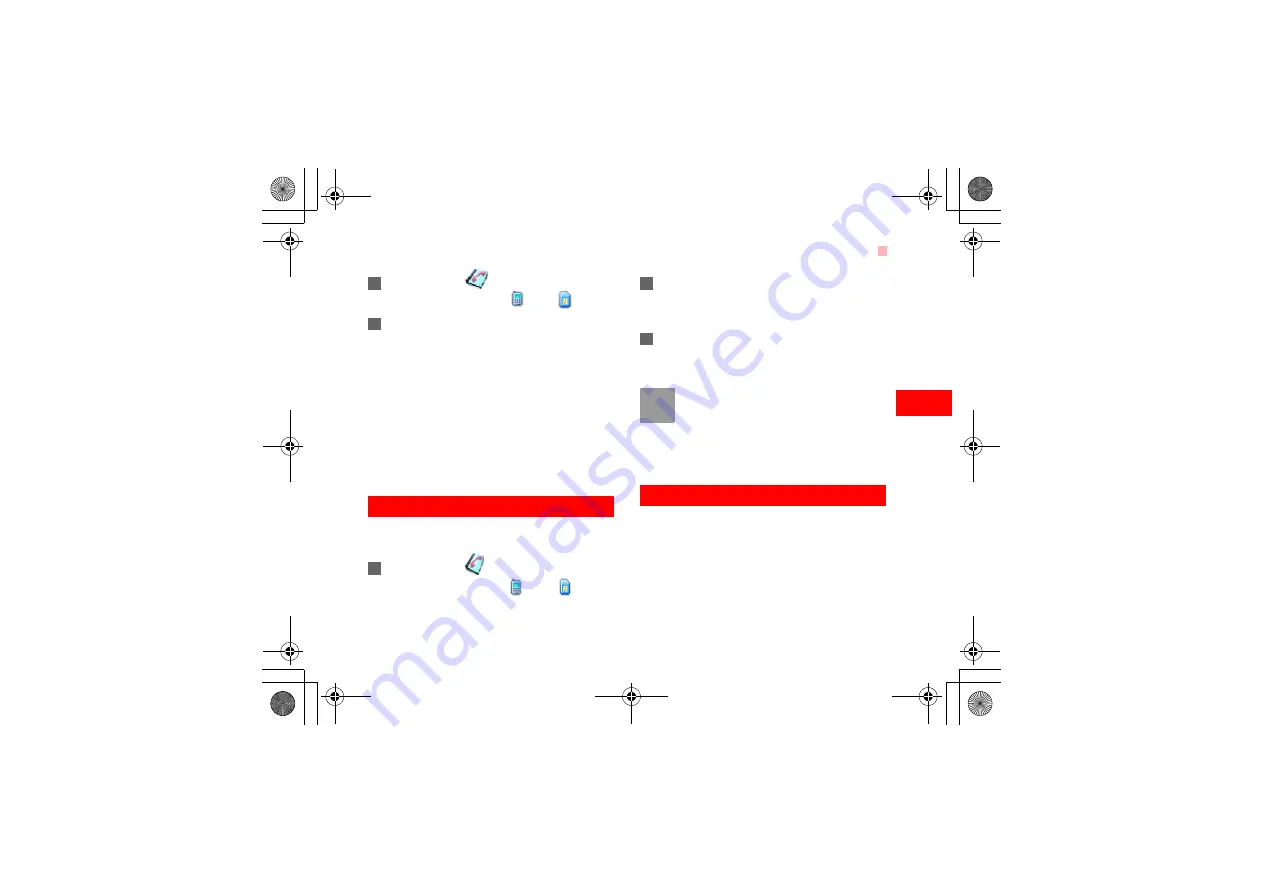
Copying Contacts
29
6
Cont
act
s
1
In the
Contacts
screen, press the left/right
scroll key to select
Phone
or
SIM
.
2
Enter a string (one or more letters or numbers)
contained in the contact name you are searching
for (which is displayed at the bottom of the
screen). Then the contacts whose names con-
tain this string will be displayed.
You can also find a contact by entering the initials of
the first name and the last name of the contact. For
example, to find a contact named "Alice Green",
enter the initials "ag". This contact will be displayed in
the candidate list.
Copying Contacts
You can copy one or more contacts from your phone
to the SIM card or from your SIM card to the phone.
1
In the
Contacts
screen, press the left/right
scroll key to select
Phone
or
SIM
.
2
Select a contact to transfer. Select
Options
>
Mark/Unmark
to tick the checkbox to the right of
the contact or cancel the selection.
3
Select
Options
>
Copy marked to SIM
or
Copy
marked to phone
. At the prompt, select
Yes
to
confirm or
No
to cancel.
Note
Not all contact details will get transferred
when copying a contact from the phone to
the SIM card. Usually this the name, the first
number and the e-mail address but it
depends on the SIM card type.
Sending a Contact
You can send a contact to other devices supporting
SMS or Bluetooth. Before sending by Bluetooth, you
need to switch on the Bluetooth device.
You can send only one contact by SMS each time.
When sending by SMS, the information can include
the contact name, phone number and email address.
Contacts.fm Page 29 Friday, December 15, 2006 11:03 AM






























