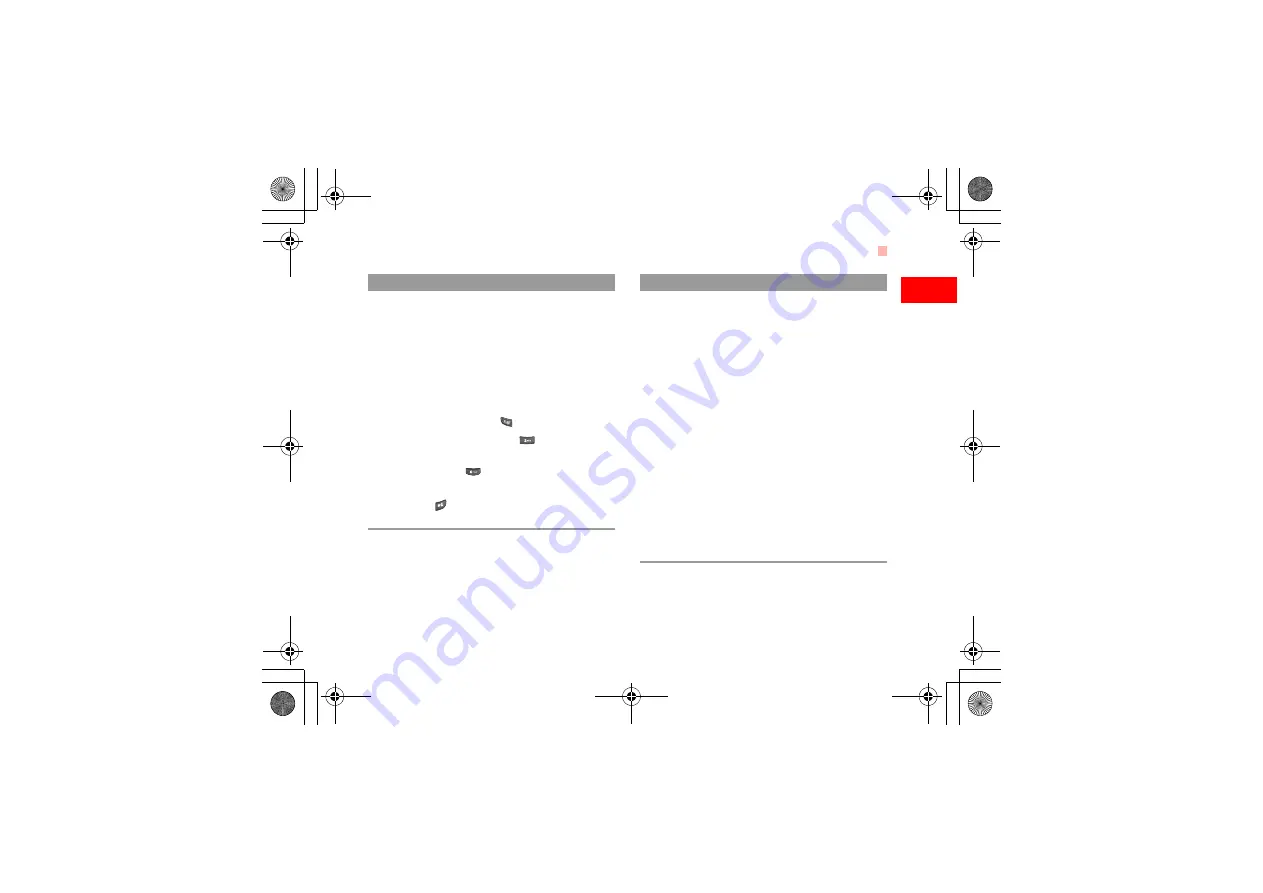
Your Phone
5
1
G
et
ting to Know
Y
our Phone
Charac-
ter/
Number
keys
• Used to enter numbers or characters.
• When menu items are numbered,
press one of them to access a corre-
sponding menu item.
• In the main menu, press a character/
number key to access a menu whose
position on the screen corresponds to
that of the number key. For instance,
you can press
to access
Entertainment
, or
to access
Browser
.
• Press
to enter a space.
• In the standby mode, press and hold
to switch the current profile to the
meeting profile.
Key
Description
Record
key/
Camera
shortcut
key
• In the standby mode with the phone
open, press and hold it for a few
seconds to activate the camera.
• During a call, press it to activate the
voice recorder.
• In the standby mode with the phone
closed, press and hold to start record-
ing, and press again to end the record-
ing.
• In the standby mode with the phone
closed, press to activate the external
screen and display relevant informa-
tion.
• During charging with the phone pow-
ered off and closed, press to display
the charging indicator on the external
screen. When the charging finishes,
the indicator stops blinking.
Key
Description
Getting to Know Your Phone.fm Page 5 Friday, December 15, 2006 10:58 AM













































