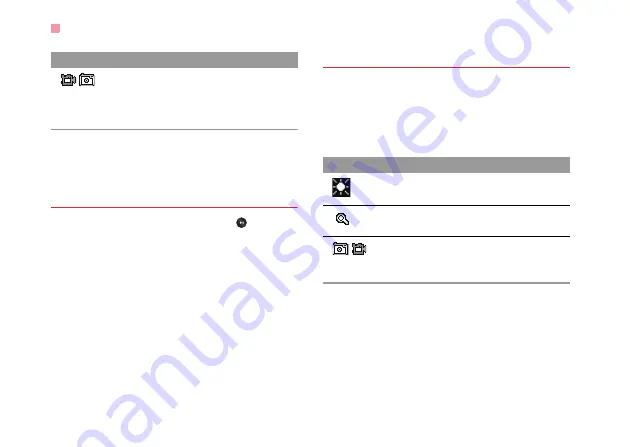
Camera
38
In the viewfinder screen, select
Options
to display
the tool bar or select
Back
to close the tool bar. This
tool bar is used to set the parameters of the camera.
Operations After Taking a Picture
In the viewfinder screen, you can press to take a
picture. Pictures taken are auto saved to the
My Files
/
Pictures
directory.
After taking a picture, you can select
Options
for the
following operations.
• Send: To send the picture through MMS, Email, or
buletooth.
• Set as: To set the picture as the wallpaper or the
image of a contact.
• Delete: To delete the picture.
• Edit: To edit the picture.
Video Camera
In the camera viewfinder screen, press the right scroll
key to switch to the video camera function. You can
use your phone to record a video.
◆
Operations in the Viewfinder Screen
In the viewfinder screen, you can:
In the viewfinder screen, select
Options
to display
the tool bar or select
Back
to close the tool bar. This
tool bar is used to set the parameters of the video
camera.
/
When the camera is started, press the
right scroll key to switch to the video
camera function (when the tool bar is
closed).
Icon
Operation
Icon
Operation
Press the up/down scroll key to adjust
the brightness.
Press the volume keys to adjust the
focus of the video camera.
/
When the video camera is started, press
the left scroll key to switch to the camera
function (when the tool bar is closed).






























