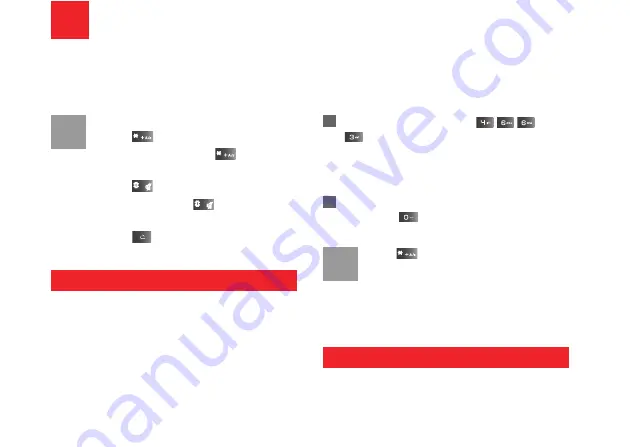
15
4
Text Input
You can use the keypad to enter alphanumeric char-
acters and symbols. For example, you can add
entries to the contacts, write messages or schedule
events on the calendar.
Note
While entering text:
• Press
to switch between input meth-
ods. Press and hold the
key to
enable or disable the T9 input mode.
• Press
to display the symbols list.
Press and hold the
key to set the
input language.
• Press
to delete the letter before the
cursor.
T9
®
Input Method
With the T9 input method, you can easily and quickly
enter words. T9 is a predictive text entry mode. It
allows you to easily and quickly enter words. Press
the relevant key that corresponds to the desired letter
and T9 will offer you candidate words.
Press each key carrying the desired letter once, and
then the predictive text scheme will present the can-
didate words composed by the letters you have
entered in the drop-down menu.
For example, to enter the word "good" with the T9
input method, follow these steps.
1
Press successively the keys
,
,
, and
which "g", "o", "o", and "d" belong to, and
the candidate words "good", "home" etc. com-
posed by these letters will be shown in the drop-
down menu.
2
Use the up/down scroll key to select "good".
Then press
to enter a space for entering the
next word.
Note
Press
repeatedly and you will see "T9
Abc", "T9 abc" and "T9 ABC" on the upper
left corner of the screen successively. It indi-
cates the words to be entered will be in
lower case, first letter capitalized or in upper
case.
Traditional Input Method
When T9 input method is off, you can use the tradi-
tional input method for entering alphabetic charac-
















































